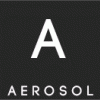Search the Community
Showing results for tags 'disk'.
-
Product Description Your hard disk could be faster! Normal tasks like copying files or opening images takes you ages? SuperEasy Live Defrag is your hard disk professional that cleans your hard disk fully automatically and restores performance immediately. Why SuperEasy Live Defrag? You have the impression that your PC gets slower and slower? SuperEasy Live Defrag helps your hard disk find information faster and cleans the hard disk so that access times are reduced dramatically. The program relieves you of all the work and automatically ensures that no more fragmentation occurs. Functions at a glance Fully automatic background monitoring Real-time hard disk analysis Easy and uncomplicated operation Weekly statistics Expanded options for advanced users Energy check for notebooks SSD-hard disk protection Timer for defragmentation tasks Intelligent, resource-saving algorithm Simultaneous defragmentation of several hard disks Support for external USB hard disks Full RAID hard disk support Instant results Accelerates the opening of files, images, videos and music Removes fragmentation Accelerates the packing and unpacking of files Accelerates video editing Accelerates the start of your PC Accelerates copy procedures Top reasons for SuperEasy What you get with every SuperEasy program Repeatedly awarded software Computer magazines and experts worldwide recommend our programs. Useful software SuperEasy programs “made in Germany” meet the highest quality demands. 1-click technology Thanks to intelligent automatism you get results with but a few clicks. Easiest operation No previous knowledge required for operating the software. Free support Registered users get free E-mail support. High satisfaction Customers in more than 81 countries already use our programs. Free updates Users of our programs get program updates free of charge. Guaranteed virus-free All SuperEasy programs are 100% safe and virus-free. Product Homepage Here -> Download <-Deal Expires in: EXPIRED!
- 1 reply
-
- 1
-

-
- accelerates
- disk
-
(and 3 more)
Tagged with:
-
Avira System Speedup 1.6.2.120 + Patch.rar ----------------------- Avira System Speedup is A Comprehensive, full-Featured software tool That Will help you to keep your system free of all unnecessary files. Junk files, obsolete registry entries, temporary files, Web history, traces and logs ... they only take up too much of your computer's valuable space, slow down its performance and are a constant threat to your privacy. This fast and efficient tool can get rid of them all in a snap. System Speedup comes wrapped up in an attractive and well-structured interface. Together with a first section that offers you statistical information about your system, the program's main set of tools is divided into two big groups - System Cleaner and System Optimizer. All scanning Processes are Performed at High Speed, Producing clear and Detailed results. Salient Features Deep scan Disk Doctor to the Rescue Customize or Automate Process Manager Monitor Driver Disk Analyzer Registry Cleaner & Junk File Startup Manager Uninstaller System Optimizer Disk Wiper Smart Defragmenter & many more ... Steps To Get Full Version Download and install Avira System Speedup Close Program after first Run avirasystemspeedup_patch.exe Open and Click Patch button That's All, you are done !! Enjoy https://www.sendspace.com/file/mqmhcs
-
Product Description The biggest nightmare for a computer user is data loss and system crash, once happened, reliable and up-to-date backups are extremely necessary and important. DAYU Disk Master covers all the needs to recover your lost data and restore crashed systems in minutes. It’s advanced and reliable data backup & system disaster recovery software for home office and business desktops and laptops. It enables users to perform self-service backup operation with comprehensive RAM disk The RAM disk allows you to create a single RAM disk using available physical memory from Windows. The RAM disk can appear to Windows as a hard disk, as a removable-media disk, or as a virtual disk. It can be formatted with any Windows-supported file system. An important feature is that the RAM disk it creates is available to the system very early in system startup. Therefore, any applications or services that depend on the RAM disk can access it as soon as they start. Keep your temporary files in the fastest storage to get the highest performance, and forget about hard disk fragmentation caused by undeleted temporary files. The RAM disk can improve overall system performance. The temporary files frequently accessed by system or other application, and the read and write the RAM memory speeds far greater than the real hard disk, so the RAM disk can improve overall system performance; additional hard disk, and SSD storage medium has its read and write times limit, the RAM disk improve the life of a real hard disk too. Secure disk Secure disk is a compact program for creating on-the-fly-encrypted virtual disks. It helps you protect your sensitive files or data from unauthorized access with strong Encryptions. You can create a new volume which reside in a file, and mount it as a virtual disk. File operations on the virtual disk just like they are on any normal disk. Files that are being written/ read on virtual disk are automatically being encrypted/ decrypted on-the-fly, without any user intervention. Deduplication The use of advanced data deduplication technology, more efficient, smaller image files generated. full/differential/incremental backup. Key Features: System backup and protection (imaging) Full, incremental, and differential backup AES 256 bit encryption, compression, and password One-click system backup Daily, weekly or monthly backup scheduler Perfect Defrag Bare-metal system restore Backup Strategy(Quota management) Supports all sizes hard disks and SSDs (80GB to 4TB) Compression Deduplication Hot Clone Larger than 512-byte sector GPT & UEFI Boot Supported RAM disk The RAM disk can improve overall system performance. The temporary files frequently accessed by system or other application, and the read and write the RAM memory speeds far greater than the real hard disk, so the RAM disk can improve overall system performance; additional hard disk, and SSD storage medium has its read and write times limit, the RAM disk improve the life of a real hard disk too. Save RAM disk data to the file. One key to set the temporary directory to the RAM disk. When the system starts, the application automatically load the RAM disk. Virtual disk (Secure disk) The virtual disk utility simulates a real HDD in order to avoid data loss and to facilitate a more comfortable software testing environment. The secure disk is a compact program for creating on-the-fly-encrypted virtual disks. It helps you protect your sensitive files or data from unauthorized access with strong Encryptions. Password protection – using AES encryption technology. Deduplication – make a image file smaller. Splitting – splits disk image files. Format it – automatically create partitions and format. Support larger than 512-byte sector. Simulate real hard disk over 2TB+. Disk Backup Flexibly choose entire hard drive or separate partitions to backup, including dynamic disk volumes. The system partition will be selected by default at the first time, so one-click back up Windows, settings, applications and the files required for computer to boot. Password protection – using AES encryption technology. Compression – compressed backup data takes up less storage space. Deduplication – make a backup image smaller. Splitting – splits disk image files. Support larger than 512-byte sector. Support real hard disk over 2TB+. Full, incremental, and differential backups. Sector-by-sector backup – store an exact copy of your disk or volume, including unused space, sector-by-sector backup assures you a 100% identical copy to the original. Schedule backups – set up a schedule to back up your system and all files automatically, supporting daily, weekly, and monthly. Backup Strategy– automatically delete the obsolete backup images based on specified value – the age and the number. System backup – Full system protection allows you to easily back up and recover your entire operating system when disaster happens. Disk Recovery Return your computer’s system files and programs to an earlier state when everything was working properly. System restore – Quickly recover your entire Windows system backup in minutes to the original or new location using a PE bootable media. Data restore – Quickly recover your entire disk or parstition backup in minutes to the original or new location. System migration – Fast, easy and safely migrate system to a SSD without reinstalling windows. Pre-OS recovery environment – If your system won’t boot, simply select DAYU Disk Master from boot menu to launch Pre-OS and then recover your system. Disk Clone Fast, easily and safely migrate system to an SSD or a bigger HDD for disk replacement or upgrade. Backup system – Create an exact duplication of your system or data partition, and transfer it to another place. System migration – Fast, easy and safely migrate system to a SSD without reinstalling windows. Hot Clone – You can clone the current system is running to another location. Advanced Tools Backup management – Easily manage (view, edit, update, delete) backup job and automatically delete the out-of-date backup images, saving storage space. Mount – You can even mount disk image as a drive in read-only mode and then copy out files/folders from it. Check image – Check integrity of image file and make sure the backups can be restored successfully. Create emergency disk – Create a WinPE-based bootable media in case of emergency, especially for system restore. Log reporting – Record and view backup task names and operations for the PCs. Hard disk health – Checks the hard disk health status by using SMART and Temperature display and view hard disk detailed information. Disk move/resize – Modify the location and capacity of the target partition. -> Download <-Deal Expire in:
-
Product Description Easy Backup Software for Laptops and PCs A reliable and easy-to-use backup software for home users to back up photos, music, videos, documents, emails, etc. Affordable yet Powerful – fast, safe and easy, only 50% of the price of competitors. Easy to Install and Simple to Use – intuitive interface guiding you step-by-step. Recommended by many famous websites – wins a lot of awards from PC World, Cnet, Softpedia, ToptenREVIEWS, etc. Reliable and Secure – back up any crucial data and protect them in a safe way. It is an advanced and reliable data backup & system disaster recovery software for home desktops and laptops. It enables users to perform backup operation oriented on complete system & file backup to fully protect important data with comprehensive differential/incremental backup and fast system snapshot. Backup Features Backup system – one-click system backup. Back up entire system state (operation system and installed applications) on-the-fly without interrupting Windows work. Backup all files – network shared files, specified files & folders and different kinds of file types can be full or selectively backed up. Outlook backup and restore – backs up of all your email messages in Outlook and save them in a safe way, so you always can access them, especially when you accidentally delete emails. Backup certain file type in specified folder – allows you to specify one file type to backup in certain folder, avoiding monotonous and boring manual efforts. Add Network-attached storage – just one time to add Network – attached Storage (NAS) as the destination, and enjoy the convenience of easy backup process forever. New! Backup data including contacts, messages, call logs, documents, music, photos, videos in Android device. Recovery Benefit Specified file recovery – Directly recover individual files from disk/partition backup image, no need to recover the whole image for saving much disk space and time. System migration – fast, easy and safely migrate system to a SSD without reinstalling windows. System Snapshot – take a snapshot of the current system for fast system recovery from crashed/failed system. Disk & partition recovery – fast recover the whole hard disk, partition, dynamic volume or GPT disk to original or different hardware to upgrade & migrate hard disk. New! Recover data including contacts, messages, call logs, documents, music, photos, videos in Android device. Special Benefits Copy to cloud for double protection of data. Clone disk for hard drive upgrade (GPT disk included). Explore backup image file in Windows Explorer. Automatically delete old images to save disk space. -> Download <-Deal Expire in:
-
Product Description WinUtilities Pro is an award winning collection of tools to optimize and speedup your system performance. This suite contains utilities to clean registry, temporary files on your disks, erase your application and internet browser history, cache and cookies. It also supports to defragment your disk drives and registry to improve computer performance and stability. built-in Startup Cleaner allows you to control startup programs that load automatically with windows, find duplicate files, fix broken shortcuts and uninstall unneeded software. More features include secure file deletion, recycle bin shredding, maintenance tasks scheduling and file recovery. Complete Solution for PC Peak Performance A simple registry cleaner or disk cleaner cannot give you true performance boost. WinUtilities combines disk clean&defrag, registry clean&defrag, system optimization, shortcut fix, privacy sweep, junk files clean, disk optimization, and more, to guarantee your PC run like a new one. Fast and Powerful Windows Clean Swiftly locates and deletes any junk files that may exist in Recycle Bin, Recent Documents, Temporary files, Log files, Clipboard, DNS Cache, Error Reporting, Memory Dumps, Jump Lists. Clean and Fix PC problems with One-Click Built-in 1-Click maintenance feature allows you to cleans junk files and unneeded registry entries, scan & fix PC problems to improve the system performance of your PC by one simple click. Improves PC Performance Better PC performance for your work or gaming. Gives you the new computer feeling again. Simpler and Easier to Use You do not need to be a professional or know much about computer. All you need to do is install it and a few clicks will make you enjoy the new PC feeling again. Proven by More Users WinUtilities is the top 5 downloaded software in Maintenance & Optimization category and has over 10 million users worldwide. What’s new in WinUtilities version 11.3 Improves 1-Click Maintenance module Improves internal architecture for better performance Improves Disk Cleaner module Updates Process Security database Updates various translations Many performance improvements and bug fixes Product Homepage Here -> Download <-Deal Expire in: EXPIRED!
-
Recently I got the idea to play around with bypassing bootkit disk filters from an email i received, which highlighted that my MBR spoofing code was able to get underneath the driver of a popular forensics tool, preventing it from reading the real disk sectors. Although I believe disk forensics should not be done on a live system, instead the disk should be mounted on a clean system and examined from there, I thought it would be fun to write a tool for bypassing various bootkit drivers and then post my research. Another email I received requested that I show how one would detect the presence of such filters from WinDbg, So I will try to cover both. Disk Filtering - Old and New Driver Module As I've shown in a previous article, disk filtering is usually done by hooking the IRP_MJ_SCSI field of the miniport driver's object. Another common method is hooking DriverStartIo; however, this field is only used in the old-style driver model and is set to NULL on most Vista+ systems. The drivers used depend on whether you use SCSI or ATA based hardware, but because all drivers follow the same model, I will simply use an ATA system in my examples. Old Driver Model Pre-Vista disk drivers would have a single ATA channel driver known as atapi.sys, which would provide the functionality of both a port and miniport. If a disk required a custom miniport, the vendor would have to write their own miniport + port driver, which is no small task. When a device receives a request such as IRP_MJ_SCSI, it queues it to the disk via IoStartPacket, which eventually calls the address held by the DriverStartIo field of the driver's object; thus hooking DriverStartIo would intercept any disk I/O requests, not just IRP_MJ_SCSI. New Driver Model The new driver model provides a Microsoft supplied port driver (ataport.sys) and miniport driver (atapi.sys), which work together to make up the channel interface. The port driver provides basic functionality, whilst the miniport provides hardware specific functionality; so, if a vendor needs a custom miniport driver, they could simply write their own miniport to interface with the Microsoft supplied port driver. With the new model the IRP_MJ_SCSI field of atapi's driver object points to a function within ataport.sys (IdePortDispatch), which handles and queues requests using an internal mechanism instead of IoStartPacket, meaning bootkits hooking only IRP_MJ_SCSI and DriverStartIo can be bypassed using passthrough operations (even from usermode). TDL Warning Although TDL is no longer active, I should mention that it hijacks kdcom.dll (the COM debugger extension) in such a way that it prevents it from starting. If you attempt to enable kernel debugging via COM on a TDL infected system, it will be completely bricked following reboot (even safemode won't load). Detecting Major Function Hooks with WinDbg First things first you need to find which disk is your boot disk (it's up you you how you do this), but in most cases it will be \Device\Harddisk0\DR0. Once you've made sure WinDbg has the correct symbols loaded, use !devstack to display the device stack and find the bottom most device (the miniport). Here is a normal output: In the case of some TDL4 infections, the miniport driver object (\driver\atapi) will appear to be invalid (it's not), but it prevents the !devobj and !drvobj commands from working, so we'll have to get the driver object associated with the miniport by using dt _DEVICE_OBJECT on the lowest device's object. Now we can examine the driver object (specifically the dispatch table) for major function pointer hooks. On a clean system all the dispatch routines should have addresses which resolve to symbols in either the miniport, port or ntoskrnl. On TDL4 infected systems the !drvobj command won't work, so you'll have to use dds (iv'e shown how to use both below). Major functions on a clean system shown with !drvobj Major functions on a clean system shown with dds On an infected system (TDL4) we will see something similar to the below. ote: all the dispatch routines point to the same address, which resides in pool memory (not normal). In an attempt to trick av tools, Rovnix redirects the pointers to jumps it wrote to unused space at the end of atapi.sys, hence the addresses don't resolve to a function, only a module. If the driver dispatch table appears to be clean, the next thing to do is disassemble the address pointed to by IRP_MJ_SCSI (IRP_MJ_INTERNAL_DEVICE_CONTROL), as this is the dispatch routine which handles disk read/write requests and could be inline hooked. In my case IRP_MJ_SCSI points to ataport!IdePortDispatch. A example of a clean IRP_MJ_SCSI handler It may be difficult to detect inline hooks, especially if existing jump/calls are modified. One should compare the module in memory against its disk image, accounting for relocation and imports (the best way to do this would be to have a driver map the disk image into memory and relocate it to point to the original module, allowing you to simply compare the two). Coming Soon Part 2: Detecting DriverStartIo hooks and driver object spoofing. Source
-
In acest topic/tutorial voi explica intrun mod tehnic dar in acelasi timp simplu de inteles pentru nivelul unui user structura disk-urilor in Solaris Voi simplifica totul in cateva optiuni: - Cum vine vazut un disk fizic (hard disk) de catre sistem - Cum vin create partitiile intrun disk la nivelul sistemului -Cum vine vazut un disk fizic de catre sistem Presupunem ca avem un hard disk care poate fi reprezentat in urmatorul fel: ----------------- - - - - -> Primul hard disk c1d0 - - ----------------- ----------------- - - - - -> Al doilea hard disk c1d1 - - ----------------- In solaris fiecarui disk ii vine atribuit un nume, asadar poate fi recunoscut de catre sistem in baza numelui pe care il poarta. c -> logical controller d -> disk number Avem doua discuri colegate la acelasi controller care are valoarea 1 si vine specificata de catre litera (c) , si numarul care ii vine atribuit fiecarui disk de catre litera (d) incepand de la 0. Deci 0 va fi primul disk colegat (de obicei este discul unde vine instalat sistemul) iar 1 va fi al doilea disk colegat la acest sistem Pentru a functiona discurile necesita sa fie formatate ,si au nevoie de o partitie. - Cum vin create partitiile intrun disk la nivelul sistemului Note: In sistemele X86 solaris va crea o singura partitie pe fiecare disk carei ii va atribui urmatorul id 0xbf. Structura disk-ului va fi modificata in felul urmator: c1d0 disk ----------------- -############## - -# 1partition # - aceasta partitie va mosteni id-ul 0xbf(Solaris) -############## - ----------------- Note: Intrun disk se pot crea pana la un maxim de 4 partitii In solaris fiecare partitie la randul ei vine impartita in "bucati" mai mici care vin chemate slice. In sistemele x86 o partitie poate contine un maxim de 10 slice Structura unui hard disk cu o singura partitie impartita in 10 slice: --------------------------------- -###############################- -# # # # # # # # # # #- -#0 #1 #2 #3 #4 #5 #6 #7 #8 #9 #- -# # # # # # # # # # #- -###############################- --------------------------------- Note:Numerele pleaca de la 0 In fiecare slice se poate crea un filesystem Un slice este echivalent cu o partitie pentru solaris , aceeasi structura vine definita si in sistemele FreeBSD. Partitiile (slice) 2,8,9 vin rezervate iar restul pot fi folosite pentru a crea diverse sisteme de fisiere sau chiar o structura de Logical Volume. ############################################################################ 2 - reprezinta un slice de bakup (in teorie numele are doar un tag de backup dar reprezinta dimenisunea totala a disk-ului) 8 - reprezinta sectorul de boot al sistemului 9 - reprezinta un slice altenativ cu doar 2 cilindri ############################################################################ 0 - de obice contine filesyste-ul root atunci cand vine instalat sistemul dar poate fi creat oricare alt filesystem sau chiar introdus intrun volum logic 1,3,4,5,6,7 pot fi folosite pentru orice ############################################################################ Note: Toata informatia in legatura cu structura acestor partitii chemat slice vine stocata in (Volume Table Of Contents) chemata VTOC VTOC ocupa primul si al doilea sector din partitia de boot Exista un tool care extrage informatii in legatura cu geometria discului si a partitiilor.Se numeste prtvtoc si are o pagina de manual care poate fi accesata cu man prtvtoc. Exemplu partitii slice de default dupa instalarea unui sistem: Part Tag Flag Cylinders Size Blocks 0 root wm 3 - 762 5.82GB (760/0/0) 12209400 1 swap wu 763 - 838 596.16MB (76/0/0) 1220940 2 backup wm 0 - 1236 9.48GB (1237/0/0) 19872405 3 unassigned wm 0 0 (0/0/0) 0 4 unassigned wm 0 0 (0/0/0) 0 5 unassigned wm 0 0 (0/0/0) 0 6 unassigned wm 0 0 (0/0/0) 0 7 home wm 839 - 1236 3.05GB (398/0/0) 6393870 8 boot wu 0 - 0 7.84MB (1/0/0) 16065 9 alternates wu 1 - 2 15.69MB (2/0/0) 32130 - prima coloana detine numerele partitiilor chemate slice - a doua coloana poate defini numele partitiilor ,(acestea pot fi: root,swap, usr, stand, var, home, sau unassigned ) - a treia coloana wm -> write, mountable wu -> write, unmountable - in a patra coloana vin specificate valorile cilindrilor pentru fiecare partitie - in ultimele coloane vine specificata dimensiunea in KB,MB,GB si block size Recapituland am spus ca primul hard disk vine identificat de catre sistem ca fiind c1d0 c -> logical controller d -> disk number Ei bine fiecare slice vine identificat de catre litera (s) care detine valoarea partitiei chemata slice .Deci avand in vedere faptul ca primul slice si anume 0 contine filesyste-ul root vom avea urmatorul path : /dev/dsk/c1d0s0 Iar spre exemplu home vine inpartitia numarul 7 deci vom avea ca path /dev/dsk/c1d0s7 ############################## Pentru filesystemul root avem: c1 -> logical controller d0 -> primul disk s0 -> primul slice ############################## ############################## Pentru filesystem-ul home avem: c1 -> logical controller d0 -> primul disk s7 -> al saptelea slice ############################## Sa luam un alt exemplu: Presupunem faptul ca vom exporta opt pe prima partitie pe al doilea disk ############################## Pentru filesystem-ul opt avem: c1 -> logical controller d1 -> al doilea disk s0 -> primul slice ############################## Un df /opt ne va demonstra acest lucru /opt (/dev/dsk/c1d1s0 ): 6076556 blocks 504179 files In aceste exemple am folost disk-uri IDE in schimb intrun SCSI device vom mai avea o litera si anume (t) Un simplu exemplu pentru structura SCSI: ################################ c0t0d0s0 c0 -> primul logical controller t0 -> primul logical unit number d0 -> primul disk s0 -> primul slice ################################ Pentru a modifica partitiile chemate slice se poate folosi un tool chemat format, exista o pagina de manual si pentru acest tool man format care spune " format - disk partitioning and maintenance utility" Note: Spre exemplu cand vine introdus un nou disk de default sistemul nu il va recunoaste , aici poate veni in ajutor un alt tool cmd-line si anume " devfsadmd - administration command for /dev" O simpla sintaxa pentru a scana sistemul in cautarea disk-urilor in mode verbose poate fi urmatoarea: devfsadm -vC O data ce disk-urile vin gasite , pot fi administrate folosind format Exemplu extras din format: ###################################################### AVAILABLE DISK SELECTIONS: 0. c1d0 <DEFAULT cyl 1237 alt 2 hd 255 sec 63> /pci@0,0/pci-ide@9/ide@1/cmdk@0,0 1. c1d1 <DEFAULT cyl 3048 alt 2 hd 128 sec 32> /pci@0,0/pci-ide@9/ide@1/cmdk@1,0 ###################################################### Aici avem 2 discuri IDE , un master si un slave , master fiind disk-ul de boot.Format are incluse diverse opriuni printe care (partition) cu care se pot aloca partitiile chemate slice si fdisk pentru a crea partitiile pentru disk inainte de a crea partitiile slice. Intrun ambient mic pot fi 2 discuri , exemplele precedente au fost extrase din sistemul meu solaris , dar intrun corporation pot fi sute de discuri structurate intrun StorageBox Un exemplu: /dev/dsk/c1t0d0p0 /dev/dsk/c1t0d0p1 /dev/dsk/c1t0d0p2 /dev/dsk/c1t0d0p3 /dev/dsk/c1t0d0p4 /dev/dsk/c1t0d0s0 /dev/dsk/c1t0d0s1 ................. ................. Note: Fiecare dispozitiv in /dev/dsk este defapt un link simbolic catre /devices ################################################################### ls -ltr /dev/dsk/c1d0s0 /dev/dsk/c1d0s0 -> ../../devices/pci@0,0/pci-ide@9/ide@1/cmdk@0,0:a ################################################################### Fiecare dispozitiv in /dev/dsk/ are o instanta in /dev/rdsk Cele sub /dev/dsk/ sunt dispozitive de random-access aici se pot crea filesystem-urile Cele sub /dev/rdsk sunt dispozitive raw utilizate pentru functii de access low-level. O data ce vin alocate spatiile in partitiile chemate slice folosind format se poate crea un filesystem pentru fiecare partitie folosind comandul newfs "newfs - construct a UFS file system" Sintaxa este foarte simpla Presupunem ca am creat urmatoarele slice 3 si 4 /dev/rdsk/c1d1s3 - 512 mb /dev/rdsk/c1d1s4 - 512 mb Vom crea un file system pe fiecare si vom face mount in testslice3 si testslice4 newfs /dev/rdsk/c1d1s3 newfs /dev/rdsk/c1d1s4 Note:Atentie newfs va distruge toate datele, iar daca vine folosit intrun path gresit poate distruge sistemul. Pentru a face mount mount /dev/rdsk/c1d1s3 testslice3 && mount /dev/rdsk/c1d1s3 testslice4 Pentru a face in asa fel incat sa faca mount automat la reboot va trebui modificat fisierul /etc/vfstab. Download paper wget http://sprunge.us/TiQS -O solaris_disks.txt