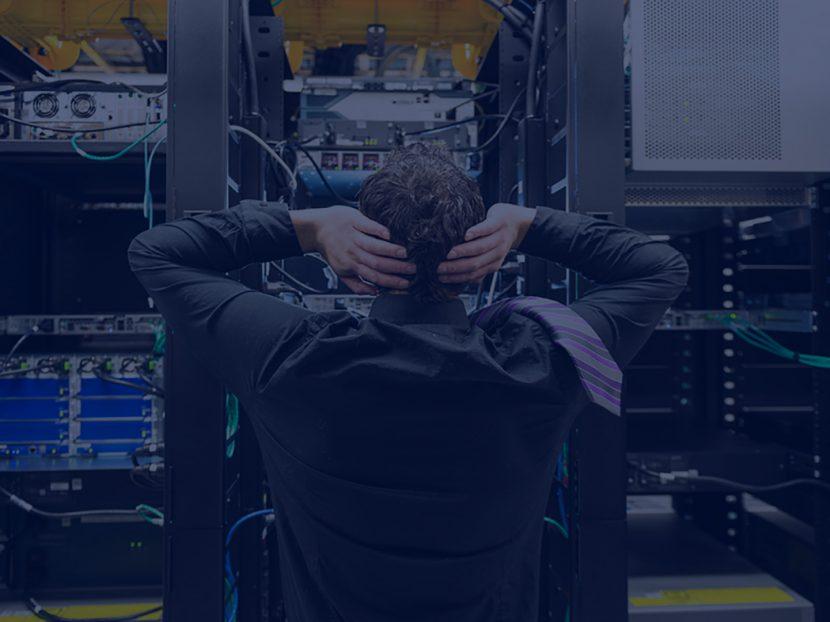-
Posts
3206 -
Joined
-
Days Won
87
Everything posted by Fi8sVrs
-
"A" probabil de la Alin - uk ?
-
edit: da, e ok, am primit credit multumesc, bun tutorialul
-
_________________________________________________ Clicky _________________________________________________ ShinyStat _________________________________________________ Reinvigorate _________________________________________________ StatCounter _________________________________________________ Woopra _________________________________________________ Performancing Meters _________________________________________________ Spotplex _________________________________________________ Piwik _________________________________________________ SiteMeter _________________________________________________ TraceWatch _________________________________________________ Whos.Amung.Us _________________________________________________ DaCounter _________________________________________________ Histats _________________________________________________ W3Counter _________________________________________________ Feedjit _________________________________________________ Chartbeat _________________________________________________ VisitorVille _________________________________________________ Sursa
-
Autonito Modul incognito - acum prezent? în toate browserele importante - este una din parcele mai mult feature Chrome , browser-ul Google. Acesta v? permite s? navighezi orice site Web f?r? a l?sa urme pe PC, elimina cookie-uri, informa?iile introduse în formulare ?i nu apare adrese de vizitat în istoria browser-ului. Auton este un util prelungire pentru Chrome care accelereaz? ?i simplific? adoptarea metodei de navigare, permi?ându-v? pentru a seta filtre prin toate site-urile date de tine sunt deschise direct în modul incognito, eliminand hassle de a avea acces la acesta din urm? prin meniul sau Jumplist programului. Sursa
-
ce ai frustratule ce film porno vezi?
-
s-a mai discutat aici
-
a mai fost postat aici
-
R?mâi cu bine!
-
free sms sender ID - google it
-
eu, ai PM cu mail ------------
-
cauta Aircrack-ng ?i
-
o fac mai bine decat ?
- 18 replies
-
- kalashnikov
- maimute
-
(and 3 more)
Tagged with:
-

Nokia cauta prototipul lui N8 impreuna cu politia din Rusia
Fi8sVrs replied to c0d-e-'s topic in Stiri securitate
propagand? inresponsabilã -
Salut, Bine ai venit! -nu are relevan?? numele, nu mai mult decât prenumele
-
Monitor LCD 19 Asus VW193D-B
-
sau viitorul divertismentului este aici selectezi vip-ul, uploadezi poza...
-
pune video
-
Ninite este un serviciu ce ofera instalarea cu un singur click a programelor uzuale de pe un PC, dovedindu-se foarte util imediat dupa (re)instalarea sistemului de operare Windows. Programele de pe Ninite.com sunt grupate in 12 categorii , dupa cum urmeaza : Web Browsers , Messaging , Media , Imaging , Documents , Anti-Virus , Runtimes , File Sharing , Other , Utilities , Compression si Developer Tools . Ninite este un serviciu online cu care puteti instala toate programele necesare in 4 pasi simpli . Lista programelor disponibile pe Ninite.com : Chrome Safari Opera Firefox Skype Windows Live Messenger Pidgin Digsby Google Talk Thunderbird iTunes Songbird Hulu VLC KMPlayer AIMP Audacity Spotify Paint.NET Picasa GIMP IrfanView XnView Microsoft Office 2007 Standard (Trial Version) OpenOffice Adobe Reader Foxit Reader CutePDF Microsoft Security Essentials Avast Antivirus Home AVG Free Anti-Virus Flash Flash (IE) Java Microsoft .NET 3.5 Service Pack 1 Silverlight uTorrent eMule Dropbox Evernote BumpTop Steam Google Earth ImgBurn CCleaner Launchy Revo Uninstaller Defraggler RealVNC CDBurnerXP Recuva 7-Zip WinRAR Python FileZilla Notepad++ JDK WinSCP PuTTY Eclipse In total 60 de programe pentru calculator pe care le puteti instala. Ninite (installer-ul) este gratuit si este compatibil cu Windows Xp , Windows Vista si Windows 7 . sursa