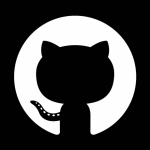Leaderboard
Popular Content
Showing content with the highest reputation on 01/09/17 in all areas
-
4 points
-
Acum 6 luni de zile m-am apucat sa lucrez la un program scris in .NET (C#, VB) prin intermediul caruia puteti viziona posturi TV online gratuit fara restrictii si fara reclame.Link de descarcare: p2ptv - DescarcariInstalare:1.Extrageti arhiva.2.Rulati fisierul "install.bat" cu drepturi de administrator (Click dreapta -> Run as Administrator) pentru a instala dependintele programului (Sopcast).3.Rulati fisierul "p2ptv.exe" si va bucurati de program. Necesita .NET Framework 4.6 instalat.Ruleaza pe sisteme de operare mai mari de Windows Vista SP2 . Programul este detectat ca fiind virus de un antivirus necunoscut numit "Baidu", insa este false-positive. Ca sa nu apara dupa aceea niste "specialisti in securitate" sa spuna ca aplicatia e virus, sa nu o descarcati etc, etc. Daca faceti asemenea afirmatii, aduceti si dovezi din codul sursa care este vizibil cu un decompilator .NET . Poate voi reusi sa il portez in vara si pe Linux, Mac OS, Android/iOS.Functionalitati-suporta urmatoarele tipuri de stream-uri: http, mmsh, rtmp, rtsp, rtmpe, sopcast .-permite adaugarea unor liste de canale XML de la parti terte.-permite adaugarea unor canale gazduite local pentru a completa lipsurile listei oficiale.-permite redarea canalului selectat intr-un player extern.-permite schimbarea limbii (momentan doar Romana, dar daca exista doritori de a traduce si in alte limbi rog sa lase un PM)-exista 2 tematici in program: Flat Dark si Flat Light-volumul poate fi schimbat in fullscreen din rotita mouse-ului.-Tasta M activeaza/dezactiveaza functia Mute in fullscreen.-Tasta Space pune pauza in fullscreen.-permite schimbarea setarilor video (Hue, Saturation, Gamma, Brightness) ...si altelePentru noutati si actualizari puteti vizita site-ul oficial: p2ptvAstept pareri, sugestii si sfaturi.Daca exista canale nefunctionale scrieti mai jos si se rezolva. Inainte de adresa o intrebare, accesati pagina FAQ (Frequently Asked Questions/Intrebari adresate frecvent) : p2ptv - FAQ3 points
-
Se poate cere asta il alt fel. Acordurile interne si internationale sunt bune sa te stergi dumneata la cur cu ele atata timp cat esti in casa la cineva. Drepturile noastre sunt incalcate permanent si nu facem nimic pentru asta. Te astepti sa primesti dreptate pe un forum? Iti scot eu warnul pentru ca imi place ce ai scris acolo. Seara buna.2 points
-
Recent google ia in considerare protocolul https:// mai mult decat pana acum, iar efectele le-am simtit si eu. Totusi nu recomand certificatele free care tot circula pe net. Studiu de caz: Pe protocol http:// In acelasi timp, certificatul SSL luat la infiintarea site-ului incepe sa dea roade. Desi aveam ambele versiuni up, nu fortam protocolul https:// din .htaccess, google a decis sa-mi rankeze versiunea https:// in schimbul protocolului normal.1 point
-
"Reclaim Windows 10" turns off a bunch of unnecessary Windows 10 telemetery, removes bloatware, and privacy invasions. Review and tweak before running. Scripts for reversing are included and commented. Fork via https://github.com/Disassembler0(different defaults) ########## # Win10 Initial Setup Script # Author: Disassembler <disassembler@dasm.cz> # Version: 1.7, 2016-08-15 # dasm's script: https://github.com/Disassembler0/Win10-Initial-Setup-Script/ # THIS IS A PERSONALIZED VERSION # This script leaves more MS defaults on, including MS security features. # Tweaked based on personal preferences for @alirobe 2016-11-16 - v1.7.1 # NOTE: READ THIS SCRIPT CAREFULLY BEFORE RUNNING IT. ADJUST COMMENTS AS APPROPRIATE. # This script will reboot your machine when completed. # Setting up a new machine? See http://ninite.com (for devs, http://chocolatey.org) ########## # Ask for elevated permissions if required If (!([Security.Principal.WindowsPrincipal][Security.Principal.WindowsIdentity]::GetCurrent()).IsInRole([Security.Principal.WindowsBuiltInRole]"Administrator")) { Start-Process powershell.exe "-NoProfile -ExecutionPolicy Bypass -File `"$PSCommandPath`"" -Verb RunAs Exit } ########## # Privacy Settings ########## # Disable Telemetry # Disable Telemetry Write-Host "Disabling Telemetry..." Set-ItemProperty -Path "HKLM:\SOFTWARE\Microsoft\Windows\CurrentVersion\Policies\DataCollection" -Name "AllowTelemetry" -Type DWord -Value 0 Set-ItemProperty -Path "HKLM:\SOFTWARE\Policies\Microsoft\Windows\DataCollection" -Name "AllowTelemetry" -Type DWord -Value 0 Set-ItemProperty -Path "HKLM:\SOFTWARE\Wow6432Node\Microsoft\Windows\CurrentVersion\Policies\DataCollection" -Name "AllowTelemetry" -Type DWord -Value 0 # Enable Telemetry # Set-ItemProperty -Path "HKLM:\SOFTWARE\Microsoft\Windows\CurrentVersion\Policies\DataCollection" -Name "AllowTelemetry" -Type DWord -Value 3 # Set-ItemProperty -Path "HKLM:\SOFTWARE\Policies\Microsoft\Windows\DataCollection" -Name "AllowTelemetry" -Type DWord -Value 3 # Set-ItemProperty -Path "HKLM:\SOFTWARE\Wow6432Node\Microsoft\Windows\CurrentVersion\Policies\DataCollection" -Name "AllowTelemetry" -Type DWord -Value 3 # Disable Wi-Fi Sense Write-Host "Disabling Wi-Fi Sense..." If (!(Test-Path "HKLM:\Software\Microsoft\PolicyManager\default\WiFi\AllowWiFiHotSpotReporting")) { New-Item -Path "HKLM:\Software\Microsoft\PolicyManager\default\WiFi\AllowWiFiHotSpotReporting" -Force | Out-Null } Set-ItemProperty -Path "HKLM:\Software\Microsoft\PolicyManager\default\WiFi\AllowWiFiHotSpotReporting" -Name "Value" -Type DWord -Value 0 Set-ItemProperty -Path "HKLM:\Software\Microsoft\PolicyManager\default\WiFi\AllowAutoConnectToWiFiSenseHotspots" -Name "Value" -Type DWord -Value 0 # Enable Wi-Fi Sense # Set-ItemProperty -Path "HKLM:\Software\Microsoft\PolicyManager\default\WiFi\AllowWiFiHotSpotReporting" -Name "Value" -Type DWord -Value 1 # Set-ItemProperty -Path "HKLM:\Software\Microsoft\PolicyManager\default\WiFi\AllowAutoConnectToWiFiSenseHotspots" -Name "Value" -Type DWord -Value 1 # Disable SmartScreen Filter # Write-Host "Disabling SmartScreen Filter..." # Set-ItemProperty -Path "HKLM:\Software\Microsoft\Windows\CurrentVersion\Explorer" -Name "SmartScreenEnabled" -Type String -Value "Off" # Set-ItemProperty -Path "HKCU:\Software\Microsoft\Windows\CurrentVersion\AppHost" -Name "EnableWebContentEvaluation" -Type DWord -Value 0 # Enable SmartScreen Filter # Set-ItemProperty -Path "HKLM:\Software\Microsoft\Windows\CurrentVersion\Explorer" -Name "SmartScreenEnabled" -Type String -Value "RequireAdmin" # Remove-ItemProperty -Path "HKCU:\Software\Microsoft\Windows\CurrentVersion\AppHost" -Name "EnableWebContentEvaluation" # Disable Bing Search in Start Menu Write-Host "Disabling Bing Search in Start Menu..." Set-ItemProperty -Path "HKCU:\Software\Microsoft\Windows\CurrentVersion\Search" -Name "BingSearchEnabled" -Type DWord -Value 0 # Enable Bing Search in Start Menu # Remove-ItemProperty -Path "HKCU:\Software\Microsoft\Windows\CurrentVersion\Search" -Name "BingSearchEnabled" # Disable Start Menu suggestions Write-Host "Disabling Start Menu suggestions..." Set-ItemProperty -Path "HKCU:\SOFTWARE\Microsoft\Windows\CurrentVersion\ContentDeliveryManager" -Name "SystemPaneSuggestionsEnabled" -Type DWord -Value 0 # Enable Start Menu suggestions # Set-ItemProperty -Path "HKCU:\SOFTWARE\Microsoft\Windows\CurrentVersion\ContentDeliveryManager" -Name "SystemPaneSuggestionsEnabled" -Type DWord -Value 1 # Disable Location Tracking Write-Host "Disabling Location Tracking..." Set-ItemProperty -Path "HKLM:\SOFTWARE\Microsoft\Windows NT\CurrentVersion\Sensor\Overrides\{BFA794E4-F964-4FDB-90F6-51056BFE4B44}" -Name "SensorPermissionState" -Type DWord -Value 0 Set-ItemProperty -Path "HKLM:\System\CurrentControlSet\Services\lfsvc\Service\Configuration" -Name "Status" -Type DWord -Value 0 # Enable Location Tracking # Set-ItemProperty -Path "HKLM:\SOFTWARE\Microsoft\Windows NT\CurrentVersion\Sensor\Overrides\{BFA794E4-F964-4FDB-90F6-51056BFE4B44}" -Name "SensorPermissionState" -Type DWord -Value 1 # Set-ItemProperty -Path "HKLM:\System\CurrentControlSet\Services\lfsvc\Service\Configuration" -Name "Status" -Type DWord -Value 1 # Disable Feedback Write-Host "Disabling Feedback..." If (!(Test-Path "HKCU:\Software\Microsoft\Siuf\Rules")) { New-Item -Path "HKCU:\Software\Microsoft\Siuf\Rules" -Force | Out-Null } Set-ItemProperty -Path "HKCU:\Software\Microsoft\Siuf\Rules" -Name "NumberOfSIUFInPeriod" -Type DWord -Value 0 # Enable Feedback # Remove-ItemProperty -Path "HKCU:\Software\Microsoft\Siuf\Rules" -Name "NumberOfSIUFInPeriod" # Disable Advertising ID Write-Host "Disabling Advertising ID..." If (!(Test-Path "HKCU:\Software\Microsoft\Windows\CurrentVersion\AdvertisingInfo")) { New-Item -Path "HKCU:\Software\Microsoft\Windows\CurrentVersion\AdvertisingInfo" | Out-Null } Set-ItemProperty -Path "HKCU:\Software\Microsoft\Windows\CurrentVersion\AdvertisingInfo" -Name "Enabled" -Type DWord -Value 0 # Enable Advertising ID # Remove-ItemProperty -Path "HKCU:\Software\Microsoft\Windows\CurrentVersion\AdvertisingInfo" -Name "Enabled" # Disable Cortana Write-Host "Disabling Cortana..." If (!(Test-Path "HKCU:\Software\Microsoft\Personalization\Settings")) { New-Item -Path "HKCU:\Software\Microsoft\Personalization\Settings" -Force | Out-Null } Set-ItemProperty -Path "HKCU:\Software\Microsoft\Personalization\Settings" -Name "AcceptedPrivacyPolicy" -Type DWord -Value 0 If (!(Test-Path "HKCU:\Software\Microsoft\InputPersonalization")) { New-Item -Path "HKCU:\Software\Microsoft\InputPersonalization" -Force | Out-Null } Set-ItemProperty -Path "HKCU:\Software\Microsoft\InputPersonalization" -Name "RestrictImplicitTextCollection" -Type DWord -Value 1 Set-ItemProperty -Path "HKCU:\Software\Microsoft\InputPersonalization" -Name "RestrictImplicitInkCollection" -Type DWord -Value 1 If (!(Test-Path "HKCU:\Software\Microsoft\InputPersonalization\TrainedDataStore")) { New-Item -Path "HKCU:\Software\Microsoft\InputPersonalization\TrainedDataStore" -Force | Out-Null } Set-ItemProperty -Path "HKCU:\Software\Microsoft\InputPersonalization\TrainedDataStore" -Name "HarvestContacts" -Type DWord -Value 0 # Enable Cortana # Remove-ItemProperty -Path "HKCU:\Software\Microsoft\Personalization\Settings" -Name "AcceptedPrivacyPolicy" # Set-ItemProperty -Path "HKCU:\Software\Microsoft\InputPersonalization" -Name "RestrictImplicitTextCollection" -Type DWord -Value 0 # Set-ItemProperty -Path "HKCU:\Software\Microsoft\InputPersonalization" -Name "RestrictImplicitInkCollection" -Type DWord -Value 0 # Remove-ItemProperty -Path "HKCU:\Software\Microsoft\InputPersonalization\TrainedDataStore" -Name "HarvestContacts" # Restrict Windows Update P2P only to local network Write-Host "Restricting Windows Update P2P only to local network..." Set-ItemProperty -Path "HKLM:\Software\Microsoft\Windows\CurrentVersion\DeliveryOptimization\Config" -Name "DODownloadMode" -Type DWord -Value 1 If (!(Test-Path "HKCU:\Software\Microsoft\Windows\CurrentVersion\DeliveryOptimization")) { New-Item -Path "HKCU:\Software\Microsoft\Windows\CurrentVersion\DeliveryOptimization" | Out-Null } Set-ItemProperty -Path "HKCU:\Software\Microsoft\Windows\CurrentVersion\DeliveryOptimization" -Name "SystemSettingsDownloadMode" -Type DWord -Value 3 # Unrestrict Windows Update P2P # Remove-ItemProperty -Path "HKLM:\Software\Microsoft\Windows\CurrentVersion\DeliveryOptimization\Config" -Name "DODownloadMode" # Remove-ItemProperty -Path "HKCU:\Software\Microsoft\Windows\CurrentVersion\DeliveryOptimization" -Name "SystemSettingsDownloadMode" # Remove AutoLogger file and restrict directory Write-Host "Removing AutoLogger file and restricting directory..." $autoLoggerDir = "$env:PROGRAMDATA\Microsoft\Diagnosis\ETLLogs\AutoLogger" If (Test-Path "$autoLoggerDir\AutoLogger-Diagtrack-Listener.etl") { Remove-Item "$autoLoggerDir\AutoLogger-Diagtrack-Listener.etl" } icacls $autoLoggerDir /deny SYSTEM:`(OI`)`(CI`)F | Out-Null # Unrestrict AutoLogger directory # $autoLoggerDir = "$env:PROGRAMDATA\Microsoft\Diagnosis\ETLLogs\AutoLogger" # icacls $autoLoggerDir /grant:r SYSTEM:`(OI`)`(CI`)F | Out-Null # Stop and disable Diagnostics Tracking Service Write-Host "Stopping and disabling Diagnostics Tracking Service..." Stop-Service "DiagTrack" Set-Service "DiagTrack" -StartupType Disabled # Enable and start Diagnostics Tracking Service # Set-Service "DiagTrack" -StartupType Automatic # Start-Service "DiagTrack" # Stop and disable WAP Push Service Write-Host "Stopping and disabling WAP Push Service..." Stop-Service "dmwappushservice" Set-Service "dmwappushservice" -StartupType Disabled # Enable and start WAP Push Service # Set-Service "dmwappushservice" -StartupType Automatic # Start-Service "dmwappushservice" # Set-ItemProperty -Path "HKLM:\SYSTEM\CurrentControlSet\Services\dmwappushservice" -Name "DelayedAutoStart" -Type DWord -Value 1 ########## # Service Tweaks ########## # Lower UAC level # Write-Host "Lowering UAC level..." # Set-ItemProperty -Path "HKLM:\Software\Microsoft\Windows\CurrentVersion\Policies\System" -Name "ConsentPromptBehaviorAdmin" -Type DWord -Value 0 # Set-ItemProperty -Path "HKLM:\Software\Microsoft\Windows\CurrentVersion\Policies\System" -Name "PromptOnSecureDesktop" -Type DWord -Value 0 # Raise UAC level # Set-ItemProperty -Path "HKLM:\Software\Microsoft\Windows\CurrentVersion\Policies\System" -Name "ConsentPromptBehaviorAdmin" -Type DWord -Value 5 # Set-ItemProperty -Path "HKLM:\Software\Microsoft\Windows\CurrentVersion\Policies\System" -Name "PromptOnSecureDesktop" -Type DWord -Value 1 # Enable sharing mapped drives between users # Write-Host "Enabling sharing mapped drives between users..." # Set-ItemProperty -Path "HKLM:\Software\Microsoft\Windows\CurrentVersion\Policies\System" -Name "EnableLinkedConnections" -Type DWord -Value 1 # Disable sharing mapped drives between users # Remove-ItemProperty -Path "HKLM:\Software\Microsoft\Windows\CurrentVersion\Policies\System" -Name "EnableLinkedConnections" # Disable Firewall # Write-Host "Disabling Firewall..." # Set-NetFirewallProfile -Profile * -Enabled False # Enable Firewall # Set-NetFirewallProfile -Profile * -Enabled True # Disable Windows Defender # Write-Host "Disabling Windows Defender..." # Set-ItemProperty -Path "HKLM:\Software\Policies\Microsoft\Windows Defender" -Name "DisableAntiSpyware" -Type DWord -Value 1 # Enable Windows Defender # Remove-ItemProperty -Path "HKLM:\Software\Policies\Microsoft\Windows Defender" -Name "DisableAntiSpyware" # Disable Windows Update automatic restart Write-Host "Disabling Windows Update automatic restart..." Set-ItemProperty -Path "HKLM:\Software\Microsoft\WindowsUpdate\UX\Settings" -Name "UxOption" -Type DWord -Value 1 # Enable Windows Update automatic restart # Set-ItemProperty -Path "HKLM:\Software\Microsoft\WindowsUpdate\UX\Settings" -Name "UxOption" -Type DWord -Value 0 # Stop and disable Home Groups services Write-Host "Stopping and disabling Home Groups services..." Stop-Service "HomeGroupListener" Set-Service "HomeGroupListener" -StartupType Disabled Stop-Service "HomeGroupProvider" Set-Service "HomeGroupProvider" -StartupType Disabled # Enable and start Home Groups services # Set-Service "HomeGroupListener" -StartupType Manual # Set-Service "HomeGroupProvider" -StartupType Manual # Start-Service "HomeGroupProvider" # Disable Remote Assistance # Write-Host "Disabling Remote Assistance..." # Set-ItemProperty -Path "HKLM:\System\CurrentControlSet\Control\Remote Assistance" -Name "fAllowToGetHelp" -Type DWord -Value 0 # Enable Remote Assistance # Set-ItemProperty -Path "HKLM:\System\CurrentControlSet\Control\Remote Assistance" -Name "fAllowToGetHelp" -Type DWord -Value 1 # Enable Remote Desktop w/o Network Level Authentication # Write-Host "Enabling Remote Desktop w/o Network Level Authentication..." # Set-ItemProperty -Path "HKLM:\System\CurrentControlSet\Control\Terminal Server" -Name "fDenyTSConnections" -Type DWord -Value 0 # Set-ItemProperty -Path "HKLM:\System\CurrentControlSet\Control\Terminal Server\WinStations\RDP-Tcp" -Name "UserAuthentication" -Type DWord -Value 0 # Disable Remote Desktop # Set-ItemProperty -Path "HKLM:\System\CurrentControlSet\Control\Terminal Server" -Name "fDenyTSConnections" -Type DWord -Value 1 # Set-ItemProperty -Path "HKLM:\System\CurrentControlSet\Control\Terminal Server\WinStations\RDP-Tcp" -Name "UserAuthentication" -Type DWord -Value 1 ########## # UI Tweaks ########## # Disable Action Center # Write-Host "Disabling Action Center..." # If (!(Test-Path "HKCU:\Software\Policies\Microsoft\Windows\Explorer")) { # New-Item -Path "HKCU:\Software\Policies\Microsoft\Windows\Explorer" | Out-Null # } # Set-ItemProperty -Path "HKCU:\Software\Policies\Microsoft\Windows\Explorer" -Name "DisableNotificationCenter" -Type DWord -Value 1 # Set-ItemProperty -Path "HKCU:\Software\Microsoft\Windows\CurrentVersion\PushNotifications" -Name "ToastEnabled" -Type DWord -Value 0 # Enable Action Center # Remove-ItemProperty -Path "HKCU:\Software\Policies\Microsoft\Windows\Explorer" -Name "DisableNotificationCenter" # Remove-ItemProperty -Path "HKCU:\Software\Microsoft\Windows\CurrentVersion\PushNotifications" -Name "ToastEnabled" # Disable Lock screen Write-Host "Disabling Lock screen..." If (!(Test-Path "HKLM:\SOFTWARE\Policies\Microsoft\Windows\Personalization")) { New-Item -Path "HKLM:\SOFTWARE\Policies\Microsoft\Windows\Personalization" | Out-Null } Set-ItemProperty -Path "HKLM:\SOFTWARE\Policies\Microsoft\Windows\Personalization" -Name "NoLockScreen" -Type DWord -Value 1 # Enable Lock screen # Remove-ItemProperty -Path "HKLM:\SOFTWARE\Policies\Microsoft\Windows\Personalization" -Name "NoLockScreen" # Disable Lock screen (Anniversary Update workaround) #If ([System.Environment]::OSVersion.Version.Build -gt 14392) { # Apply only for Redstone 1 or newer # $service = New-Object -com Schedule.Service # $service.Connect() # $task = $service.NewTask(0) # $task.Settings.DisallowStartIfOnBatteries = $false # $trigger = $task.Triggers.Create(9) # $trigger = $task.Triggers.Create(11) # $trigger.StateChange = 8 # $action = $task.Actions.Create(0) # $action.Path = "reg.exe" # $action.Arguments = "add HKLM\SOFTWARE\Microsoft\Windows\CurrentVersion\Authentication\LogonUI\SessionData /t REG_DWORD /v AllowLockScreen /d 0 /f" # $service.GetFolder("\").RegisterTaskDefinition("Disable LockScreen", $task, 6, "NT AUTHORITY\SYSTEM", $null, 4) | Out-Null #} # Enable Lock screen (Anniversary Update workaround) #If ([System.Environment]::OSVersion.Version.Build -gt 14392) { # Apply only for Redstone 1 or newer # Unregister-ScheduledTask -TaskName "Disable LockScreen" -Confirm:$false -ErrorAction SilentlyContinue #} # Disable Autoplay Write-Host "Disabling Autoplay..." Set-ItemProperty -Path "HKCU:\SOFTWARE\Microsoft\Windows\CurrentVersion\Explorer\AutoplayHandlers" -Name "DisableAutoplay" -Type DWord -Value 1 # Enable Autoplay # Set-ItemProperty -Path "HKCU:\SOFTWARE\Microsoft\Windows\CurrentVersion\Explorer\AutoplayHandlers" -Name "DisableAutoplay" -Type DWord -Value 0 # Disable Autorun for all drives Write-Host "Disabling Autorun for all drives..." If (!(Test-Path "HKCU:\Software\Microsoft\Windows\CurrentVersion\Policies\Explorer")) { New-Item -Path "HKCU:\Software\Microsoft\Windows\CurrentVersion\Policies\Explorer" | Out-Null } Set-ItemProperty -Path "HKCU:\Software\Microsoft\Windows\CurrentVersion\Policies\Explorer" -Name "NoDriveTypeAutoRun" -Type DWord -Value 255 # Enable Autorun # Remove-ItemProperty -Path "HKCU:\Software\Microsoft\Windows\CurrentVersion\Policies\Explorer" -Name "NoDriveTypeAutoRun" #Disable Sticky keys prompt Write-Host "Disabling Sticky keys prompt..." Set-ItemProperty -Path "HKCU:\Control Panel\Accessibility\StickyKeys" -Name "Flags" -Type String -Value "506" # Enable Sticky keys prompt # Set-ItemProperty -Path "HKCU:\Control Panel\Accessibility\StickyKeys" -Name "Flags" -Type String -Value "510" # Hide Search button / box Write-Host "Hiding Search Box / Button..." Set-ItemProperty -Path "HKCU:\Software\Microsoft\Windows\CurrentVersion\Search" -Name "SearchboxTaskbarMode" -Type DWord -Value 0 # Show Search button / box # Remove-ItemProperty -Path "HKCU:\Software\Microsoft\Windows\CurrentVersion\Search" -Name "SearchboxTaskbarMode" # Hide Task View button # Write-Host "Hiding Task View button..." # Set-ItemProperty -Path "HKCU:\Software\Microsoft\Windows\CurrentVersion\Explorer\Advanced" -Name "ShowTaskViewButton" -Type DWord -Value 0 # Show Task View button # Remove-ItemProperty -Path "HKCU:\Software\Microsoft\Windows\CurrentVersion\Explorer\Advanced" -Name "ShowTaskViewButton" # Show small icons in taskbar # Write-Host "Showing small icons in taskbar..." # Set-ItemProperty -Path "HKCU:\Software\Microsoft\Windows\CurrentVersion\Explorer\Advanced" -Name "TaskbarSmallIcons" -Type DWord -Value 1 # Show large icons in taskbar # Remove-ItemProperty -Path "HKCU:\Software\Microsoft\Windows\CurrentVersion\Explorer\Advanced" -Name "TaskbarSmallIcons" # Show titles in taskbar # Write-Host "Showing titles in taskbar..." # Set-ItemProperty -Path "HKCU:\Software\Microsoft\Windows\CurrentVersion\Explorer\Advanced" -Name "TaskbarGlomLevel" -Type DWord -Value 1 # Hide titles in taskbar # Remove-ItemProperty -Path "HKCU:\Software\Microsoft\Windows\CurrentVersion\Explorer\Advanced" -Name "TaskbarGlomLevel" # Show all tray icons Write-Host "Showing all tray icons..." Set-ItemProperty -Path "HKCU:\Software\Microsoft\Windows\CurrentVersion\Explorer" -Name "EnableAutoTray" -Type DWord -Value 0 # Hide tray icons as needed # Remove-ItemProperty -Path "HKCU:\Software\Microsoft\Windows\CurrentVersion\Explorer" -Name "EnableAutoTray" # Show known file extensions Write-Host "Showing known file extensions..." Set-ItemProperty -Path "HKCU:\Software\Microsoft\Windows\CurrentVersion\Explorer\Advanced" -Name "HideFileExt" -Type DWord -Value 0 # Hide known file extensions # Set-ItemProperty -Path "HKCU:\Software\Microsoft\Windows\CurrentVersion\Explorer\Advanced" -Name "HideFileExt" -Type DWord -Value 1 # Show hidden files Write-Host "Showing hidden files..." Set-ItemProperty -Path "HKCU:\Software\Microsoft\Windows\CurrentVersion\Explorer\Advanced" -Name "Hidden" -Type DWord -Value 1 # Hide hidden files # Set-ItemProperty -Path "HKCU:\Software\Microsoft\Windows\CurrentVersion\Explorer\Advanced" -Name "Hidden" -Type DWord -Value 2 # Change default Explorer view to "Computer" Write-Host "Changing default Explorer view to `"Computer`"..." Set-ItemProperty -Path "HKCU:\Software\Microsoft\Windows\CurrentVersion\Explorer\Advanced" -Name "LaunchTo" -Type DWord -Value 1 # Change default Explorer view to "Quick Access" # Remove-ItemProperty -Path "HKCU:\Software\Microsoft\Windows\CurrentVersion\Explorer\Advanced" -Name "LaunchTo" # Show Computer shortcut on desktop # Write-Host "Showing Computer shortcut on desktop..." # If (!(Test-Path "HKCU:\Software\Microsoft\Windows\CurrentVersion\Explorer\HideDesktopIcons\ClassicStartMenu")) { # New-Item -Path "HKCU:\Software\Microsoft\Windows\CurrentVersion\Explorer\HideDesktopIcons\ClassicStartMenu" | Out-Null # } # Set-ItemProperty -Path "HKCU:\Software\Microsoft\Windows\CurrentVersion\Explorer\HideDesktopIcons\ClassicStartMenu" -Name "{20D04FE0-3AEA-1069-A2D8-08002B30309D}" -Type DWord -Value 0 # Set-ItemProperty -Path "HKCU:\Software\Microsoft\Windows\CurrentVersion\Explorer\HideDesktopIcons\NewStartPanel" -Name "{20D04FE0-3AEA-1069-A2D8-08002B30309D}" -Type DWord -Value 0 # Hide Computer shortcut from desktop # Remove-ItemProperty -Path "HKCU:\Software\Microsoft\Windows\CurrentVersion\Explorer\HideDesktopIcons\ClassicStartMenu" -Name "{20D04FE0-3AEA-1069-A2D8-08002B30309D}" # Remove-ItemProperty -Path "HKCU:\Software\Microsoft\Windows\CurrentVersion\Explorer\HideDesktopIcons\NewStartPanel" -Name "{20D04FE0-3AEA-1069-A2D8-08002B30309D}" # Remove Desktop icon from computer namespace # Write-Host "Removing Desktop icon from computer namespace..." # Remove-Item -Path "HKLM:\Software\Microsoft\Windows\CurrentVersion\Explorer\MyComputer\NameSpace\{B4BFCC3A-DB2C-424C-B029-7FE99A87C641}" -Recurse -ErrorAction SilentlyContinue # Add Desktop icon to computer namespace # New-Item -Path "HKLM:\Software\Microsoft\Windows\CurrentVersion\Explorer\MyComputer\NameSpace\{B4BFCC3A-DB2C-424C-B029-7FE99A87C641}" # Remove Documents icon from computer namespace # Write-Host "Removing Documents icon from computer namespace..." # Remove-Item -Path "HKLM:\Software\Microsoft\Windows\CurrentVersion\Explorer\MyComputer\NameSpace\{d3162b92-9365-467a-956b-92703aca08af}" -Recurse -ErrorAction SilentlyContinue # Remove-Item -Path "HKLM:\Software\Microsoft\Windows\CurrentVersion\Explorer\MyComputer\NameSpace\{A8CDFF1C-4878-43be-B5FD-F8091C1C60D0}" -Recurse -ErrorAction SilentlyContinue # Add Documents icon to computer namespace # New-Item -Path "HKLM:\Software\Microsoft\Windows\CurrentVersion\Explorer\MyComputer\NameSpace\{d3162b92-9365-467a-956b-92703aca08af}" # New-Item -Path "HKLM:\Software\Microsoft\Windows\CurrentVersion\Explorer\MyComputer\NameSpace\{A8CDFF1C-4878-43be-B5FD-F8091C1C60D0}" # Remove Downloads icon from computer namespace # Write-Host "Removing Downloads icon from computer namespace..." # Remove-Item -Path "HKLM:\Software\Microsoft\Windows\CurrentVersion\Explorer\MyComputer\NameSpace\{088e3905-0323-4b02-9826-5d99428e115f}" -Recurse -ErrorAction SilentlyContinue # Remove-Item -Path "HKLM:\Software\Microsoft\Windows\CurrentVersion\Explorer\MyComputer\NameSpace\{374DE290-123F-4565-9164-39C4925E467B}" -Recurse -ErrorAction SilentlyContinue # Add Downloads icon to computer namespace # New-Item -Path "HKLM:\Software\Microsoft\Windows\CurrentVersion\Explorer\MyComputer\NameSpace\{088e3905-0323-4b02-9826-5d99428e115f}" # New-Item -Path "HKLM:\Software\Microsoft\Windows\CurrentVersion\Explorer\MyComputer\NameSpace\{374DE290-123F-4565-9164-39C4925E467B}" # Remove Music icon from computer namespace # Write-Host "Removing Music icon from computer namespace..." # Remove-Item -Path "HKLM:\Software\Microsoft\Windows\CurrentVersion\Explorer\MyComputer\NameSpace\{3dfdf296-dbec-4fb4-81d1-6a3438bcf4de}" -Recurse -ErrorAction SilentlyContinue # Remove-Item -Path "HKLM:\Software\Microsoft\Windows\CurrentVersion\Explorer\MyComputer\NameSpace\{1CF1260C-4DD0-4ebb-811F-33C572699FDE}" -Recurse -ErrorAction SilentlyContinue # Add Music icon to computer namespace # New-Item -Path "HKLM:\Software\Microsoft\Windows\CurrentVersion\Explorer\MyComputer\NameSpace\{3dfdf296-dbec-4fb4-81d1-6a3438bcf4de}" # New-Item -Path "HKLM:\Software\Microsoft\Windows\CurrentVersion\Explorer\MyComputer\NameSpace\{1CF1260C-4DD0-4ebb-811F-33C572699FDE}" # Remove Pictures icon from computer namespace # Write-Host "Removing Pictures icon from computer namespace..." # Remove-Item -Path "HKLM:\Software\Microsoft\Windows\CurrentVersion\Explorer\MyComputer\NameSpace\{24ad3ad4-a569-4530-98e1-ab02f9417aa8}" -Recurse -ErrorAction SilentlyContinue # Remove-Item -Path "HKLM:\Software\Microsoft\Windows\CurrentVersion\Explorer\MyComputer\NameSpace\{3ADD1653-EB32-4cb0-BBD7-DFA0ABB5ACCA}" -Recurse -ErrorAction SilentlyContinue # Add Pictures icon to computer namespace # New-Item -Path "HKLM:\Software\Microsoft\Windows\CurrentVersion\Explorer\MyComputer\NameSpace\{24ad3ad4-a569-4530-98e1-ab02f9417aa8}" # New-Item -Path "HKLM:\Software\Microsoft\Windows\CurrentVersion\Explorer\MyComputer\NameSpace\{3ADD1653-EB32-4cb0-BBD7-DFA0ABB5ACCA}" # Remove Videos icon from computer namespace # Write-Host "Removing Videos icon from computer namespace..." # Remove-Item -Path "HKLM:\Software\Microsoft\Windows\CurrentVersion\Explorer\MyComputer\NameSpace\{f86fa3ab-70d2-4fc7-9c99-fcbf05467f3a}" -Recurse -ErrorAction SilentlyContinue # Remove-Item -Path "HKLM:\Software\Microsoft\Windows\CurrentVersion\Explorer\MyComputer\NameSpace\{A0953C92-50DC-43bf-BE83-3742FED03C9C}" -Recurse -ErrorAction SilentlyContinue # Add Videos icon to computer namespace # New-Item -Path "HKLM:\Software\Microsoft\Windows\CurrentVersion\Explorer\MyComputer\NameSpace\{f86fa3ab-70d2-4fc7-9c99-fcbf05467f3a}" # New-Item -Path "HKLM:\Software\Microsoft\Windows\CurrentVersion\Explorer\MyComputer\NameSpace\{A0953C92-50DC-43bf-BE83-3742FED03C9C}" ## Add secondary en-US keyboard #Write-Host "Adding secondary en-US keyboard..." #$langs = Get-WinUserLanguageList #$langs.Add("en-US") #Set-WinUserLanguageList $langs -Force # Remove secondary en-US keyboard # $langs = Get-WinUserLanguageList # Set-WinUserLanguageList ($langs | ? {$_.LanguageTag -ne "en-US"}) -Force ########## # Remove unwanted applications ########## # Disable OneDrive # Write-Host "Disabling OneDrive..." # If (!(Test-Path "HKLM:\SOFTWARE\Policies\Microsoft\Windows\OneDrive")) { # New-Item -Path "HKLM:\SOFTWARE\Policies\Microsoft\Windows\OneDrive" | Out-Null # } # Set-ItemProperty -Path "HKLM:\SOFTWARE\Policies\Microsoft\Windows\OneDrive" -Name "DisableFileSyncNGSC" -Type DWord -Value 1 # Enable OneDrive # Remove-ItemProperty -Path "HKLM:\SOFTWARE\Policies\Microsoft\Windows\OneDrive" -Name "DisableFileSyncNGSC" # Uninstall OneDrive # Write-Host "Uninstalling OneDrive..." # Stop-Process -Name OneDrive -ErrorAction SilentlyContinue # Start-Sleep -s 3 # $onedrive = "$env:SYSTEMROOT\SysWOW64\OneDriveSetup.exe" # If (!(Test-Path $onedrive)) { # $onedrive = "$env:SYSTEMROOT\System32\OneDriveSetup.exe" # } # Start-Process $onedrive "/uninstall" -NoNewWindow -Wait # Start-Sleep -s 3 # Stop-Process -Name explorer -ErrorAction SilentlyContinue # Start-Sleep -s 3 # Remove-Item "$env:USERPROFILE\OneDrive" -Force -Recurse -ErrorAction SilentlyContinue # Remove-Item "$env:LOCALAPPDATA\Microsoft\OneDrive" -Force -Recurse -ErrorAction SilentlyContinue # Remove-Item "$env:PROGRAMDATA\Microsoft OneDrive" -Force -Recurse -ErrorAction SilentlyContinue # If (Test-Path "$env:SYSTEMDRIVE\OneDriveTemp") { # Remove-Item "$env:SYSTEMDRIVE\OneDriveTemp" -Force -Recurse -ErrorAction SilentlyContinue # } # If (!(Test-Path "HKCR:")) { # New-PSDrive -Name HKCR -PSProvider Registry -Root HKEY_CLASSES_ROOT | Out-Null # } # Remove-Item -Path "HKCR:\CLSID\{018D5C66-4533-4307-9B53-224DE2ED1FE6}" -Recurse -ErrorAction SilentlyContinue # Remove-Item -Path "HKCR:\Wow6432Node\CLSID\{018D5C66-4533-4307-9B53-224DE2ED1FE6}" -Recurse -ErrorAction SilentlyContinue # Install OneDrive # $onedrive = "$env:SYSTEMROOT\SysWOW64\OneDriveSetup.exe" # If (!(Test-Path $onedrive)) { # $onedrive = "$env:SYSTEMROOT\System32\OneDriveSetup.exe" # } # Start-Process $onedrive -NoNewWindow # Uninstall default bloatware Write-Host "Uninstalling default bloatware..." # Get-AppxPackage "Microsoft.3DBuilder" | Remove-AppxPackage # Get-AppxPackage "Microsoft.BingFinance" | Remove-AppxPackage # Get-AppxPackage "Microsoft.BingNews" | Remove-AppxPackage # Get-AppxPackage "Microsoft.BingSports" | Remove-AppxPackage # Get-AppxPackage "Microsoft.BingWeather" | Remove-AppxPackage # Get-AppxPackage "Microsoft.Getstarted" | Remove-AppxPackage # Get-AppxPackage "Microsoft.MicrosoftOfficeHub" | Remove-AppxPackage # Get-AppxPackage "Microsoft.MicrosoftSolitaireCollection" | Remove-AppxPackage # Get-AppxPackage "Microsoft.Office.OneNote" | Remove-AppxPackage # Get-AppxPackage "Microsoft.People" | Remove-AppxPackage # Get-AppxPackage "Microsoft.SkypeApp" | Remove-AppxPackage # Get-AppxPackage "Microsoft.Windows.Photos" | Remove-AppxPackage # Get-AppxPackage "Microsoft.WindowsAlarms" | Remove-AppxPackage # Get-AppxPackage "Microsoft.WindowsCamera" | Remove-AppxPackage # Get-AppxPackage "microsoft.windowscommunicationsapps" | Remove-AppxPackage # Get-AppxPackage "Microsoft.WindowsMaps" | Remove-AppxPackage # Get-AppxPackage "Microsoft.WindowsPhone" | Remove-AppxPackage # Get-AppxPackage "Microsoft.WindowsSoundRecorder" | Remove-AppxPackage # Get-AppxPackage "Microsoft.XboxApp" | Remove-AppxPackage # Get-AppxPackage "Microsoft.ZuneMusic" | Remove-AppxPackage # Get-AppxPackage "Microsoft.ZuneVideo" | Remove-AppxPackage # Get-AppxPackage "Microsoft.AppConnector" | Remove-AppxPackage # Get-AppxPackage "Microsoft.ConnectivityStore" | Remove-AppxPackage # Get-AppxPackage "Microsoft.Office.Sway" | Remove-AppxPackage # Get-AppxPackage "Microsoft.Messaging" | Remove-AppxPackage # Get-AppxPackage "Microsoft.CommsPhone" | Remove-AppxPackage Get-AppxPackage "9E2F88E3.Twitter" | Remove-AppxPackage Get-AppxPackage "king.com.CandyCrushSodaSaga" | Remove-AppxPackage Get-AppxPackage "4DF9E0F8.Netflix" | Remove-AppxPackage # Get-AppxPackage "Drawboard.DrawboardPDF" | Remove-AppxPackage # Get-AppxPackage "Microsoft.MicrosoftStickyNotes" | Remove-AppxPackage # Get-AppxPackage "Microsoft.OneConnect" | Remove-AppxPackage Get-AppxPackage "D52A8D61.FarmVille2CountryEscape" | Remove-AppxPackage Get-AppxPackage "GAMELOFTSA.Asphalt8Airborne" | Remove-AppxPackage # Get-AppxPackage "Microsoft.WindowsFeedbackHub" | Remove-AppxPackage # Install default Microsoft applications # Add-AppxPackage -DisableDevelopmentMode -Register "$($(Get-AppXPackage -AllUsers "Microsoft.3DBuilder").InstallLocation)\AppXManifest.xml" # Add-AppxPackage -DisableDevelopmentMode -Register "$($(Get-AppXPackage -AllUsers "Microsoft.BingFinance").InstallLocation)\AppXManifest.xml" # Add-AppxPackage -DisableDevelopmentMode -Register "$($(Get-AppXPackage -AllUsers "Microsoft.BingNews").InstallLocation)\AppXManifest.xml" # Add-AppxPackage -DisableDevelopmentMode -Register "$($(Get-AppXPackage -AllUsers "Microsoft.BingSports").InstallLocation)\AppXManifest.xml" # Add-AppxPackage -DisableDevelopmentMode -Register "$($(Get-AppXPackage -AllUsers "Microsoft.BingWeather").InstallLocation)\AppXManifest.xml" # Add-AppxPackage -DisableDevelopmentMode -Register "$($(Get-AppXPackage -AllUsers "Microsoft.Getstarted").InstallLocation)\AppXManifest.xml" # Add-AppxPackage -DisableDevelopmentMode -Register "$($(Get-AppXPackage -AllUsers "Microsoft.MicrosoftOfficeHub").InstallLocation)\AppXManifest.xml" # Add-AppxPackage -DisableDevelopmentMode -Register "$($(Get-AppXPackage -AllUsers "Microsoft.MicrosoftSolitaireCollection").InstallLocation)\AppXManifest.xml" # Add-AppxPackage -DisableDevelopmentMode -Register "$($(Get-AppXPackage -AllUsers "Microsoft.Office.OneNote").InstallLocation)\AppXManifest.xml" # Add-AppxPackage -DisableDevelopmentMode -Register "$($(Get-AppXPackage -AllUsers "Microsoft.People").InstallLocation)\AppXManifest.xml" # Add-AppxPackage -DisableDevelopmentMode -Register "$($(Get-AppXPackage -AllUsers "Microsoft.SkypeApp").InstallLocation)\AppXManifest.xml" # Add-AppxPackage -DisableDevelopmentMode -Register "$($(Get-AppXPackage -AllUsers "Microsoft.Windows.Photos").InstallLocation)\AppXManifest.xml" # Add-AppxPackage -DisableDevelopmentMode -Register "$($(Get-AppXPackage -AllUsers "Microsoft.WindowsAlarms").InstallLocation)\AppXManifest.xml" # Add-AppxPackage -DisableDevelopmentMode -Register "$($(Get-AppXPackage -AllUsers "Microsoft.WindowsCamera").InstallLocation)\AppXManifest.xml" # Add-AppxPackage -DisableDevelopmentMode -Register "$($(Get-AppXPackage -AllUsers "Microsoft.windowscommunicationsapps").InstallLocation)\AppXManifest.xml" # Add-AppxPackage -DisableDevelopmentMode -Register "$($(Get-AppXPackage -AllUsers "Microsoft.WindowsMaps").InstallLocation)\AppXManifest.xml" # Add-AppxPackage -DisableDevelopmentMode -Register "$($(Get-AppXPackage -AllUsers "Microsoft.WindowsPhone").InstallLocation)\AppXManifest.xml" # Add-AppxPackage -DisableDevelopmentMode -Register "$($(Get-AppXPackage -AllUsers "Microsoft.WindowsSoundRecorder").InstallLocation)\AppXManifest.xml" # Add-AppxPackage -DisableDevelopmentMode -Register "$($(Get-AppXPackage -AllUsers "Microsoft.XboxApp").InstallLocation)\AppXManifest.xml" # Add-AppxPackage -DisableDevelopmentMode -Register "$($(Get-AppXPackage -AllUsers "Microsoft.ZuneMusic").InstallLocation)\AppXManifest.xml" # Add-AppxPackage -DisableDevelopmentMode -Register "$($(Get-AppXPackage -AllUsers "Microsoft.ZuneVideo").InstallLocation)\AppXManifest.xml" # Add-AppxPackage -DisableDevelopmentMode -Register "$($(Get-AppXPackage -AllUsers "Microsoft.AppConnector").InstallLocation)\AppXManifest.xml" # Add-AppxPackage -DisableDevelopmentMode -Register "$($(Get-AppXPackage -AllUsers "Microsoft.ConnectivityStore").InstallLocation)\AppXManifest.xml" # Add-AppxPackage -DisableDevelopmentMode -Register "$($(Get-AppXPackage -AllUsers "Microsoft.Office.Sway").InstallLocation)\AppXManifest.xml" # Add-AppxPackage -DisableDevelopmentMode -Register "$($(Get-AppXPackage -AllUsers "Microsoft.Messaging").InstallLocation)\AppXManifest.xml" # Add-AppxPackage -DisableDevelopmentMode -Register "$($(Get-AppXPackage -AllUsers "Microsoft.CommsPhone").InstallLocation)\AppXManifest.xml" # Add-AppxPackage -DisableDevelopmentMode -Register "$($(Get-AppXPackage -AllUsers "9E2F88E3.Twitter").InstallLocation)\AppXManifest.xml" # Add-AppxPackage -DisableDevelopmentMode -Register "$($(Get-AppXPackage -AllUsers "king.com.CandyCrushSodaSaga").InstallLocation)\AppXManifest.xml" # Add-AppxPackage -DisableDevelopmentMode -Register "$($(Get-AppXPackage -AllUsers "4DF9E0F8.Netflix").InstallLocation)\AppXManifest.xml" # Add-AppxPackage -DisableDevelopmentMode -Register "$($(Get-AppXPackage -AllUsers "Drawboard.DrawboardPDF").InstallLocation)\AppXManifest.xml" # Add-AppxPackage -DisableDevelopmentMode -Register "$($(Get-AppXPackage -AllUsers "Microsoft.MicrosoftStickyNotes").InstallLocation)\AppXManifest.xml" # Add-AppxPackage -DisableDevelopmentMode -Register "$($(Get-AppXPackage -AllUsers "Microsoft.OneConnect").InstallLocation)\AppXManifest.xml" # Add-AppxPackage -DisableDevelopmentMode -Register "$($(Get-AppXPackage -AllUsers "D52A8D61.FarmVille2CountryEscape").InstallLocation)\AppXManifest.xml" # Add-AppxPackage -DisableDevelopmentMode -Register "$($(Get-AppXPackage -AllUsers "GAMELOFTSA.Asphalt8Airborne").InstallLocation)\AppXManifest.xml" # Add-AppxPackage -DisableDevelopmentMode -Register "$($(Get-AppXPackage -AllUsers "Microsoft.WindowsFeedbackHub").InstallLocation)\AppXManifest.xml" # In case you have removed them for good, you can try to restore the files using installation medium as follows # New-Item C:\Mnt -Type Directory | Out-Null # dism /Mount-Image /ImageFile:D:\sources\install.wim /index:1 /ReadOnly /MountDir:C:\Mnt # robocopy /S /SEC /R:0 "C:\Mnt\Program Files\WindowsApps" "C:\Program Files\WindowsApps" # dism /Unmount-Image /Discard /MountDir:C:\Mnt # Remove-Item -Path C:\Mnt -Recurse # Disable Xbox DVR # If (!(Test-Path "HKLM:\SOFTWARE\Policies\Microsoft\Windows\GameDVR")) { # New-Item -Path "HKLM:\SOFTWARE\Policies\Microsoft\Windows\GameDVR" | Out-Null # } # Set-ItemProperty -Path "HKLM:\SOFTWARE\Policies\Microsoft\Windows\GameDVR" -Name "AllowGameDVR" -Type DWord -Value 0 # Enable Xbox DVR # Remove-ItemProperty -Path "HKLM:\SOFTWARE\Policies\Microsoft\Windows\GameDVR" -Name "AllowGameDVR" -ErrorAction SilentlyContinue # Uninstall Windows Media Player # Write-Host "Uninstalling Windows Media Player..." # dism /online /Disable-Feature /FeatureName:MediaPlayback /Quiet /NoRestart # Install Windows Media Player # dism /online /Enable-Feature /FeatureName:MediaPlayback /Quiet /NoRestart # Uninstall Work Folders Client # Write-Host "Uninstalling Work Folders Client..." # dism /online /Disable-Feature /FeatureName:WorkFolders-Client /Quiet /NoRestart # Install Work Folders Client # dism /online /Enable-Feature /FeatureName:WorkFolders-Client /Quiet /NoRestart # Set Photo Viewer as default for bmp, gif, jpg and png Write-Host "Setting Photo Viewer as default for bmp, gif, jpg, png and tif..." If (!(Test-Path "HKCR:")) { New-PSDrive -Name HKCR -PSProvider Registry -Root HKEY_CLASSES_ROOT | Out-Null } ForEach ($type in @("Paint.Picture", "giffile", "jpegfile", "pngfile")) { New-Item -Path $("HKCR:\$type\shell\open") -Force | Out-Null New-Item -Path $("HKCR:\$type\shell\open\command") | Out-Null Set-ItemProperty -Path $("HKCR:\$type\shell\open") -Name "MuiVerb" -Type ExpandString -Value "@%ProgramFiles%\Windows Photo Viewer\photoviewer.dll,-3043" Set-ItemProperty -Path $("HKCR:\$type\shell\open\command") -Name "(Default)" -Type ExpandString -Value "%SystemRoot%\System32\rundll32.exe `"%ProgramFiles%\Windows Photo Viewer\PhotoViewer.dll`", ImageView_Fullscreen %1" } # Remove or reset default open action for bmp, gif, jpg and png # If (!(Test-Path "HKCR:")) { # New-PSDrive -Name HKCR -PSProvider Registry -Root HKEY_CLASSES_ROOT | Out-Null # } # Remove-Item -Path "HKCR:\Paint.Picture\shell\open" -Recurse # Remove-ItemProperty -Path "HKCR:\giffile\shell\open" -Name "MuiVerb" # Set-ItemProperty -Path "HKCR:\giffile\shell\open" -Name "CommandId" -Type String -Value "IE.File" # Set-ItemProperty -Path "HKCR:\giffile\shell\open\command" -Name "(Default)" -Type String -Value "`"$env:SystemDrive\Program Files\Internet Explorer\iexplore.exe`" %1" # Set-ItemProperty -Path "HKCR:\giffile\shell\open\command" -Name "DelegateExecute" -Type String -Value "{17FE9752-0B5A-4665-84CD-569794602F5C}" # Remove-Item -Path "HKCR:\jpegfile\shell\open" -Recurse # Remove-Item -Path "HKCR:\pngfile\shell\open" -Recurse # Show Photo Viewer in "Open with..." Write-Host "Showing Photo Viewer in `"Open with...`"" If (!(Test-Path "HKCR:")) { New-PSDrive -Name HKCR -PSProvider Registry -Root HKEY_CLASSES_ROOT | Out-Null } New-Item -Path "HKCR:\Applications\photoviewer.dll\shell\open\command" -Force | Out-Null New-Item -Path "HKCR:\Applications\photoviewer.dll\shell\open\DropTarget" -Force | Out-Null Set-ItemProperty -Path "HKCR:\Applications\photoviewer.dll\shell\open" -Name "MuiVerb" -Type String -Value "@photoviewer.dll,-3043" Set-ItemProperty -Path "HKCR:\Applications\photoviewer.dll\shell\open\command" -Name "(Default)" -Type ExpandString -Value "%SystemRoot%\System32\rundll32.exe `"%ProgramFiles%\Windows Photo Viewer\PhotoViewer.dll`", ImageView_Fullscreen %1" Set-ItemProperty -Path "HKCR:\Applications\photoviewer.dll\shell\open\DropTarget" -Name "Clsid" -Type String -Value "{FFE2A43C-56B9-4bf5-9A79-CC6D4285608A}" # Remove Photo Viewer from "Open with..." # If (!(Test-Path "HKCR:")) { # New-PSDrive -Name HKCR -PSProvider Registry -Root HKEY_CLASSES_ROOT | Out-Null # } # Remove-Item -Path "HKCR:\Applications\photoviewer.dll\shell\open" -Recurse # Enable F8 boot menu options # Write-Host "Enabling F8 boot menu options..." # bcdedit /set `{current`} bootmenupolicy Legacy | Out-Null # Disable F8 boot menu options # bcdedit /set `{current`} bootmenupolicy Standard | Out-Null ########## # Restart ########## Write-Host Write-Host "Press any key to restart your system..." -ForegroundColor Black -BackgroundColor White $key = $host.UI.RawUI.ReadKey("NoEcho,IncludeKeyDown") Write-Host "Restarting..." Restart-Computer Sursa: https://gist.github.com/alirobe/7f3b34ad89a159e6daa11 point
-
KickThemOut KickThemOut - Kick Devices Off Your Network A tool to kick devices out of your network and enjoy all the bandwidth for yourself. It allows you to select specific or all devices and ARP spoofs them off your local area network. Compatible with Python 2.6 & 2.7. Authors: Nikolaos Kamarinakis & David Schütz Installation You can download KickThemOut by cloning the Git Repo and simply installing its requirements: $ git clone https://github.com/k4m4/kickthemout.git $ cd kickthemout $ pip install -r requirements.txt Demo Here's a short demo: (For more demos click here) Disclaimer KickThemOut is provided as is under the MIT Licence (as stated below). It is built for educational purposes only. If you choose to use it otherwise, the developers will not be held responsible. In brief, do not use it with evil intent. License Copyright (c) 2017 by Nikolaos Kamarinakis & David Schütz. Some rights reserved. KickThemOut is under the terms of the MIT License, following all clarifications stated in the license file. For more information head over to the official project page. You can also go ahead and email me anytime at nikolaskam{at}gmail{dot}com or David at xdavid{at}protonmail{dot}com. Link: https://github.com/k4m4/kickthemout1 point
-
Hacker publishes GitHub secret key hunter TruffleHog snuffles through your dirty commit drawers,. 9 Jan 2017 at 06:56, Team Register A researcher has published a tool to help administrators delve into GitHub commits to find high-entropy secret keys. The tool, dubbed TruffleHog, is able to locate high-entropy keys with Github potentially saving admins from exposing their networks and sensitive data. TruffleHog developer Dylan Ayrey, who warned of the Pastejack attack last year, says the tool will locate any high entropy string longer than 20 characters. "[TruffleHog] searches through git repositories for high entropy strings, digging deep into commit history and branches," Ayrey says. "This is effective at finding secrets accidentally committed that contain high entropy. "If at any point a high entropy string >20 characters is detected, it will print to the screen." TruffleHog in action. He says it searches the entire commit history of branches, checking each diff in commits, and evaluating the Shannon entropy for both the base64 character set and the hexadecimal character set for every blob of text larger than 20 characters and comprised of those character sets in each diff. Reddit users praising the tool have claimed Amazon already searches GitHub for AWS keys and shutters the respective service when any are found. TruffleHog relies only on GitPython. ® Sursa: http://www.theregister.co.uk/2017/01/09/hacker_publishes_github_secret_key_hunter/1 point
-
pev pev is a full-featured, open source, multiplatform command line toolkit to work with PE (Portable Executables) binaries. This is the current source for a likely unreleased version. Use at your own risk. For more information and stable releases, please refer to http://pev.sourceforge.net/ How to get the source code? git clone --recursive https://github.com/merces/pev.git How to build on Linux? cd pev make NOTE: You may need to install OpenSSL using your package manager. Examples: apt-get install libssl-dev yum install openssl-devel How to build on OS X? cd pev CFLAGS="-I/usr/local/opt/openssl/include/" LDFLAGS="-L/usr/local/opt/openssl/lib/" make NOTE: You may need to install OpenSSL via Homebrew: brew update brew install openssl brew link --force openssl How to build on Windows (via Cygwin)? cd pev make make zip NOTE: The following packages must be installed along with your Cygwin: - gcc-core - binutils - make - zip - openssl-devel - git (just to clone de repository and make things easier) Please check the online documentation for more details. Link: https://github.com/merces/pev1 point
-
Identifying WordPress Websites On Local Networks (behind Firewalls) and Bruteforcing the Login Pages Last Updated: Thu, 05 Jan 2017 - by Sven Morgenroth Statistics from w3techs suggest that 1 out of 4 websites (around 25%) on the internet are powered by WordPress. WordPress’ popularity is derived from its ease of setup and use, its contributing community, and the big repertoire of plugins and themes that are available. Why is WordPress Such a Common Target? Even though WordPress is a beginner friendly web application, like every other platform it has its own issues and limitations. One of the most voiced security issues is that it is possible and very easy to bruteforce login credentials. WordPress’ advice on this is to install a security plugin, protect the WordPress login page with a .htpasswd file (HTTP authentication), and of course use strong credentials. However many users, especially the unexperienced ones do not take these extra security measures onboard. They use very weak credentials and do not setup any additional layers of security on their websites, thus making WordPress a good target for brute force attacks. How to Bruteforce WordPress Websites and Blogs Running on an Internal Networks and Behind Firewalls WordPress blogs aren’t always used for publicly accessible websites. They are also frequently used as websites in intranets for employees. Typically Intranets are not reachable from the outside (the internet) because they are sitting behind a firewall. Though WordPress websites running in intranets are still at risk; attackers can effectively brute force a WordPress blog or website in an internal network via XSHM, without having direct access to it. What is XSHM? XSHM is an abbreviation for Cross Site History Manipulation. It is a security breach in the Same Origin Policy, which is used by web browsers to prevent different websites from retrieving information from each other when a user is accessing them both. This means that website A can not read the content of website B when both are accessed at the same time in different browser tabs. However, there are some side channel attacks that can be used to leak certain information even though the same origin policy is in place. XSHM is one of them and below is an example: An attacker creates an iframe on a website he controls (website A) and points it to a page on website B that has a conditional redirect. For example the iframe points to login.php, which when accessed redirects the user to index.php if he is logged in. The attacker retrieves the history.length value of the browser tab. The attacker updates the iframe to point to index.php. When the user accesses the iframe again, the attacker retrieves the new value of the history.length property again and compares it to the one in step 2. Since the web browser does not increase the history.length value if the URL the iframe is the same as the URL the user is currently browsing, then it is easy to determine if the user is logged into WordPress or not. Therefore if the history.length value remains the same, it means that the user was redirected to index.php, which means he is logged in. How to Identify WordPress Websites on a Local Network WordPress has a unique redirect, that makes it really easy for attackers to spot. If a user is not logged in and visits the page /wordpress/wp-admin/, he is redirected to: /wp-login.php?redirect_to=http%3A%2F%2Fexample.com%2Fwordpress%2Fwp-admin%2F&reauth=1 Using XSHM Therefore to find WordPress websites on an internal network an attacker can send the victim a link with a XSHM payload, that tries the above redirect on a range of internal IP addresses such as 192.168.1.1/24 when a user clicks the link. Using JavaScript The attacker can also use JavaScript to scan internal networks for websites running on WordPress. For example by using WebRTC, like implemented in the BeEF framework he can narrow down the list of live hosts which has to be checked for the above WordPress’ redirect. Once the scanning is done the attacker should have a list of internal IPs running WordPress. You can download a PoC of the JavaScript. How does bruteforcing WordPress logins work with XSHM? Now that the attacker identified the WordPress websites he can start the brute force attacks with XSHM, even though he does not have direct access to it. This is possible due to the fact that WordPress does not have a token to prevent logins via CSRF. There is a general misunderstanding of whether or not CSRF Tokens are necessary in login forms. Note: Tokens in login pages are necessary. It is generally advised to secure your WordPress login page with Tokens to prevent these type of attacks. There are several other attack vectors that use the login CSRF as entry points, which are not obvious but can have serious impacts, such as logging the user in an attacker’s account without his knowledge and steal private information. It might also be possible to abuse an otherwise not reachable Stored Cross-site Scripting (XSS) vulnerability. WordPress also provides a redirect_to form field in its login, which lets the attacker specify where he wants the victim to be redirected after a successful login. This suits perfectly the attacker’s XSHM attack. He can now use a website which makes a CSRF attack based on GET parameters and supply different username / password combinations. The attack works as follows: Retrieve the value of the history.length property of the victim’s browser tab. Point the src of the iframe to the page that carries out the CSRF attack. This can be done by using a self-submitting form to the wp-login page with a username / password combination. Point the iframe to the path from the redirect_to parameter Check the value of the victim’s history.length From the value of the history.length property the attacker can now tell whether or not the attack was successful, because the attacker knows that a successful login means that wordpress redirected the user to the page in the redirect_to parameter. Therefore if the value of the history.length property does not increase, he knows that the attack was successful. The attacker is also able to tell if a CSRF attack worked under certain conditions, which usually isn’t possible due to Same Origin Policy. Proof of Concept Video Below is a proof of concept video of how WordPress websites running on internal networks can be identified, even when running behind a firewall, and how then a bruteforce attack is launched against them. Limitations and Problems of the WordPress Login Page Attack via XSHM The Attack is Easily Noticed In order for this WordPress attack to succeed the attacker needs at least two interactions from the victim: First he must convince the victim to visit his malicious web page. After that the victim must click a button or link on the attacker’s page that opens a new browser window or tab. This is required since it is not possible to open a new window or tab without user interaction, because of popup blockers. Since the victim can easily notice the new opened tab and the page refreshes the chances of the victim not noticing the attack are very slim. Also, the attacker can’t just create a simple iframe as the wp-login page is secured with X-Frame-Options. This might cause problems in some web browsers since they might not increase the history.length value if this header is set, thus could be very difficult for an attacker to determine if there is a WordPress or not. Different Browsers' Behaviour Complicates Matters Another problem is that some browsers such as Chrome always change the value of the history.length property, even if the attacker redirects the iframe to its current src. This might be a counter measure for the XSHM attack, and in fact the attack will fail. So how can the attacker change the history.length without an iframe on the current page? Using Window.Opener in the XSHM Attack The answer is window.opener. If a new browser window or tab is opened from another tab, either by clicking a link or with javascript, the new page can access its parent’s window object. It is even possible to get the value of the history.length property if the page is from the same origin. At first this does not seem very useful, since the attacker needs to know the value of history.length property after redirecting to a cross origin page to carry out the XSHM attack. But since the attacker can set the location of the parent window, even via cross-domain he can do the following: Open a child window from his page, for example attacker.com/opener.html -> attacker.com/child.html In the child window the attacker uses the opener.history.length to retrieve the history length from attacker.com/opener.html Set the location of the opened window to http://192.168.1.123/wordpress/wp-admin/ using opener.location Set window.opener.location to http://192.168.1.123/wordpress/wp-login.php?redirect_to=http%3A%2F%2F192.168.1.123%2Fwordpress%2Fwp-admin%2F&reauth=1 Set opener.location back to attacker.com/opener.html to be on the same origin again. Now the attacker should be able to get the value of opener.history.length again and compare it to the one from step 2. This way the attacker can also bypass the X-Frame-Options protection against XSHM. This could also be stealthily done by using a popunder window. The Maximum Value of the history.length Property Another problem that might hinder these type of attacks is the maximum value of the history.length property. For example on Chrome its highest value can be 50. If the value needs to be increased and it is already at 50, the first (oldest) entry is removed and the last entry is added. This can be a problem when doing a Cross Site History Manipulation attack, but as a workaround the attacker can: Trick the victim into visiting a url from the same origin with window.opener.location. Then trick the victim again to navigate back to the first page he visited in the current session with window.opener.history.go(- (window.opener.history.length-1)). This first retrieves the amount of pages the user can go back and then goes back to the first page. Set the URL to a new link. The history value is 2 now. This way the attacker bypasses the problem of the 50 entries limit. Dealing with Logout CSRF Protection Another hurdle for the XSHM attack is the logout CSRF protection. If the user is logged in the attacker usually can’t reliably check whether or not there is an actual WordPress installation on the server, so he can’t brute force the login page with a user that is already logged in. Well WordPress is a little special in this case. When the victim visits wp-login.php he is greeted with a login prompt whether or not he is logged in. This would solve the problem the attacker would have with bruteforcing credentials, however it is still not possible to reliably check with wp-login / wp-admin if there is a WordPress installation on the web server. But WordPress has an additional parameter you can set to actually log you out when you visit wp-login. It is called reauth. When it is set to 1 you are automatically logged out, which means the attacker can try to point the victim to wp-admin and see if it redirects him to wp-login again. How can You mitigate against the XSHM Attack? As a WordPress user you can’t take any precautions to prevent XSHM attacks, since this is a browser feature you can’t control. You can only rely on the developers of the respective website to take all the necessary precautions that prevent XSHM attacks. These include: Avoiding conditional redirects that can leak sensitive information. Using of CSRF Tokens. It can also be a good idea to add random characters to the URL. These don’t have to be connected to any application level logic, like CSRF tokens do, but can make it difficult for an attacker to guess the exact link where the victim will be redirected to. Note: While there is a proof of concept for this WordPress attack it is unlikely to be used in a real life scenario because of the knowledge that is required about the target and because of the long time the victim has to spend on the attacker’s page, while having a refreshing window in plain sight. Sursa: https://www.netsparker.com/blog/web-security/bruteforce-wordpress-local-networks-xshm-attack/1 point
-
SNIFFING GSM TRAFFIC WITH HACKRF. While my friend and colleague Simone was visiting our ZIMPERIUM – Enterprise Mobile Security TLV office, we got our hands on HackRF and hacked together the unguarded boarders of Radio Frequencies. Simone had the great patience to try and explain me the boring world of complex numbers and friends (more on that here), but my dyslexia won over again and left me to fill the gap by following Simone’s steps (and some mistakes, eh Simone?) and use my ‘trial & error’ approach until success. This tutorial is the result of our collaborate GSM hacking session, presented with the hope it will be useful for others. TOOLS USED: hackrf_kalibrate gnuradio-companion gr-gsm gqrx wireshark INSTALL REQUIREMENTS: First thing, you want to make sure you have all the required software installed, you can install most of them and their dependencies using your distribution package manager. Let’s start with the libraries and tools for the hackrf itself, on a Debian/Ubuntu distro you’ll install them like so: 1 sudo apt-get install hackrf libhackrf-dev libhackrf0 Once these libraries are installed, you can plug your hackrf into one of your USB ports and execute the hackrf_info command, at this point you should see something like the following: 1 2 3 4 5 6 7 # hackrf_info Found HackRF board. Board ID Number: 2 (HackRF One) Firmware Version: 2014.08.1 Part ID Number: 0x00574746 0x00574746 Serial Number: 0x00000000 0x00000000 0x14d463dc 0x2f4339e1 You will now install gnuradio which is the software we’ll use to decode the RF signals, gqrx a tool to visualize signal power on certain frequencies and everything else that will be needed in the next steps: 1 sudo apt-get install gnuradio gnuradio-dev gr-osmosdr gr-osmosdr gqrx-sdr wireshark Proceed with gr-gsm, the GnuRadio blocks that will decode GSM packets: 1 2 3 4 5 6 7 8 9 sudo apt-get install git cmake libboost-all-dev libcppunit-dev swig doxygen liblog4cpp5-dev python-scipy git clone https://github.com/ptrkrysik/gr-gsm.git cd gr-gsm mkdir build cd build cmake .. make sudo make install sudo ldconfig Now create the file ~/.gnuradio/config.conf and paste the following contents into it: 1 2 [grc] local_blocks_path=/usr/local/share/gnuradio/grc/blocks Finally install kalibrate-hackrf, a tool that will hop among known GSM frequencies and will tell you which your country is using: 1 2 3 4 5 6 git clone https://github.com/scateu/kalibrate-hackrf.git cd kalibrate-hackrf ./bootstrap ./configure make sudo make install FINDING GSM FREQUENCIES: Each operator in each country uses a different frequency in the GSM possible spectrum, which usually starts from 900Mhz. You can use hackrf_kalibrate to find the frequencies you want to sniff: 1 ./kal -s GSM900 -g 40 -l 40 Note the two gain values, those are important in order to get some results. Leave kalibrate running and after a while you should see an output similar to this: You will have to use the proper GSM parameter (‘-s’) to correspond to your local operator. Consult this list for verification. Sometimes you might want to see the frequencies in order to ensure correct results from hackrf_kalibrate, or to save yourself from calculating the correct frequency given by hackrf_kalibrate (notice the +/- Khz sign of each result – this means the top peak with the corresponding power,not 100% correct frequency). Open gqrx and tune it to the first frequency you got from hackrf_kalibrate, for example 940.6Mhz, and you’ll see something like the following picture: In the above screenshot you can visually see the activity is around 945Mhz. Once you know the GSM channels frequencies, you can start gr-gsm by running the python script ./airprobe_rtlsdr.py or load the airprobe_rtlsdr.grc file using gnuradio-companion and set one of the channel frequencies you just found in the frequency field. Don’t forget to add ‘gain’ value again, move back to the frequency field and start pressing the UP/DOWN arrows on your keyboard to start scrolling the frequencies in 200Khz steps until you start seeing some data in your console window. The whole process should look something like this: Now you only need to launch wireshark from another terminal tab with the following command: 1 sudo wireshark -k -Y 'gsmtap && !icmp' -i lo If gr-gsm did his job, you should be able to see decoded GSM traffic sniffed by your hackrf. WRITTEN BY Z4ZIGGYMAY 17, 2015 Sursa: https://z4ziggy.wordpress.com/2015/05/17/sniffing-gsm-traffic-with-hackrf/1 point
-
Nokia 6 este primul smartphone sub acest brand echipat cu sistem de operare Android Cătălin Niţu - 9 ian 2017 HMD Global, compania finlandeză care controlează brandul Nokia în prezent, a anunţat în sfârşit mult aşteptatul smartphone Nokia 6, primul dispozitiv al companiei bazat pe sistemul de operare Android. Acesta vine cu hardware nu tocmai puternic pentru întoarcerea unui brand atât de mare pe piaţă, însă va avea un preţ accesibil. Probabil că majoritatea celor interesaţi de noile telefoane Nokia cu Android vor fi însă dezamăgiţi de faptul că va fi lansat exclusiv pentru piaţa din China. zoom in Nokia 6 este un smartphone care ar putea fi încadrat în gama mid-range premium, fiind echipat cu hardware de medie, învelit în materiale de calitate precum sticlă şi aluminiu. Vorbim despre un dispozitiv cu display de 5,5” şi rezoluţie Full HD, chipset Snapdragon 430, 4 GB memorie RAM, 64 GB spaţiu de stocare şi camere foto de 16, respectiv 8 megapixeli. Acest hardware a devenit deja standard chiar şi pe dispozitive mid-range, însă procesorul pare să fie dintr-o gamă mai ieftină, cu performanţă limitată. Sistemul de operare pre-instalat va fi noul Android Nougat, însă nu cât de diferită este interfaţa proprietară faţă de cea standard de la Google. Lansarea este programată pentru „începutul anului 2017”, la un preţ de 1699 yuan, adică aproximativ 250 de dolari americani. Problema este că în China există deja multe brand-uri locale care oferă dispozitive mult mai puternice cu o construcţie similară la preţuri similare. Via: http://www.go4it.ro/telefoane-mobile/nokia-6-este-primul-smartphone-sub-acest-brand-echipat-cu-sistem-de-operare-android-video-16053801/1 point
-
1 point
-
PHP is an open source, general-purpose scripting language used for web development that can also be embedded into HTML. It has over 9 million users, and is used by many popular tools, such as WordPress, Drupal, Joomla!, and so on. This week, a high-level security update was released to fix a remote code execution vulnerability (CVE-2016-10033) in PHPMailer, which is an open source PHP library for sending emails from PHP websites. This critical vulnerability is caused by class.phpmailer.php incorrectly processing user requests. As a result, remote attackers are able to execute code on vulnerable servers. This vulnerability affects PHPMailer versions before 5.2.18. Analysis When sending an email with PHPMailer, the normal process is, 1) PHPMailer gets user requests, 2) PHPMailer validates the user supplied data, 3) PHPMailer sends the data to the PHP mail() function to send the email. In the validation stage, PHPMailer validates the user supplied data, as shown in the code below. This validator uses standard validation methods, like PHP’s built-in FILTER_VALIDATE_EMAIL, pcres from squiloople.com, and html5 default patterns for email type. For example, the $address with value “attacker -InjectedParam @example.com” will be rejected. But these methods follow RFC3696, which means the email address can contain spaces when quoted with “"”, so an $address with value “"attacker -InjectedParam"@example.com” will pass through the filter. After the validation stage, PHPMailer will send the email elements, such as receiver address, subject, body, header, and sender address to the PHP mail() function to send the email. The code is shown below. The issue here is that PHPMailer doesn’t sterilize these email values before sending them to the mail() function. It just returns the and then sends the $result to the mail() function with the same set of parameters. This issue enables the subsequent attacks. For example, when sending the request with email address: The mail() function will execute /usr/bin/sendmail with 4 arguments, “/usr/bin/sendmail”, “-t”, “-i” and “-fattacker -InjectedParam@example.com”. However, an attacker could break the fourth argument by injecting a parameter with “\"”. For example, using the email address: This email address will let the sendmail function execute 6 arguments, “/usr/bin/sendmail”, “-t”, “-i”, “-fattacker”, “-InjectedParam1” and “-InjectedParam2"@example.com”. How to Reproduce In order to reproduce the attack, I have built a web server, as shown in Figure 1. Figure 1. Testing the PHPMailer server The source code is: This is a form similar to the “send feedback” function on some online websites. An attacker could send an email with a malicious email address to execute sendmail arguments, such as: The PHP code can then be added to the Name or Message part of the string. For example,. This is shown in Figure 2, below. Figure 2. Sending the attack email Before sending this email, the files in the web root directory are shown in Figure 3. The index.php is the code of the webpage shown in Figure 1 ,and the directory “vulnerable” contains the PHPMailer files. Figure 3. Web root directory before sending the attack email The payload for sending this email is shown in Figure 4, below. Figure 4. Attack payload After sending this attack email, a new file “test.php” is created. It contains the RAW data for sending this email, which contains our PHP code “”. It’s shown in Figure 5. Figure 5. Web root directory after sending the attack email Then we can access our shell PHP file test.php and run commands. For example, we could execute the command “cat /etc/passwd”, as shown in Figure 6. Figure 6. Execute the command “cat /etc/passwd” on a test web server In conclusion, the actual attack could be an arbitrary file upload that exploits the vulnerability in the PHPMailer filter for the sender email address. This means that an attacker could send an email with malicious code to the server, use the sendmail arguments to move the log file with the malicious code to the web root directory, and then execute the code remotely. Solution All users of PHPMailer should upgrade to the latest version immediately. Additionally, organizations that have deployed Fortinet IPS solutions are already protected from this vulnerability with the signature PHPMailer.Remote.Code.Execution. Source: http://blog.fortinet.com/2017/01/05/analysis-of-phpmailer-remote-code-execution-vulnerability-cve-2016-100331 point
-
The Introductory IoT Hardware Hacking Tool Box Aggregated here you will find some of the most popular tools for reverse engineering embedded electronics, as well as some documentation and tutorials on how to get started using them. If you have been interested in hardware hacking and modding, and even developing software exploits there has never been a better time to jump in and learn. Based on the items listed here I will introduce you to some foundational knowledge so that you can start your journey. The general process to hardware hacking follows a few main steps. First you want to pick a target device that interests you. You may want to pick a device with known vulnerabilities to practice on or a high value target. The Exploitee.rs Wiki has a range of IoT devices with known vulnerabilities and directions on how to exploit them. (Check out this UART to root shell on a Wink hub.) High value could mean that it is a popular consumer electronic device or that comprising it could have have a large impact on safety and privacy. Next you will need to gain access to the hardware’s electronics. This is bit more involved since a lot of devices are physically designed to make it difficult to access the embedded electronics. They have hard plastic shells and hidden screws that require uncommon bits to open. Finally using the following hardware tools you will identify debug ports and serial protocol interfaces, dump firmware, and reverse engineer the target device. Hardware These tools will allow you to explore your target device through the hardware’s various serial bus interfaces or allow you to dump the firmware image from the device for reverse engineering the software. The firmware image is a compressed file, containing the operating system and its files, it may contain interesting things like the code to the web interface that most these devices have. You can then run that dumped code and reverse engineer it on an emulator like QEMU. Some of the main serial bus interfaces that the following hardware tools can connect to are JTAG, UART, I2C, and SPI. (Please refer to the links on the previous listed protocols to get in-depth explanations of them from a hardware hacking perspective.) Researching all the serial interfaces and their protocols will help you understand how to effectively use following hardware tools for reverse engineering and exploiting IoT devices. Shikra Purchase Resources: Xipiter’s how to use guide This device is touted as a more stable tool compared to the Bus Pirate. The hardware is very reliable and stable for connecting to UART, JTAG, and SPI. Many people in the Software Exploitation via Hardware Exploitation community really enjoy using this somewhat lesser known device and is used in the SEXviaHEXtraining. If you want to pull the firmware image off a target IoT device for software exploitation then the Shikra is a great tool for the job. Just connect the Shikra to the target device’s SPI chip. You may need an 8-pin SOIC clip to connect the Shikra to the SPI interface. In the how to use guide linked above, it was claimed to have taken the Bus Pirate 30 minutes to dump a 4MB firmware image off a device compared to just under a minute for the Shikra to do the same job. The Shikra may be something less people are familiar with, but it provides consistent, powerful and fast performance for certain jobs. https://en.wikipedia.org/wiki/Bus_Pirate Bus Pirate Purchase Resources: Documentation Forums Dangerous Prototypes’ tutorial This is one of the most widely used tools out there right now. At the time of this blog’s posting the Bus Pirate version 4 official firmware development seems to have been abandoned. This has caused a lot of headaches for users struggling to get features to work on version 4 as well as they did on version 3. For example some people have had difficulties with getting JTAG support to work on version 4. As stated in the documentation link, the version 3 firmware has a strong community effort behind it. As long as there is a strong community backing this tool that community will be committed to fixing and maintaining the firmware of the Bus Pirate. Overall the Bus Pirate is a vey robust tool. Finding someone to help you use it will not be hard, try joining the forums. https://www.parallax.com/product/32115 JTAGulator Purchase Resources: Joe Grand’s video overview of the tool Senrio’s explanation of JTAG Besides looking badass this tool is great for identifying what the the different pinouts and chips do on the target device. When you open up the device it is not going to be obvious what pinouts and chips run which serial protocols. Testing each one with the JTAGulator will help you find your UART, JTAG, SPI, and other serial protocol interfaces. http://hackerwarehouse.com/product/facedancer21/ Facedancer21 Purchase Resources: Travis Goodspeed’s blog GoodFET’s documentation Not every IoT device is going to have a USB port, but this tool can be very useful when one is available. The Facedancer, besides having a cool name, essentially lets your computer become the USB drive plugged into a device. Within this emulation you can communicate to the target device over the USB bus with Python. Devices often trust USB drives plugged into them so exploring the target device from this perspective can be very rewarding. https://www.sparkfun.com/products/8430 Make sure you get all the probes and jumper cables required for connecting the target device to the hacking tool and then back to your computer. Most of these linked articles for these hardware tools show what you will need. The wires and cables will plug onto the pinouts or clip onto different chips. Having a variety of male to male, female to female, and male to female wires is definitely helpful. https://www.seeedstudio.com/Bus-Pirate-v3-probe-Kit-p-526.html Tools It may not be as interesting as the the hardware tools above, but before you can even get to the IoT device’s juicy electronic guts you need to make sure you have the proper tools to gain access to them. If you are feeling cheap then you can always just skip this last section and smash the IoT device open with a rock. Tempting as that might sound you risk damaging the electronics. Many IoT devices use screws that require tools other than Phillips or flathead. You are likely to encounter Torx security, tri-point, gamebit, and spanner screws to name a few. The screws also require 1–4mm bits to unscrew them. https://www.ifixit.com/Store/Tools/64-Bit-Driver-Kit/IF145-299 64 Bit Driver Kit Purchase The 64 Bit Driver Kit is a highly recommended set of bits that should help get you into most electronic devices much better than 32 bit or 16 bit. This set has about 15 types of screw bits with multiple sizes of each. This might be overkill to add to your tool set, but you probably won’t ever have to buy anymore bits after getting this set! If you know what screws your device has then you can find much smaller kits with the specific pieces you need. https://www.ifixit.com/Store/Tools/Jimmy/IF145-259 Jimmy (spudger) Purchase Another great tool for you you to have on hand when trying to pry these devices open is some type of jimmy. Many of these devices will be sealed closed with some sort of snap together plastic. Using a tool like this can help you pull the plastic shells apart and let you gain access to the electronic goodies inside. If you think this is too much of a uni-tasker then you can fashion a similar tool yourself. Even a sturdy guitar pick could work! Source: https://blog.securityevaluators.com/the-introductory-iot-hardware-hacking-tool-box-389c4605329f#.8thh1ho2h1 point
-
Congratulations, you’ve claimed the 7 games from the Ubi 30 operation ! As a reward, you gain an exclusive badge you can pin to your profile. To do so, click here. See all the rewards you can get with your new game on Ubisoft Club. Valabil pana pe 18 dec.!1 point
-
Bun venit Dragnea.. AHAHAHAHAH LOL pacat ca hotarasc soarta tarii oamenii care mai au 2 ani de trait hahhha1 point
-
LINK Trebuie să ai cont Ubisoft pentru a beneficia de oferte. Ca să nu verificați în fiecare zi ce va apărea nou prin giveaway:1 point
-
Chiar deloc, de prin 2014 am renuntat la tool-uri minune care te puneau pe primul loc in google si prefer sa-mi fac off-page prin mini-PBN-ul pe care il am construit ceea ce ma ajuta la niste backlink-uri de calitate la care doar eu am acces. ~$10 de la GeoTrust, la care primesc o asigurare de $10k in caz ca este spart ssl-ul.1 point
-
Iti faci cont pe cloudflare, pui link-ul site-ului in cauza, o sa iti dea 2 nameservere. Acum ca ai cele doua nameservere, te duci frumos pe site-ul unde ai cumparat domeniul si pui nameserverele primite de la cloudflare. Done! Astepti propagarea nameserverelor. Pentru mai multe detalii sau sfaturi poti sa imi dai un pm1 point
-
In caz ca doriti ceva moca si bun, folositi https://blog.cloudflare.com/introducing-universal-ssl/ Pe langa SSL, ofera si alte facilitati super.1 point
This leaderboard is set to Bucharest/GMT+02:00